10 the program window – Yaskawa MotionWorks+ Windows Software User Manual
Page 66
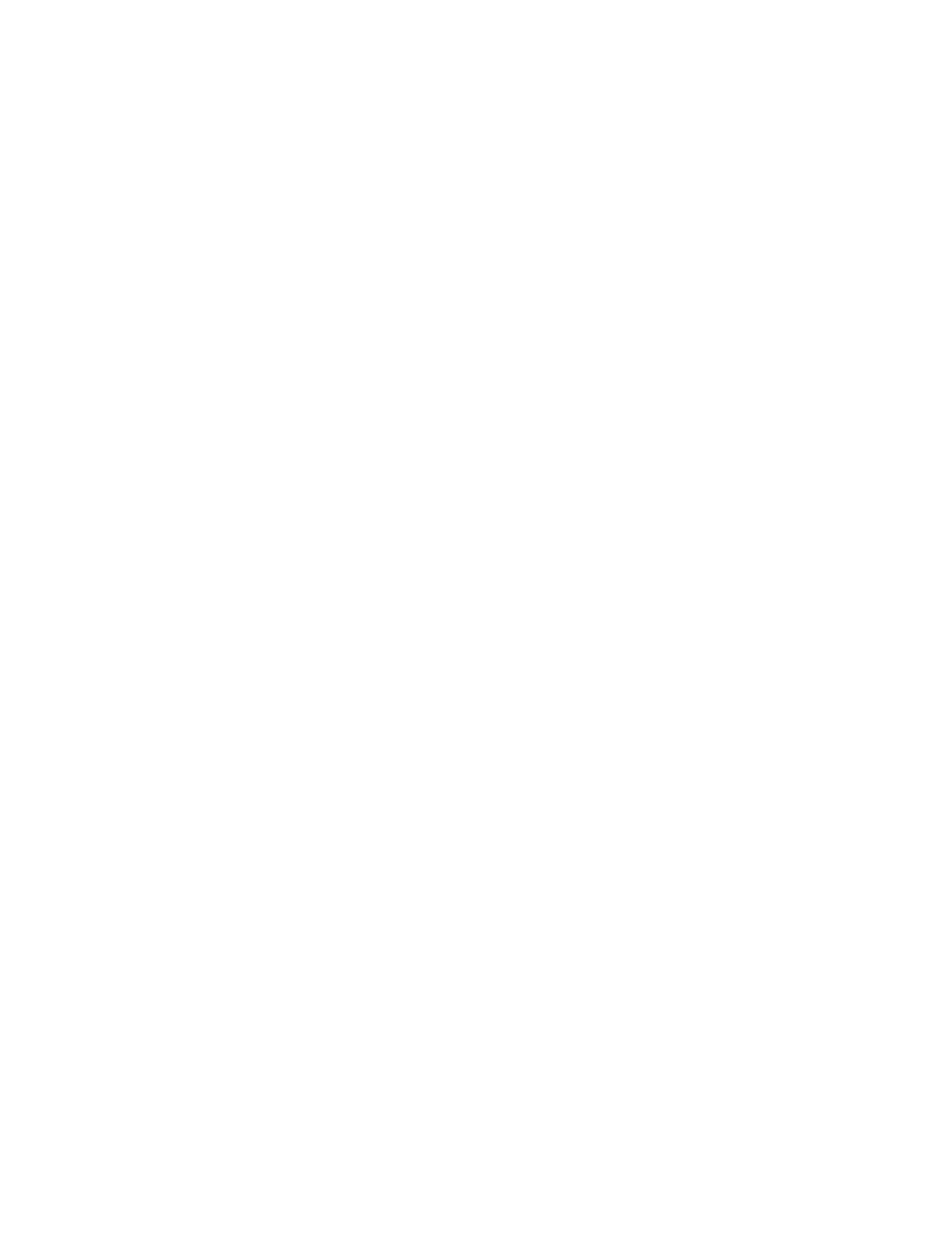
The Program Window
MotionWorks+™
60
1.10 The Program Window
The Program window is the location at which all the files in the project are displayed
when opened. There are two types of program windows that appear. The first type is
either a program or subroutine. The second type is a form that contains data from
monitoring, debug, parameter setup, etc.
Program Window Behavior
• Program Positioning
The programming area is generally referred to as the “canvas.” Canvas positioning
is virtually unlimited, as the scroll bars allow for infinite scrolling. The Home key
puts the START block at the center of the program window. The End key puts the
END block at the center of the program window. The zoom range of the program
window is between 10% ~ 400%.
• Block Placement
The program window has a snap to grid feature that allows blocks to be placed uni-
formly. Snap to grid is the default setting, and is global for all programs and subrou-
tines in the project. The default grid size is equivalent to one block. The minimum
grid size is ½ block. The maximum grid size is 5 times one block. Blocks cannot be
placed one on top of the other.
• Block Editing
The Cut/Paste/Copy functions conform to Windows standards. The selected block
has a highlighted background. To select multiple blocks, hold the Ctrl key down
while clicking on additional blocks. This allows repositioning of a group of blocks.
• Block Connections
Connect blocks by first selecting the connection mode function from the pro-
gramming tool bar. The mouse pointer changes to a diagonal line. Click and hold
the left mouse button down while near the output port of a block. Move the cursor
near the input port of another block to extend the line, then release the mouse button.
The connection lines automatically position themselves horizontally or vertically on
the canvas. Arrows show the program flow from one block to another. Lines
conform to the Windows standards for editing, i.e., when selected, they are high-
lighted and handles appear for resizing and moving. When blocks with connections
are repositioned, only the connection line from the moved block to the first handle
repositions itself. Reposition the entire connection path manually if necessary.