Altera PCI Compiler User Manual
Page 37
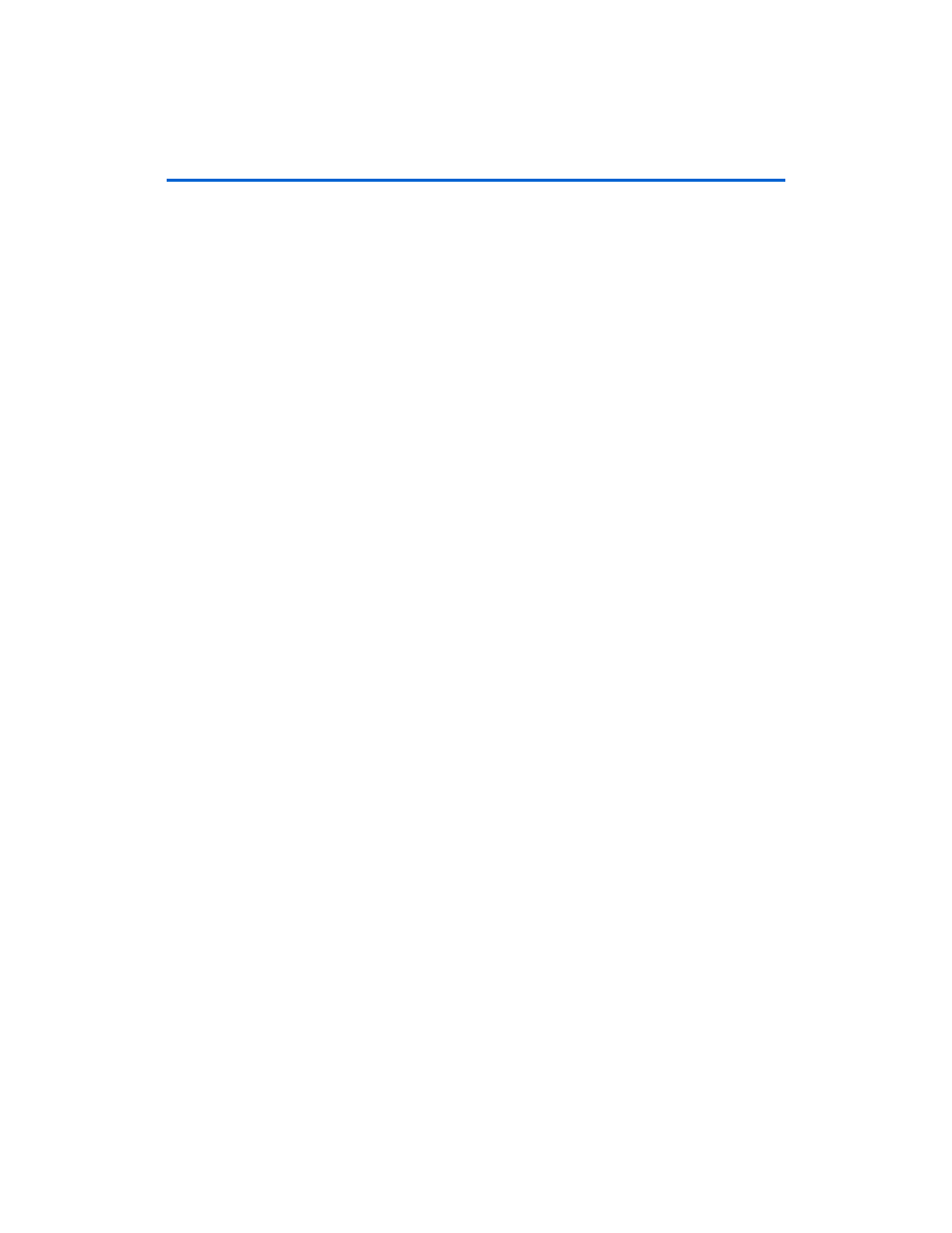
Altera Corporation
User Guide Version 11.1
1–3
October 2011
PCI Compiler
Getting Started
To create a new project, follow these steps:
1.
Choose Programs > Altera > Quartus II <version> (Windows Start
menu) to run the Quartus II software. You can also use the
Quartus II Web Edition software.
2.
Choose New Project Wizard (File menu).
3.
Click Next in the New Project Wizard: Introduction (the
introduction does not display if you turned it off previously).
4.
In the New Project Wizard: Directory, Name, Top-Level Entity
page, enter the following information:
a.
Specify the working directory for your project. This
walkthrough uses the directory:
c:\altera\projects
b.
Specify the name of the project. This walkthrough uses
pci_project
for the project name.
1
The Quartus II software automatically specifies a top-level
design entity that has the same name as the project. Do not
change it.
5.
Click Next to close this page and display the New Project Wizard:
Add Files
page.
1
When you specify a directory that does not already exist, a
message asks if the specified directory should be created.
Click Yes to create the directory.
6.
If you installed the MegaCore IP library in a different directory from
where you installed the Quartus II software, add user libraries by
following these steps on the New Project Wizard: Add Files page:
a.
Click User Libraries.
b.
Type <path>\pci_compiler\lib\ into the Library name box,
where <path> is the directory in which you installed the PCI
Compiler.
c.
Click Add to add the path to the Quartus II project.
d.
Click OK to save the library path in the project.