ATEIS IDA8 User Manual
Page 151
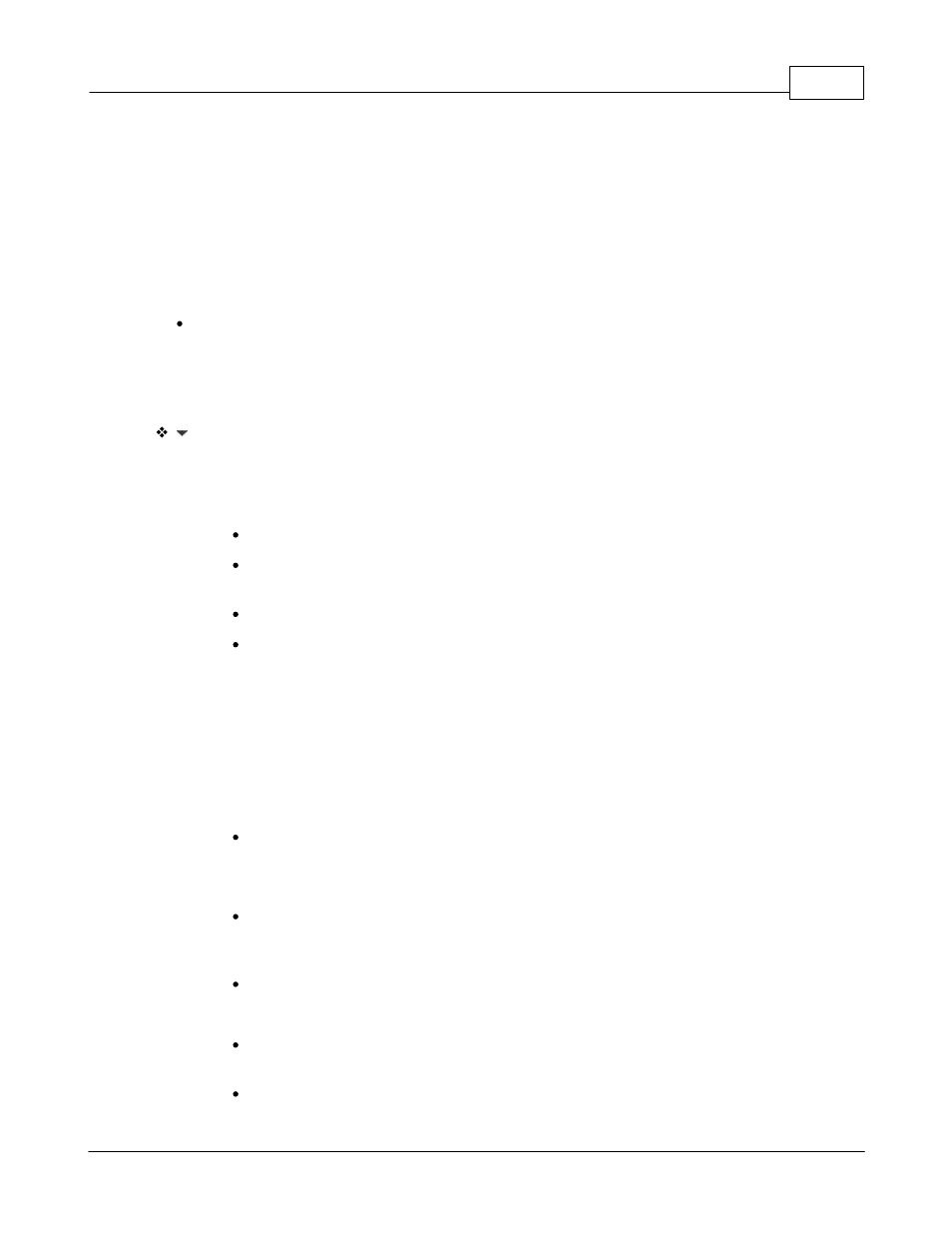
Product Features
151
© 2012 ATEÏS
1. Set your PC to a static IP address as 192.168.100.XXX (where the XXX is different from the
device's default factory setting.), and Subnet as 255.255.255.0, Gateway as 192.168.100.254.
2. Connect the device making sure its is connecting through Ethernet (See the information in
Ateis Studio > Device Management > Network > NIC).
3. Use Ateis Studio to search for the device.
4. If the device is still not located, check the physical wiring and the connectors.
The device has the TFT screen.
1. Find the IP address/Subnet/Gateway setting through the TFT screen then set your computer's
IP address, Subnet and Gateway to fit the device.
2. Follow the steps above.
Can't connect the device in Ateis Studio:
Below some situations which may cause connection problems:
1. The device is on a different Subnet.
Ping your device by Selecting "Run" and typing "cmd.exe" in the Run prompt.
Type the command "ping IPADDRESS" and replace "IPADDRESS" with the IP address of
the device you want to ping.
If the pinging is successful, please see the 2nd, 3rd and 4th entries below.
If the pinging is not successful, check the route table.
o
Adding an item into the table by Run > cmd.exe > typing "route add X MASK
254.254.254.254 Y", where X is the device's IP address and Y is your PC's IP address.
o
Go to Ateis Studio > Device Management > Search By IP, type the device's IP and
login as the PC's Administrator.
o
Repeat the Search By IP again, and the device will be added into the list.
2. There are two devices with the same IP
Please check their IP addresses through Ateis Studio and change one of them to an
available IP address.
3. There are two devices with the same MAC address.
Only the DIVA's MAC Address is allowed to modify from the front panel. Make sure you
are keeping the factory settings on all devices. Changing a device's MAC address may
cause connection problems.
In changing the MAC address is required, please contact your Ateis dealer.
4. There are two devices with the same serial number.
You can see the device's serial number through Ateis Studio > Device management >
search.
If there are two or more devices with the same serial number, please contact your Ateis
dealer.