Super Systems PC Configurator 2 User Manual
Page 19
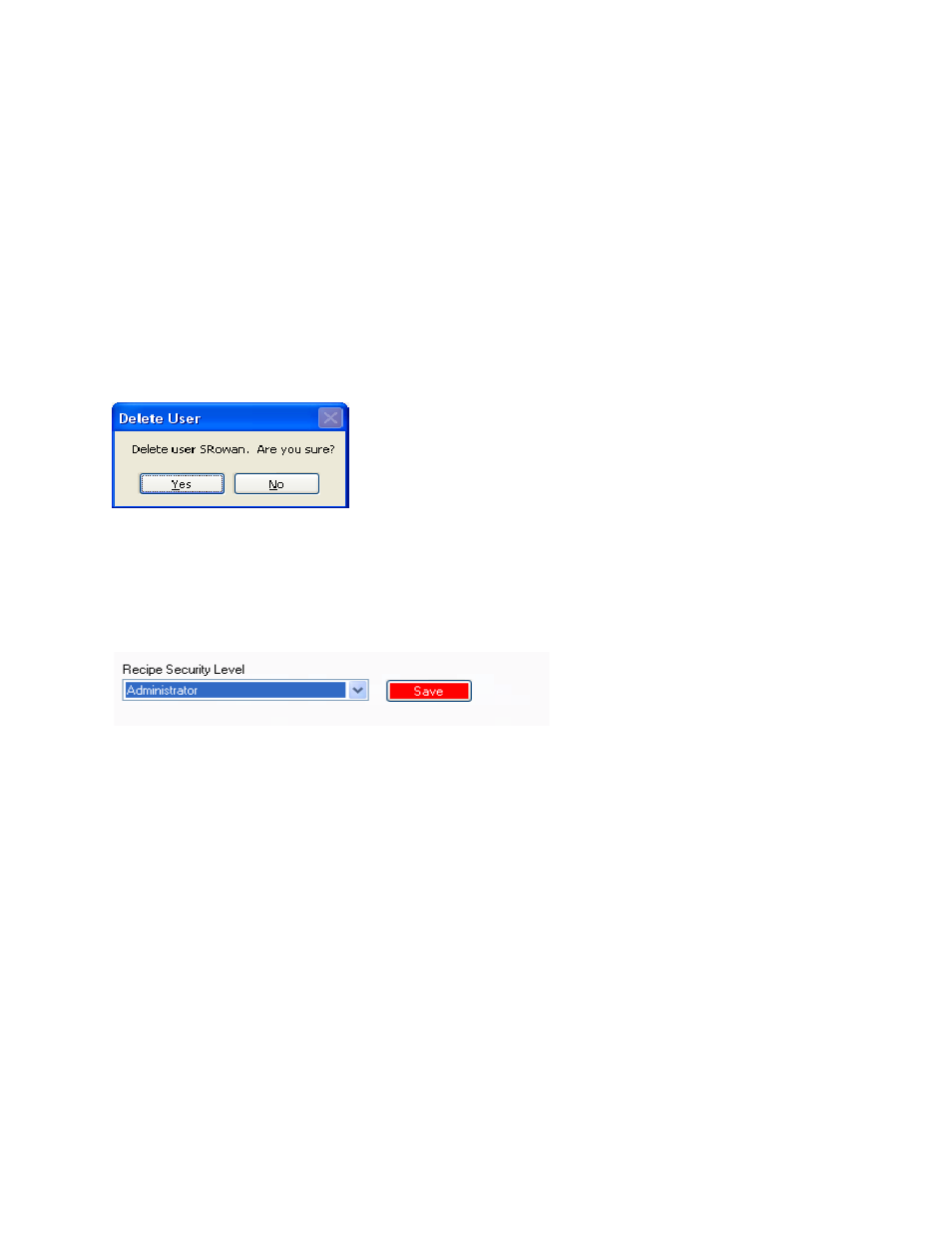
Super Systems Inc.
Page 19 of 201
Configurator Manual #4562 Rev D
Configurator – Passwords do not match error message
Clicking on the Save button will save the user and add the user name to the list. Clicking on
the Cancel button will cancel the add user process and hide the user fields.
Edit a User
To edit a user’s settings, select a user from the list and click on the Edit button, or double-click
on the user name in the list. This will display the user fields. The rules for adding a user apply
to editing a user as well. See the section
Add a User
for instructions.
Delete a User
To delete a user, select a user from the list and click on the Delete button. The user will have
to confirm the deletion.
Configurator – Confirm delete user
Clicking on the Yes button will delete the user, and clicking on the No button will cancel the
delete process. Once a user has been deleted, the list of users will update.
The Recipe Security Level will determine what level of recipe security the users will have. Once
the user has selected a different level, the Save button will have a red background.
Configurator – Change User Recipe Security Level
Clicking on the Save button will save the new recipe security level.
Configuration Tab
The Configuration tab will allow the user to change the configuration of Configurator. The
“Data Access” section displays the location for all of the data files that Configurator uses, such
as backup files, user configurations, etc. To change this location, click on the Change button.
This will display a dialog box that will allow the user to browse and select a new location.