Toolbar buttons – Super Systems PC Configurator 2 User Manual
Page 9
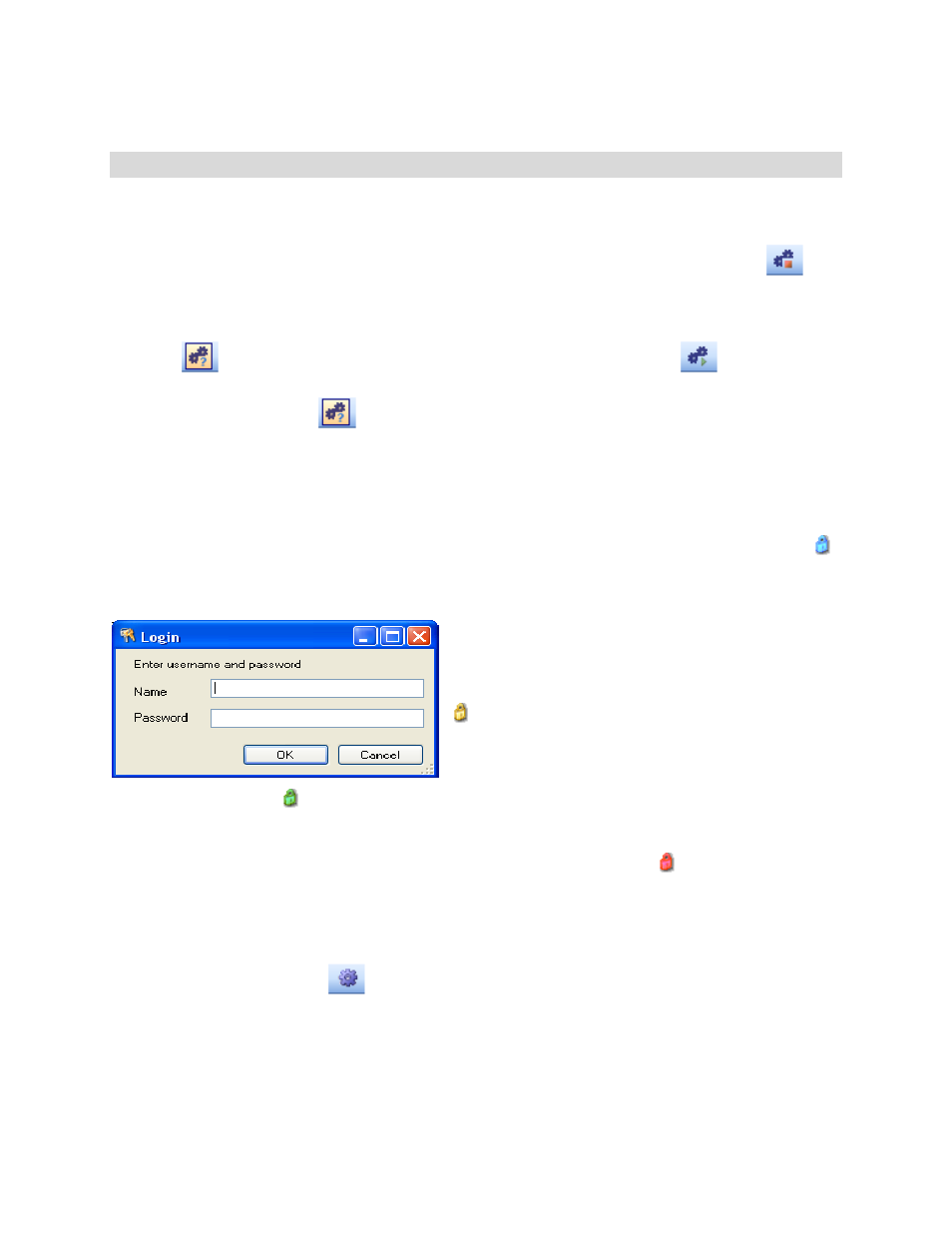
Super Systems Inc.
Page 9 of 201
Configurator Manual #4562 Rev D
Toolbar Buttons
The toolbar across the top of the form, below the main menu, contains five icons:
1. The Connection button
When the program starts, the device is disconnected and the connect button will show
.
Also, the status bar in the bottom left corner will read “disconnected.” To connect to a device,
make sure that a device is selected from the drop-down list located on the top right of the form,
and click this button. While the Configurator is in the process of connecting, the connect button
will show
. If a connection is successful, the connect button will show
and the status
bar in the bottom left corner will read “coms good.” If the connection is not successful, the
connect button will remain
and the status bar in the bottom left corner will read “coms
bad.” Clicking on this button again will disconnect the device.
2. The Login button
There are four levels of security with the Configurator – Operator, Supervisor, Administrator,
and SSi Special. Each level provides additional functionality with the Configurator software.
When the program starts, the device is logged in as Operator and the login button will show
(blue). The Operator level does not require any passcodes. To login at a higher level, click on
this button. A dialog box will pop up with a field for a user name and password.
To login as Supervisor, enter “Supervisor” as the
user name and enter the level 1 passcode as the
password. The user name is not case-sensitive. If
the login is successful, the login button will show
(gold). To login as Administrator, enter
“Administrator” as the user name and enter the
level 2 passcode as the password. The user name
is not case-sensitive. If the login is successful, the
login button will show (green). The SSi Special level is only used at Super Systems Inc for
configuration of the device and the password can only be obtained from Super Systems. To
login as SSi Special, enter the pass code as the password.
No username is required for the
SSi Special level
. If the login is successful, the login button will show (red).
3. The Show Overview Display button
4. The System Settings button
The system settings button,
, is only available to those users who have a Supervisor level
access or higher. The systems settings feature allows the user to manage any controller(s) and
also backup/restore any controller(s).