Super Systems PC Configurator 2 User Manual
Page 39
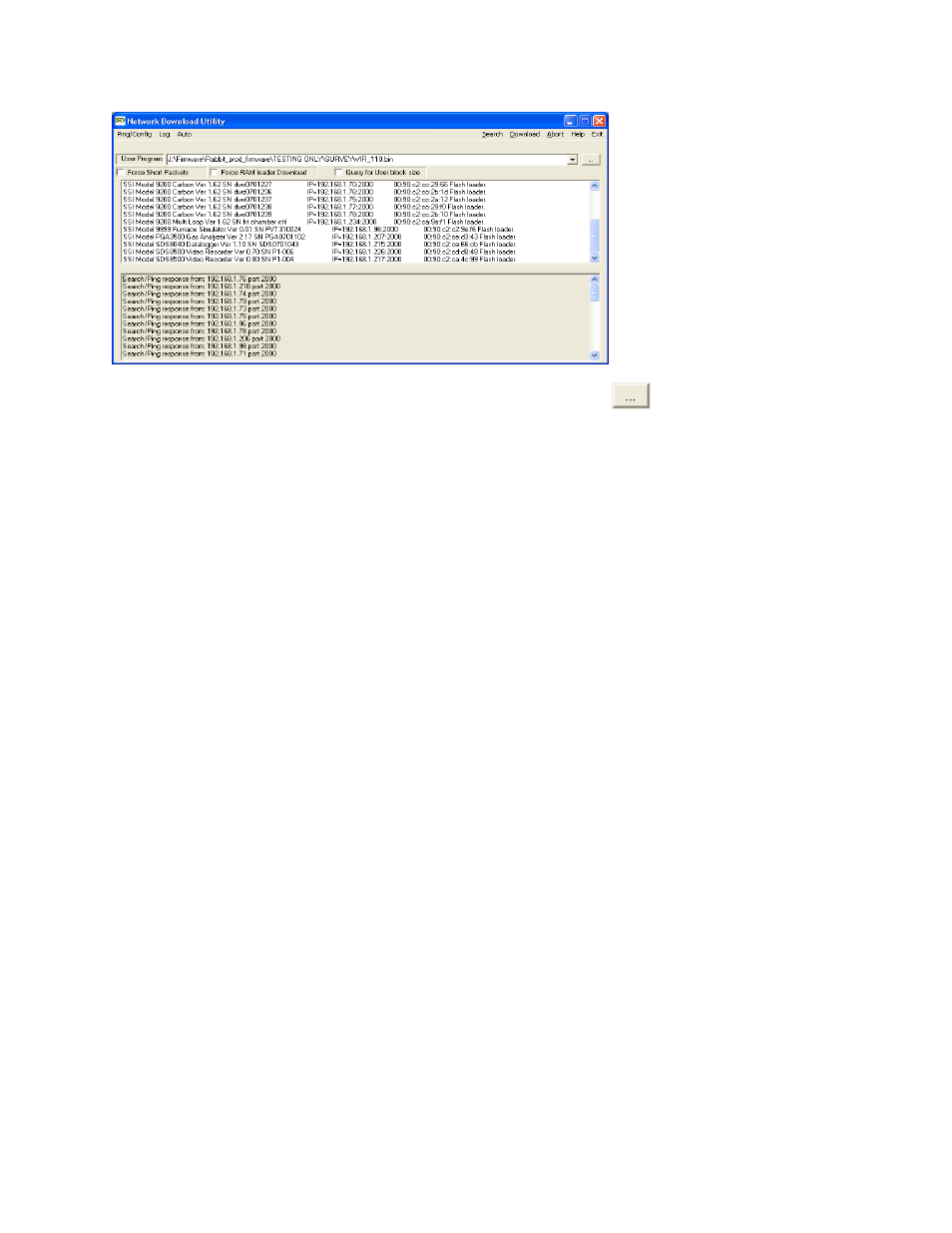
Super Systems Inc.
Page 39 of 201
Configurator Manual #4562 Rev D
UDP Download – Initial screen
24 – Click on the square box with the three periods marked on it (
). This box is located to
the right of the drop-down menu near the top of the screen. This will open a Windows dialog
box that will allow the user to navigate the file system.
25 – Use the dialog to navigate to the firmware version stored on the local PC that you wish to
use, and click on the Open button to select that firmware. The user should see that firmware
name and version in the drop-down list to the right of “User Program”.
26 – Identify the Serial Number and IP address of the controller you wish to upgrade from the
list of items on your network (it will only be one unit if you are hooked up directly to the 9200
through its Ethernet port). Select the controller from this list with a single click. It should be
highlighted with a
blue
background.
***When you complete the next step the 9200 will not control your system***
27 – Click the Download menu option in the top right of the screen. The bottom part of the
screen will display the progress of the download, and a progress bar at the top of the screen
will also display the progress of the download. Once the progress bar finishes and the list of
instruments is reloaded, it is OK to close out the UDP software.
28 – Exit the UDP Download software by clicking on the Exit menu option on the top right of
the screen.
29 – Go To, or start, the LocateIP software on your PC. A list of available instruments will be
populated into the list when the software loads.