Configurator main form – Super Systems PC Configurator 2 User Manual
Page 29
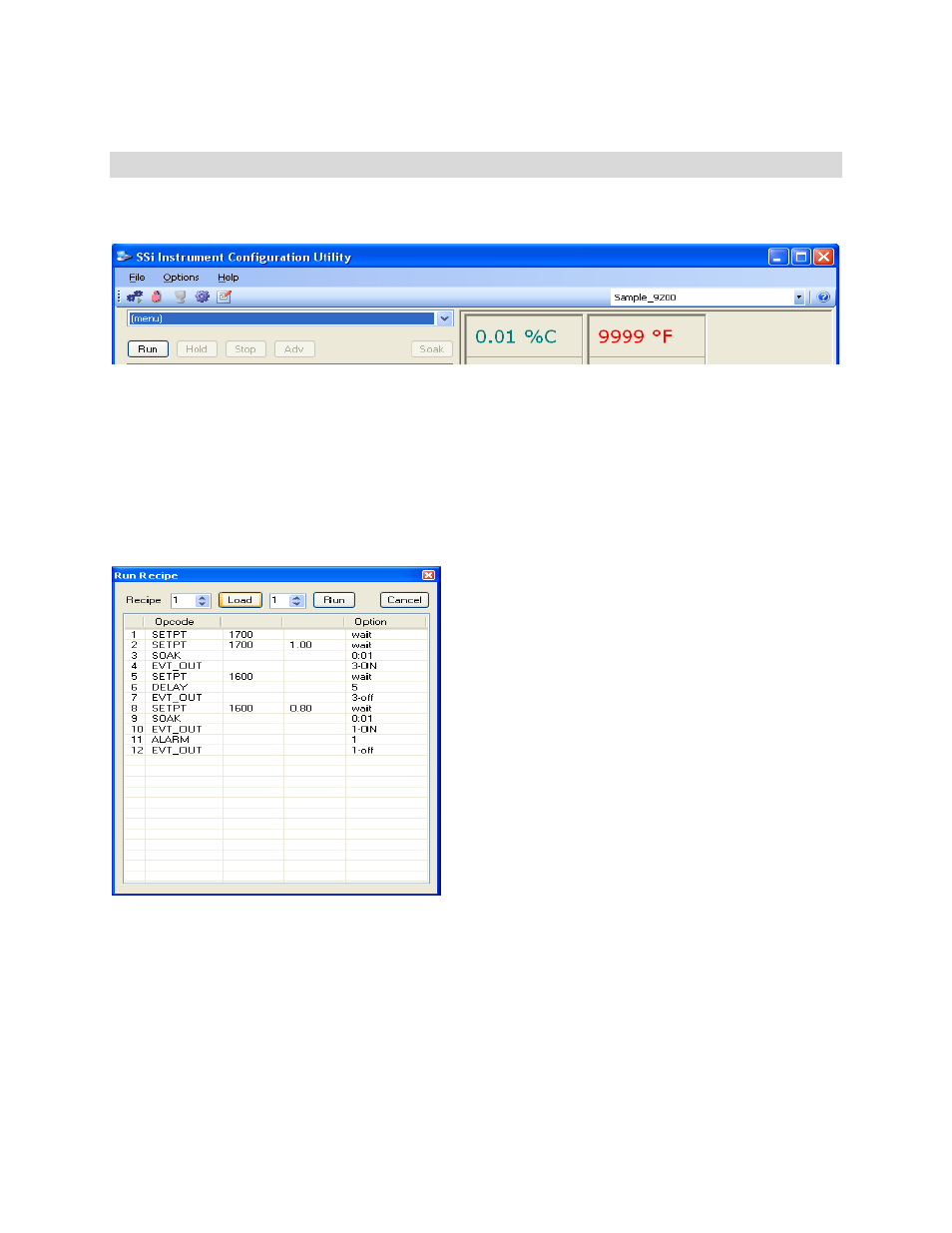
Super Systems Inc.
Page 29 of 201
Configurator Manual #4562 Rev D
Configurator Main Form
The right side of the form contains a drop-down list that contains all of the devices configured
with the Configurator. To view a specific device, select it from the drop down list.
Configurator - Device drop-down list
The selected menu items on the left, and the values on the screen, will change to reflect the
new device’s values.
The area right below the drop-down menu list allows the user to start, stop, hold, or resume a
recipe.
Clicking on the Run button will display the
Run Recipe
screen, from which the user can select
the recipe to run.
Configurator – Run Recipe screen
Use the number box next to the “Recipe:” to select a recipe number from 1 to 300. Once the
recipe number has been selected, click on the Load button. This will display the steps in the
recipe in the white area. If the user wants the recipe to start from a step other than step 1, the
user can select which step from the number box to the right of the Load button. The user can
edit the steps in the recipe just like in the
Recipe Management
screen. Once the recipe number
and the starting step number have been chosen, the user can click on the Run button. This
will begin the recipe. If the user does not wish to run the recipe, clicking on the Cancel button
will close the form without starting the recipe.
While a recipe is running, there will be a green highlight across the program display area.