Super Systems PC Configurator 2 User Manual
Page 47
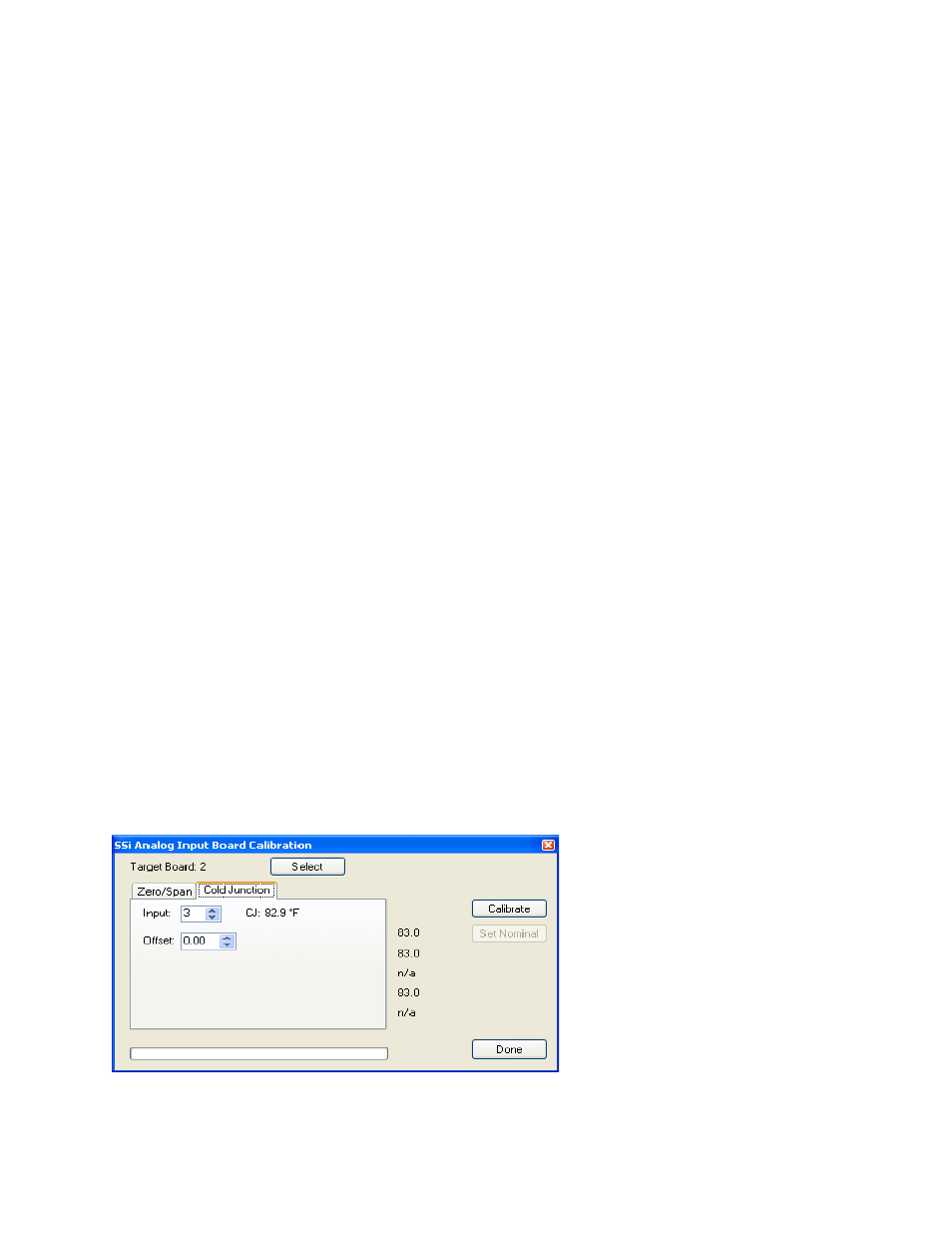
Super Systems Inc.
Page 47 of 201
Configurator Manual #4562 Rev D
The user can individually select each input (one through three/five) to calibrate, where Check =
yes (calibrate) and No Check = no (do not calibrate). Once an input is checked, its current
value will be displayed.
For a zero calibration, a value of 0 mV will need to be sourced to the input or inputs.
Click on the Calibrate button to begin the calibration.
The Set Nominal button will set
all
calibration values to their theoretical values.
Note: This
function is
not
a factory default calibration
. This function would be useful if the user wished to
restart a calibration from scratch.
A progress bar will be displayed along the bottom of the screen giving the progress of the
calibration.
Span Calibration
To perform a span calibration, click on the “Span” option. The circle will be filled in for the
selected option. The drop down list under “Range” will allow the user to select the millivolt
range of the inputs being calibrated. When a range is selected, the recommended value will
also be populated. For a span calibration, the recommended value is 90 % of the full range.
For example, if the range is 80 mV, then the span should be 72. The recommended value can
be changed either by using the up and down arrows to adjust the value, or by clicking on the
value, and entering the new value that way. The user can also individually select each input
(one through five) to calibrate, where Check = yes (calibrate) and No Check = no (do not
calibrate). Once an input is checked, its current value will be displayed.
For a span calibration, a value of 90 % of the full range will need to be sourced to the input or
inputs.
Click on the Calibrate button to begin the calibration.
The Set Nominal button will set
all
calibration values to their theoretical values.
Note: This
function is
not
a factory default calibration
. This function would be useful if the user wished to
restart a calibration from scratch.
A progress bar will be displayed along the bottom of the screen giving the progress of the
calibration.
Cold Junction Calibration
The “Cold Junction” tab will allow the user to perform a cold junction trim on the selected
board.
Configurator – Cold Junction Trim screen