Super Systems PC Configurator 2 User Manual
Page 41
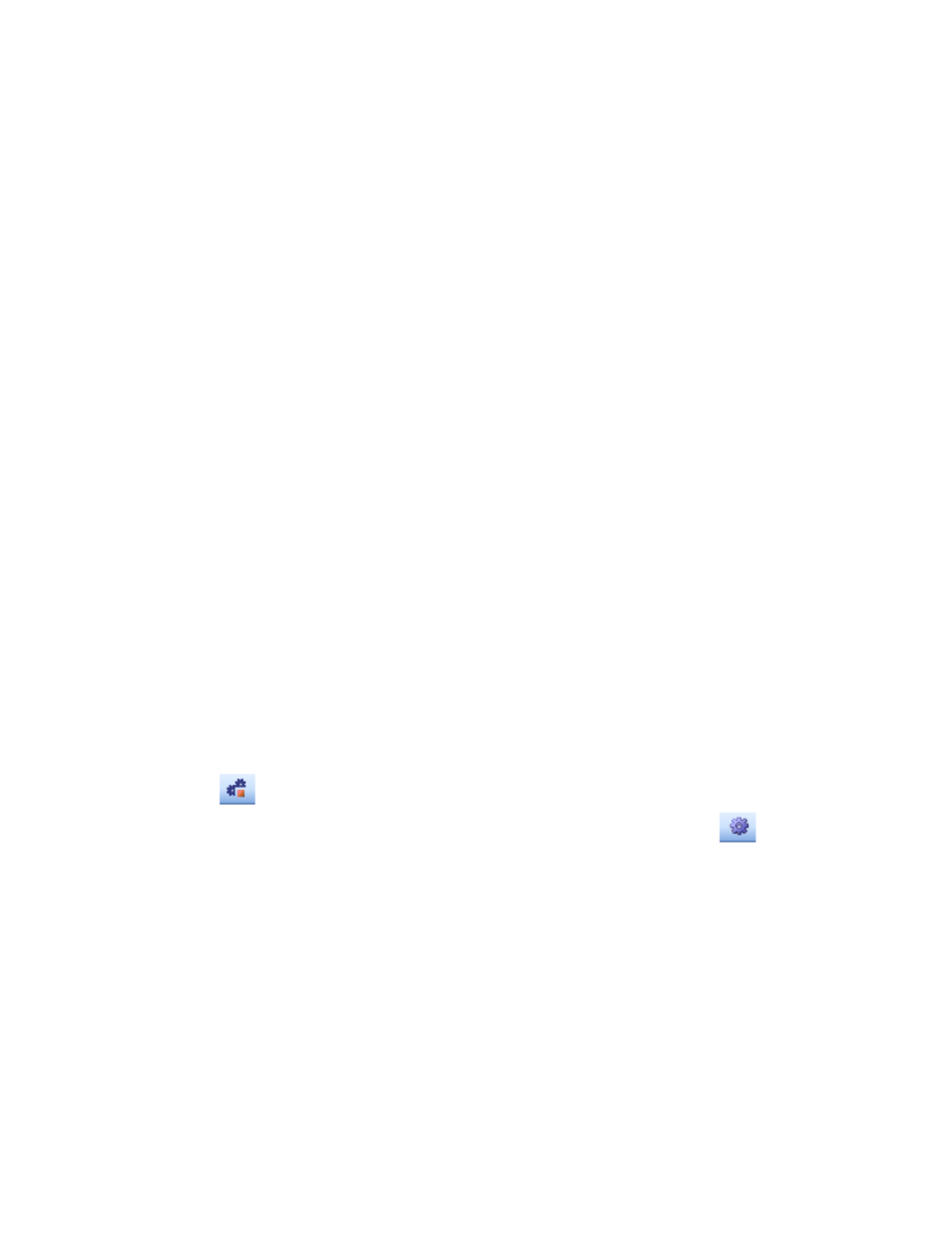
Super Systems Inc.
Page 41 of 201
Configurator Manual #4562 Rev D
36 - In the box below, select the controller being upgraded by identifying the serial number and
IP address. Click on the controller to highlight it.
37 – click “Yes” in the “Date And Time” section of the form.
38 – In the “Load Default Configuration” section of the form, use the pull-down menu to select
which type of controller is being used.
39 – Click on the Load button. A message box will appear asking you if you want to reset the
instrument to factory defaults. Click the YES button. You will get an error message stating
“Unable to Reset Instrument to Factory Defaults”. Ignore this error.
40 – Wait 20 seconds.
41 – Click the Scan button in the upper right corner of the form. Identify the controller being
upgraded by its serial number. The IP address will have changed to the factory default address
of: 192.168.0.200
42 – Click the Done button to exit the Serial Number Utility software.
43 – Go To, or start, the Locate IP software on your PC.
44 – Click the Configure button on the upper left side of the form. Use the drop-down menu to
identify the controller being upgraded. Click on the controller. Click the OK button to the right
of the drop-down menu.
45 – Manually change the IP address to match the same address noted in Step Number 31.
49 – Click the OK button, then click the Exit button on the Locate IP software program.
50 – Select the controller that is being upgraded from the drop-down list and click on the
connect icon (
).
50 – Using the series 9200 Configurator Software, click on the System Settings (
) icon.
51 – Click on the “Backup/Restore” tab near the top of the screen.
52 –In the “Backup” section of the form, make sure the “Backup Files” option is selected and
select the group/file you wish to restore.
53 – Click the Restore button. A message box will appear asking the user to confirm the
restoration of the instrument to the selected backup. Click the Yes button
. It is important to
wait until the restoration is complete before trying to navigate away from this page or click on
any items
.
*** The 9200 will regain control after the next step is complete***