9200 firmware upgrade procedure – Super Systems PC Configurator 2 User Manual
Page 35
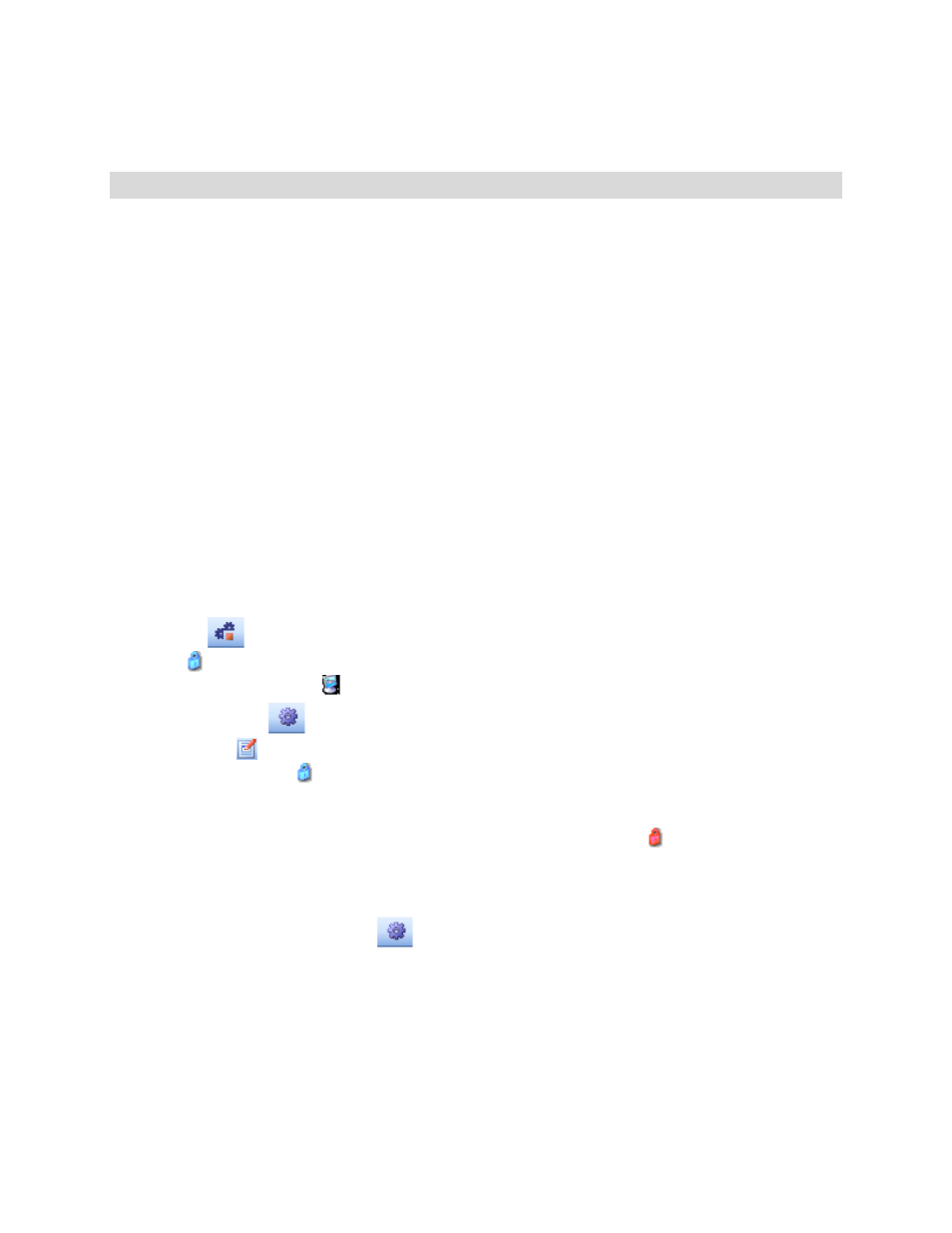
Super Systems Inc.
Page 35 of 201
Configurator Manual #4562 Rev D
9200 Firmware Upgrade Procedure
Overview
The series 9200 firmware may require upgrades as determined by Super Systems Inc. These
upgrades can be performed at SSI or they may also be performed at your facility while in use.
The series 9200 will not maintain control of your system while this upgrade takes place and all
precautions must taken prior to beginning this procedure.
Equipment Required
• A PC with an Ethernet port and a cross over cable
• The Super Systems Configurator software e
• The LocateIP software
• The Serial Number Utility software
• The UDP Download software
• A PC with an Ethernet port and a crossover cable is required. The Super Systems
Configurator software, the LocateIP software, the Serial Number Utility software and the
UDP Download software are all required.
Instructions
1 – Go To, or start, the Configurator program on your PC.
2 - The Configurator has a toolbar menu in the upper left. From left to right the icons will be
referred to as:
A) Connect (
)
B) Login ( )
C) Show Overview Display ( )
D) System Settings (
)
E) Edit Recipes ( )
3 - Click the Login icon ( )
Enter the password obtained from Super Systems Inc. for that day into the “Password” text box
on the login form.
No username is required when logging in as SSi Special.
Click on the “OK”
button. If the login was successful, the lock will change to a red lock ( ).
NOTE: If you have only one (1) 9200 previously connected and running you can “SKIP” Steps
No. 4, 5, 6, 7, 8 & 9.
4 - Click the System Settings icon (
), then click the “Add” button. This will display the
System Management form.