Super Systems PC Configurator 2 User Manual
Page 23
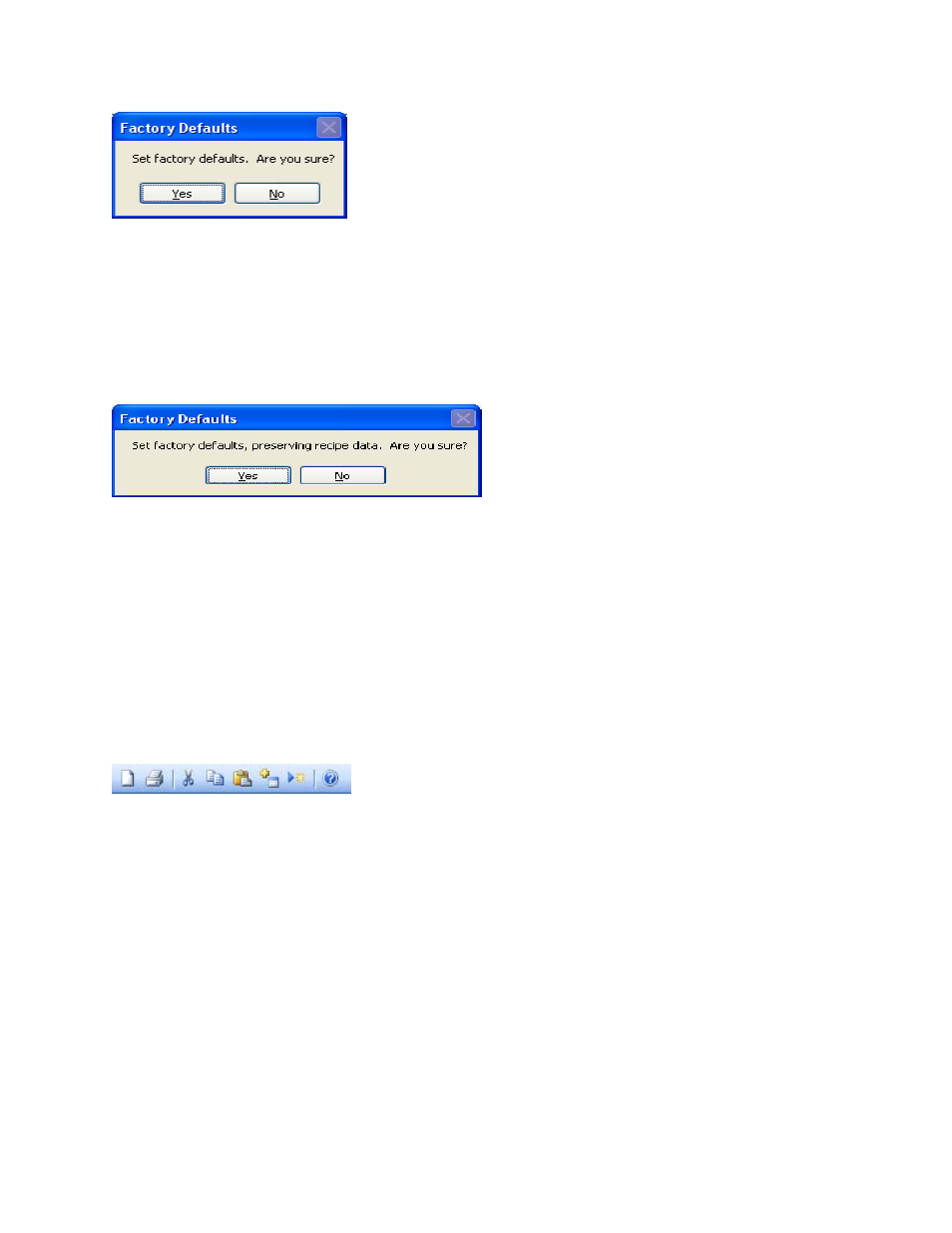
Super Systems Inc.
Page 23 of 201
Configurator Manual #4562 Rev D
Configurator – Set factory defaults confirmation
Clicking on the Yes button will set the factory defaults; clicking on the No button will cancel the
action.
FD Preserve
The FD Preserve button will set the factory defaults while also preserving the recipe
information. The user will have to confirm the action.
Configurator – Confirm set factory defaults with recipe preserve
Clicking on the Yes button will set the factory defaults and preserve the recipe information.
Clicking on the No button will cancel the action.
Clicking on the OK or Cancel button will close the
System Management
screen.
5. The Recipe Editor button
The Recipe Editor button is available to users of all access levels, however, users with Operator-
level access cannot save recipes. This form allows users to manually edit a recipe.
The toolbar at the top of the form contains the basic Windows-type functions, new, cut, copy,
etc. The Windows-type shortcuts apply to most of the functions as well: Ctrl + C to copy, Ctrl +
X to cut, etc. The menu will list the shortcut next to each command.
Configurator – Recipe Edit toolbar
From left to right are: New (load a blank recipe), Print (print out the recipe steps), Cut (cut a
selected step), Copy (copy a selected step), Paste (paste the cut or copied step), Insert Step
(inserts a selected step into the program…all steps below the inserted step will move down),
Insert NO-OP Step (insert a NO-OP step into the program…all steps below the inserted step will
move down), and Help (display a help page).