Super Systems PC Configurator 2 User Manual
Page 36
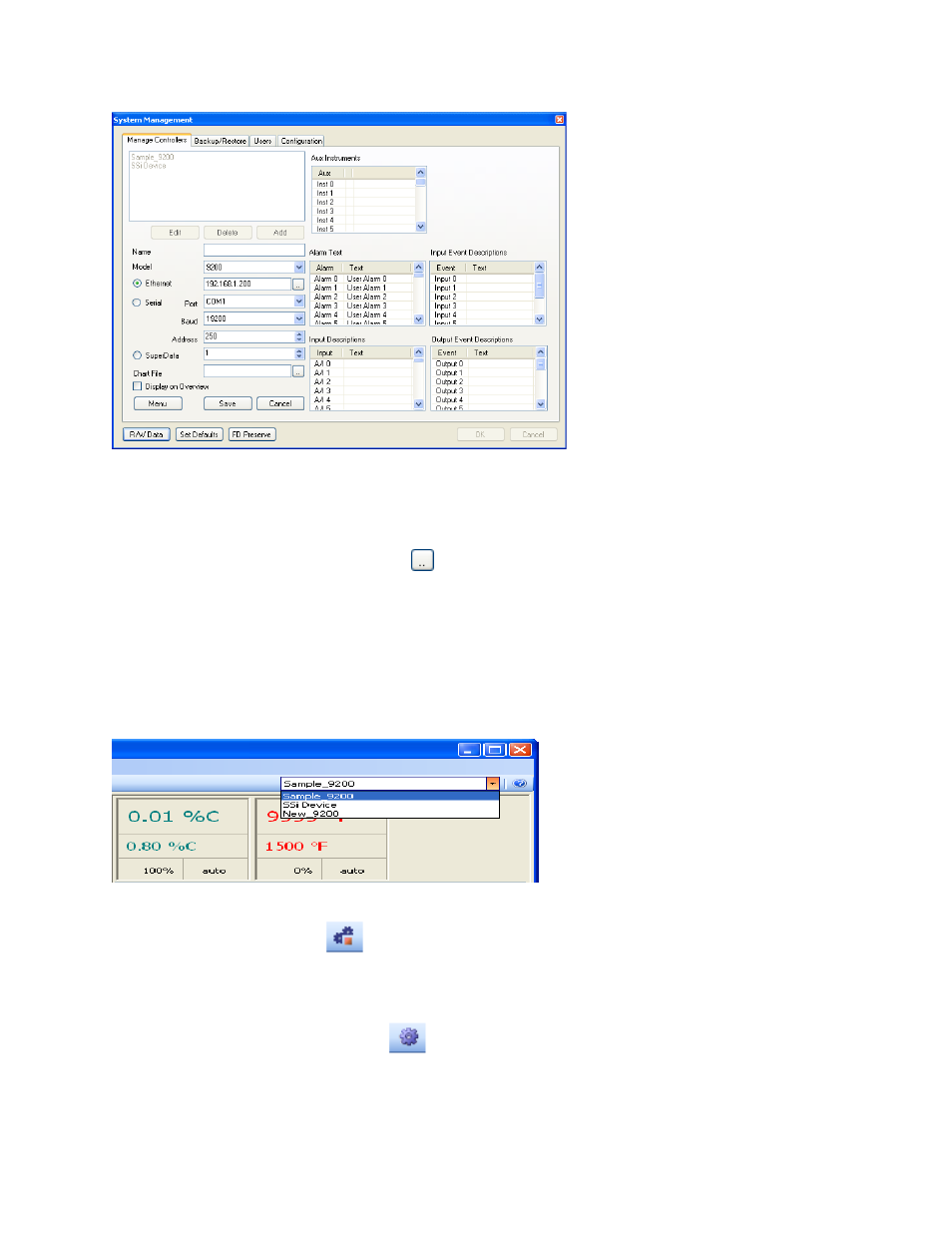
Super Systems Inc.
Page 36 of 201
Configurator Manual #4562 Rev D
Configurator - System Management form
5 - Use the drop-down menu next to “Model” to select “9200”
6 - Verify that the “Ethernet” address matches exactly the address of the controller being
upgraded, or click on the scan button -
- to find the device.
7 – Enter the name of the device next to “Name”, then click the Save button.
8 - Click the OK button. This will return the user back to the main form.
9 - On the upper right corner there will be a drop-down menu. Select the controller that needs
to be upgraded.
Controllers that were recently added will be at the bottom of the list
.
Configurator drop-down menu for the controllers
10 - Click the Connect icon (
) and verify after a few seconds that the communications
(COMS) link is “Good” by looking in the bottom left corner of the main screen. You cannot
proceed until the COMS are “Good”.
11 – Click the System Settings icon (
).
12 – Click on the “Backup/Restore” tab at the top of the screen