Super Systems PC Configurator 2 User Manual
Page 27
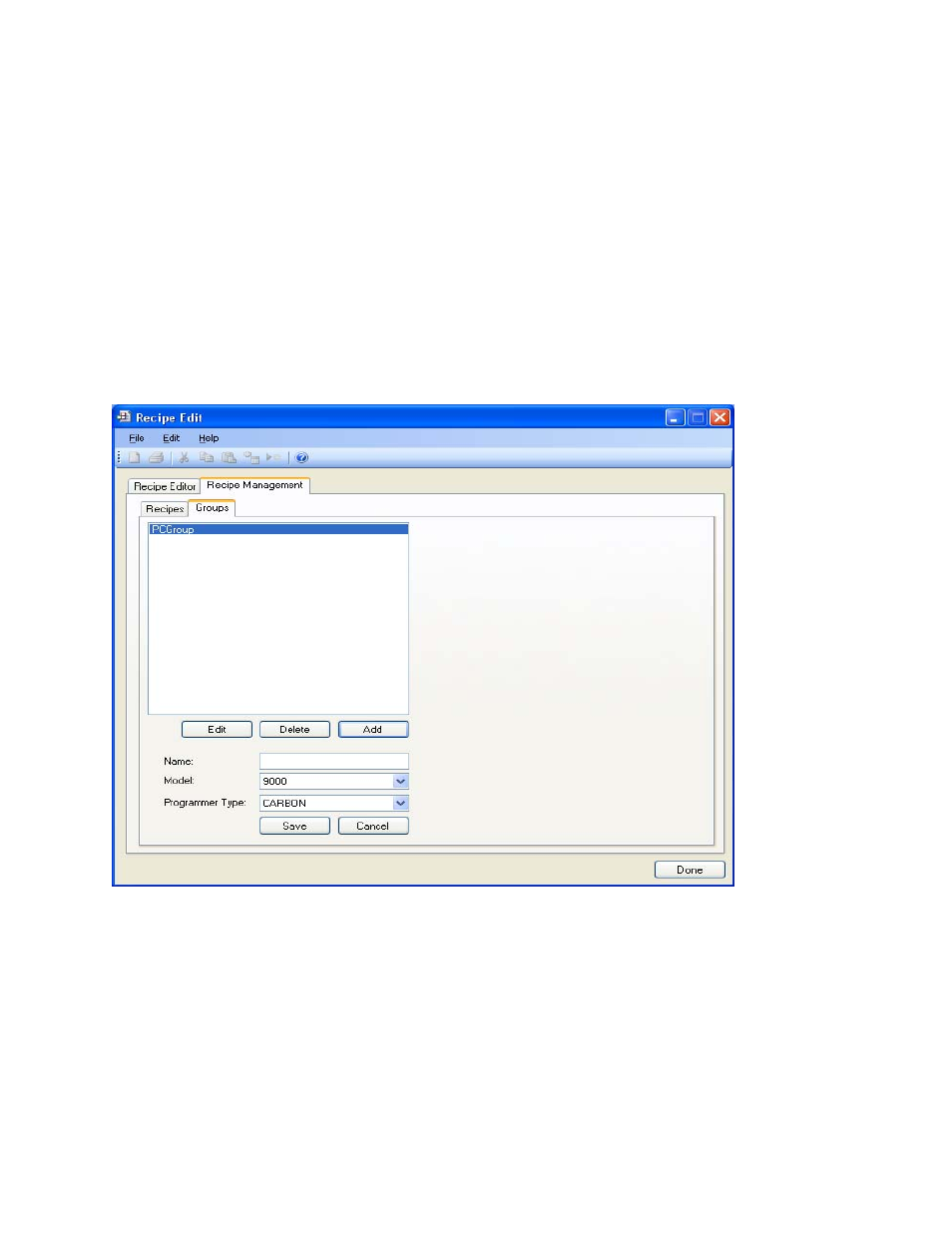
Super Systems Inc.
Page 27 of 201
Configurator Manual #4562 Rev D
Printing Section
The Printing section allows the user the ability to print out recipes. The “Source” field could
either be the currently connected device (“Use Online Device”), or one of the offline groups
(“PCGroup”). The “Print One” option will print only one recipe from the source. The recipe to
print will be based upon the numeric value within the box next to the “Print Multiple” option.
The “Print Multiple” option will print any number of sequential recipes from the source. When
the “Print Multiple” option is selected, there will be another numeric value box visible next to
the first numeric value box. This second box will be invisible when the “Print One” option is
selected. Clicking on the Print button will display a print preview dialog, where the user will be
able to view and/or print the recipes. Clicking on the Setup button will display a
Page Setup
screen, which will allow the user to set up the page settings for printing, as well as select the
printer.
Note: Printing recipes from a controller may take a few minutes
.
Groups Tab
Configurator – Recipe Management tab with Groups tab
The Groups tab will allow the user to add, modify, or delete the offline groups of recipes. The
offline recipe groups are used throughout the
Recipe Edit
screen, both on the Recipe Editor tab
and the Recipe Management tab.
To add a recipe group, click on the Add button. This will display the recipe group fields: Name,
Model, and Programmer Type. Enter or select the desired values and click the Save button to
save the new group, or click the Cancel button to cancel the add process.
To edit a recipe group, click on the group name to edit from the list and click on the Edit
buttons, or double-click the group name in the list. This will display the recipe group fields with