4 shortcut key support, 5 help function – Accton Technology ES4626 User Manual
Page 30
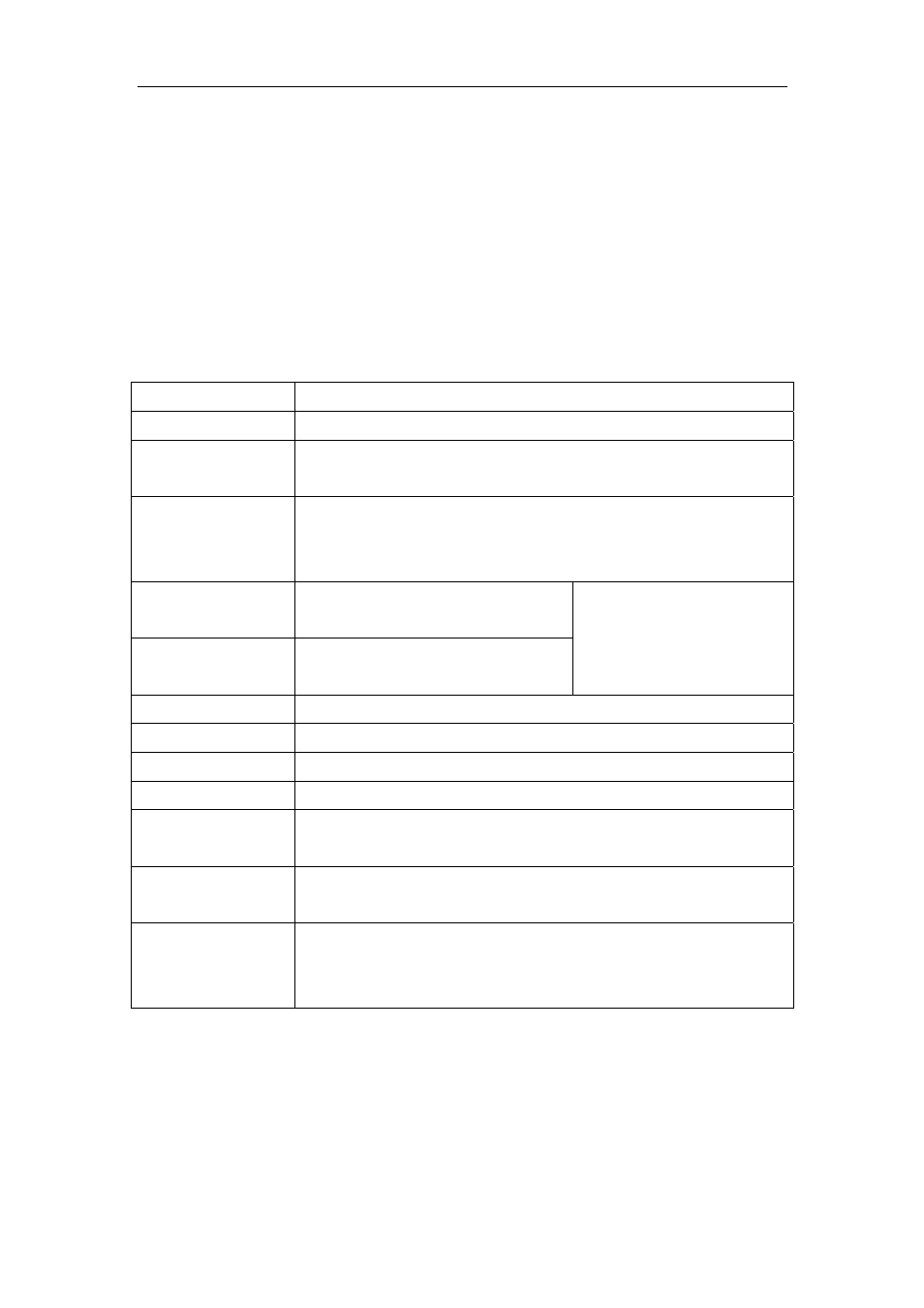
30
command.
z
snmp-server community <string>{ro|rw}
, the followings are possible:
snmp-server community <string> ro
snmp-server community <string> rw
1.2.4 Shortcut Key Support
ES4624-SFP/ES4626-SFP Switch provides several shortcut keys to facilitate user
configuration, such as up, down, left, right and Blank Space. If the terminal does not
recognize Up and Down keys, ctrl +p and ctrl +n can be used instead.
Key(s) Function
Back Space
Delete a character before the cursor, and the cursor moves back.
Up “↑”
Show previous command entered. Up to ten recently entered
commands can be shown.
Down “↓”
Show next command entered. When use the Up key to get
previously entered commands, you can use the Down key to
return to the next command
Left “←”
The cursor moves one character to
the left.
Right “→”
The cursor moves one character to
the right.
You can use the Left and
Right key to modify an
entered command.
Ctrl +p
The same as Up key “↑”.
Ctrl +n
The same as Down key “↓”.
Ctrl +b
The same as Left key “←”.
Ctrl +f
The same as Right key “→”.
Ctrl +z
Return to the Admin Mode directly from the other configuration
modes ( except User Mode).
Ctrl +c
Break the ongoing command process, such as ping or other
command execution.
Tab
When a string for a command or keyword is entered, the Tab can
be used to complete the command or keyword if there is no
conflict.
1.2.5 Help Function
There are two ways in ES4624-SFP/ES4626-SFP Switch for the user to access help
information: the “help” command and the “?”.