25 setup, 26 terminal length, 27 terminal monitor – Accton Technology ES4626 User Manual
Page 45: 28 traceroute
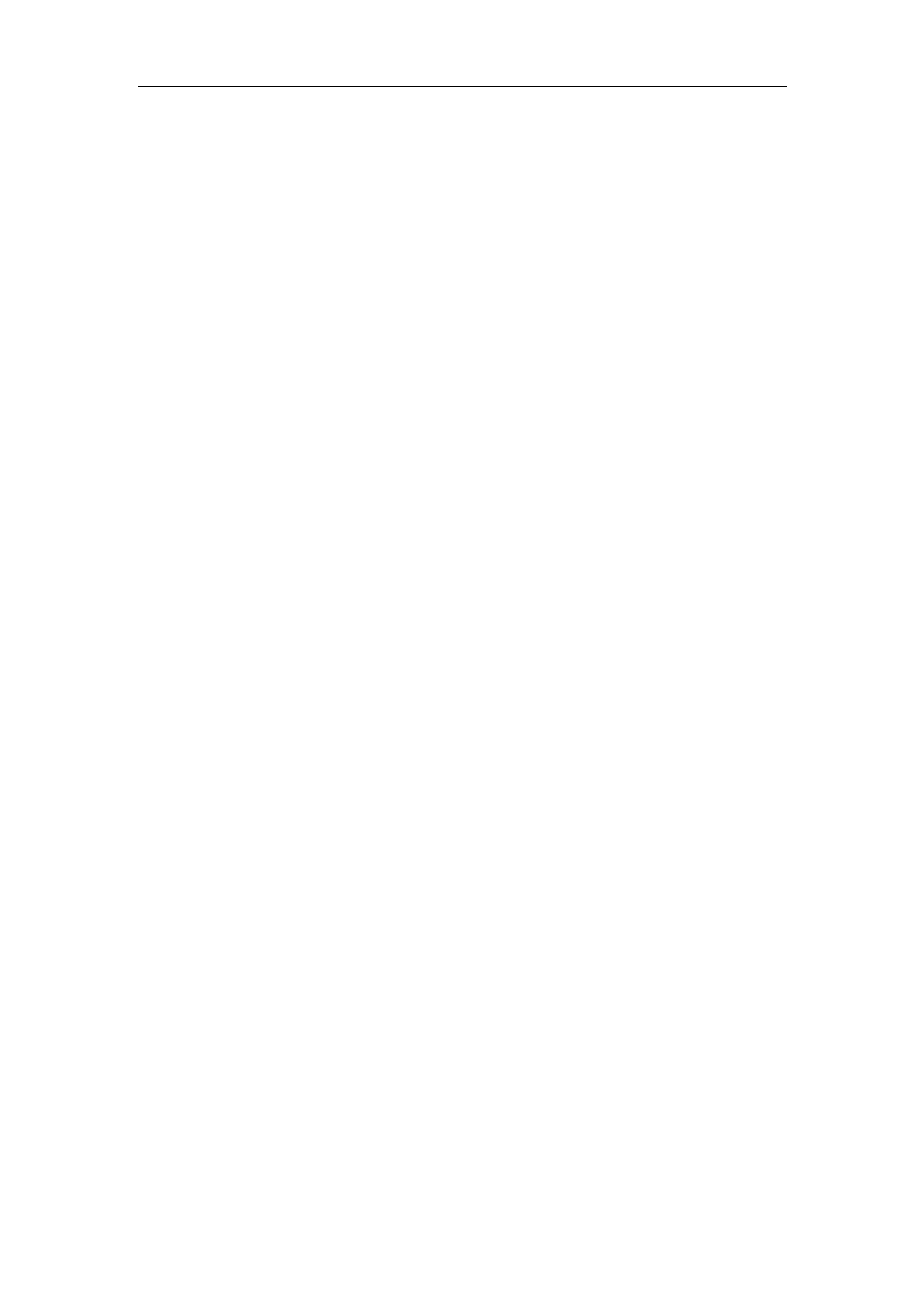
45
Switch#write
Switch#reload
2.1.1.25 setup
Command: setup
Function:
Enter the Setup Mode of the switch.
Command mode: Admin Mode
Usage Guide:
ES4624-SFP/ES4626-SFP switch provides a Setup Mode, in which the
user can configure IP addresses, etc.
2.1.1.26 terminal length
Command: terminal length <0-512>
terminal no length
Function:
Set columns of characters displayed in each screen on terminal; the “terminal
no length
” cancels the screen switching operation and display content once in all.
Parameter:
Columns of characters displayed in each screen, ranging between 0-512 (0
refers to non-stop display)
Command mode: Admin mode
Default:
Default columns is 25
Usage guide:
Set columns of characters displayed in each screen on terminal, so that
the-More-message will be shown when displayed information exceeds the screen. Press
any key to show information in next screen. 25 columns by default
Example:
Configure treads in each display to 20
Switch#terminal length 20
2.1.1.27 terminal monitor
Command: terminal monitor
terminal no monitor
Function:
Copy debugging messages to current display terminal; the “terminal no
monitor
” command restores to the default value
Command mode: Admin mode
Usage guide:
Configures whether the current debugging messages is displayed on this
terminal. If this command is configured on telnet or ssh clients, debug messages will be
sent to that client. The debug message is displayed on console by default
Example:
Switch#terminal monitor
2.1.1.28 traceroute
Command: traceroute {<ip-addr> | host <hostname> }[hops <hops>] [timeout