Accton Technology ES4626 User Manual
Page 98
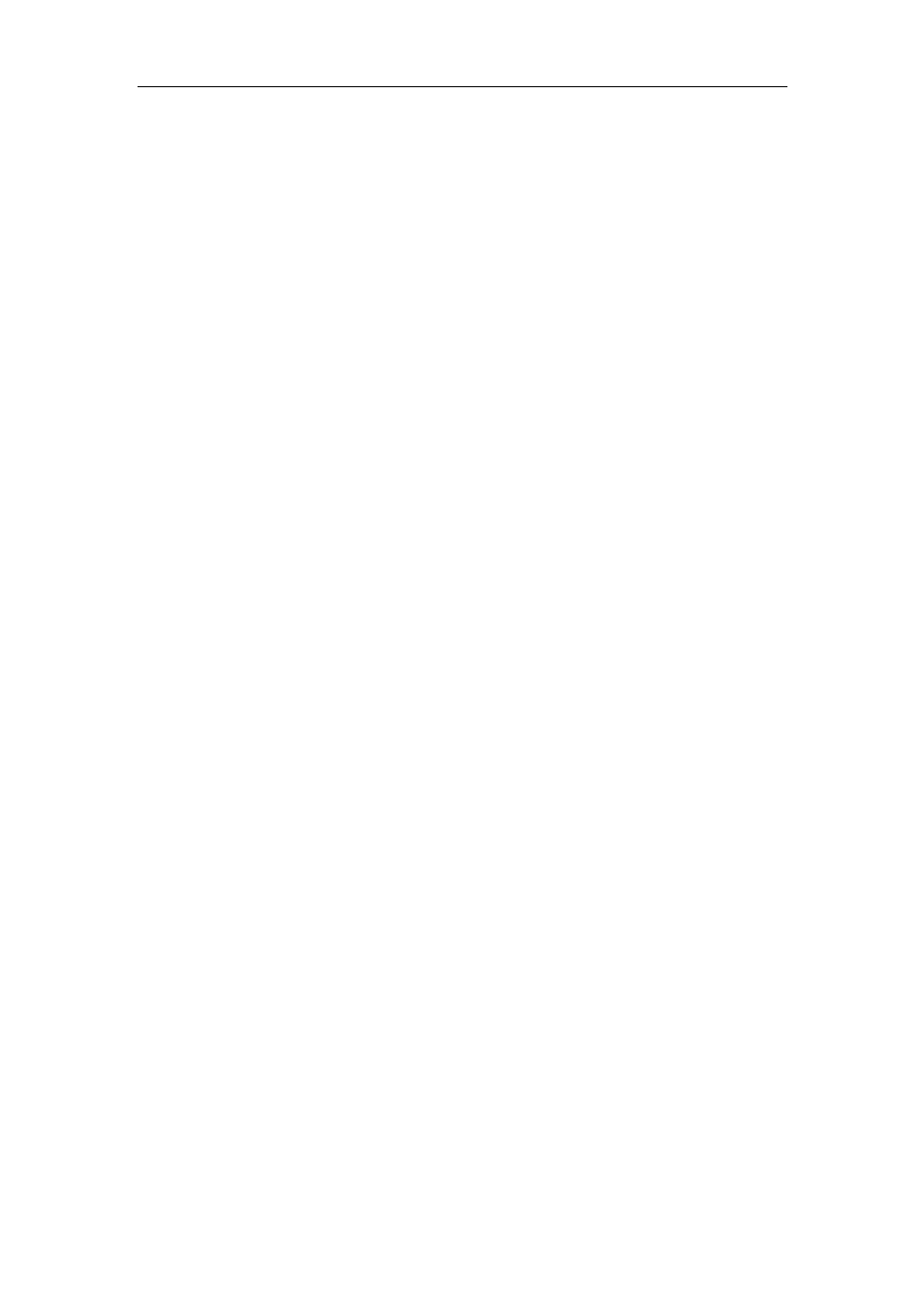
98
of its ports to a computer, which is a FTP/TFTP server with an IP address of 10.1.1.1; the
switch acts as a FTP/TFTP client, the IP address of the switch management VLAN is
10.1.1.2. Download “nos.img” file in the computer to the switch.
z
FTP Configuration
Computer side configuration:
Start the FTP server software on the computer and set the username “Switch”, and
the password “switch”. Place the “12_30_nos.img” file to the appropriate FTP server
directory on the computer.
The configuration procedures of the switch is listed below:
Switch(Config)#inter vlan 1
Switch (Config-If-Vlan1)#ip address 10.1.1.2 255.255.255.0
Switch (Config-If-Vlan1)#no shut
Switch (Config-If-Vlan1)#exit
Switch (Config)#exit
Switch#copy ftp: //Switch:[email protected]/12_30_nos.img nos.img
With the above commands, the switch will have the “nos.img” file in the computer
downloaded to the FLASH.
z
TFTP Configuration
Computer side configuration:
Start TFTP server software on the computer and place the “nos.img” file to the
appropriate TFTP server directory on the computer.
The configuration procedures of the switch is listed below:
Switch (Config)#inter vlan 1
Switch (Config-If-Vlan1)#ip address 10.1.1.2 255.255.255.0
Switch (Config-If-Vlan1)#no shut
Switch (Config-If-Vlan1)#exit
Switch (Config)#exit
Switch#copy tftp: //10.1.1.1/12_30_nos.img nos.img
Scenario 2:
The switch is used as FTP server. The switch operates as the FTP server
and connects from one of its ports to a computer, which is a FTP client. Transfer the
“nos.img” file in the switch to the computer and save as 12_25_nos.img.
The configuration procedures of the switch is listed below:
Switch (Config)#inter vlan 1
Switch (Config-If-Vlan1)#ip address 10.1.1.2 255.255.255.0
Switch (Config-If-Vlan1)#no shut