Comtech EF Data CDM-625A User Manual
Page 114
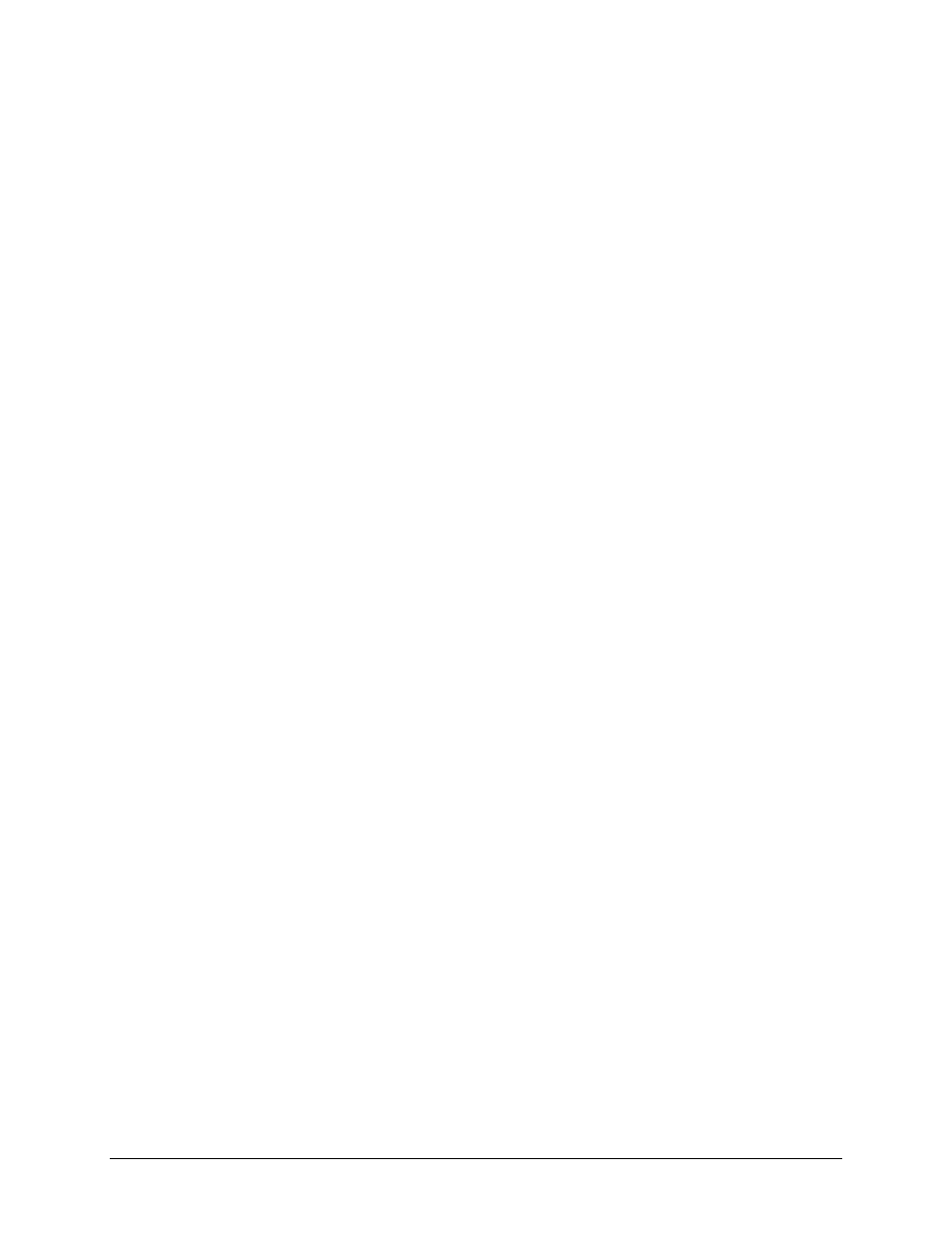
CDM-625A Advanced Satellite Modem
MN-CDM625A
Updating Firmware
Revision 3
4–8
For the Base Modem update, a minimum of two files should be extracted:
• FW-0020731*_CDM-625A_#.#.#.bin – The base modem bulk image file (where
‘*’ is the revision letter).
• CDM625A_ReleaseNotes_v#.#.#.pdf (or a variation of this filename, where
“###” is the firmware version).
For the IP Packet Processor update, a minimum of two files should be extracted:
• Without AES – FW-0000342*.bin (where ‘*’ is the revision letter) – or –
• With AES – FW-000438x.bin (where ‘*’ is the revision letter).
• FW0000342*_CDM625A_ReleaseNotes_V#.#.#.pdf (or a variation of this
filename, where “#.#.#” is the firmware version).
3)
Confirm availability of the firmware files in the temporary folder.
There are several ways you may view the contents of the temporary folder on a Windows-
based PC:
A.
From the Windows Desktop:
• Double-left-click the “temp” folder saved to the Windows Desktop.
• Use Windows Explorer to locate, and then double-left-click the “temp” folder.
• Use the Browse window ([Start] > ...Run > [Browse]) to locate, and then double-
click the “c:\temp” folder.
B.
Using Command-line:
• Type “cd c:\temp” at the Command-line prompt to change to the temporary
directory created earlier using Command-line.
• Type “dir” to list the files extracted to the temporary directory from the
downloaded archive file.
You have successfully downloaded the firmware files and they are now available for FTP
transfer to the CDM-625A.