Comtech EF Data CDM-625A User Manual
Page 116
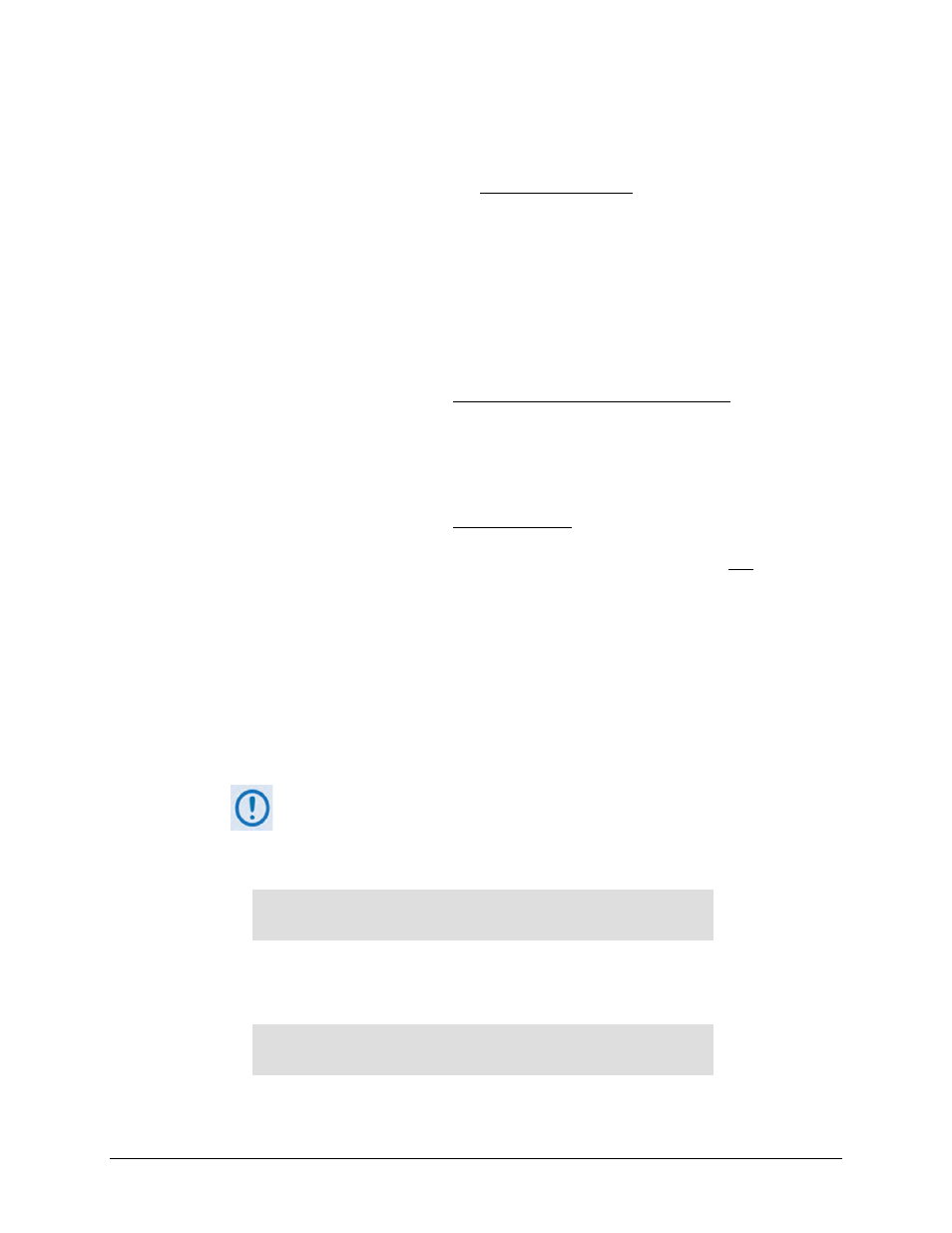
CDM-625A Advanced Satellite Modem
MN-CDM625A
Updating Firmware
Revision 3
4–10
A.
Type "ftp xxx.xxx.xxx.xxx" (where ‘xxx.xxx.xxx.xxx’ is the CDM-625A Ethernet
Traffic/Management IP Address).
B.
If the optional IP Packet Processor is installed and enabled
, enter the User Name and
Password when prompted. The default User Name and Password is “comtech”.
Otherwise, press ENTER.
C.
Type “bin” at the ftp> prompt to set the binary transfer mode.
D.
Type “prompt” and then “hash” at the ftp> prompt to facilitate the file upload.
E.
To begin the file transfer, at the ftp> prompt:
o If the IP Packet Processor is
not installed or is installed but disabled:
Type "put FW-0020731*_CDM-625A_#.#.#.bin bulk:" (where ‘*’ is the revision
letter and #.#.# is the version number) to begin the file transfers – the destination
“bulk:” must be all lower case.
o If the IP Packet Processor is installed and ena
bled:
Type “put FW-0020731*_CDM-625A_#.#.#.bin” (make sure you do not
type the
destination “bulk:” as is done for the Base Modem w/o IP Packet Processor upload
option).
F.
For either option, it may take up to several minutes transfer the file. Once the file
transfers, Command-line displays the upload result, similar to:
G.
200 Port command okay
150 Opening data connection.
226 File received OK
– XXXXXXX bytes in XX.XXX sec
ftp: XXXXXXX bytes sent in XX.XXSeconds XXX.XXXKbytes/sec.
In the event you receive the “Connection closed by remote host.” message,
wait another minute before continuing. The firmware upload sometimes
takes longer than the FTP client allows.
H.
As the upgrade process continues, the modem front panel displays:
Programming bulk flash
– (Block ID)...
Please wait...
The process sequences through several blocks – this may take several minutes. Once the
update process is complete, the modem front panel displays:
Bulk FTP done. Press CLEAR.
Press the front panel CLEAR key as prompted.