5 http (web server) interface, 1 user login – Comtech EF Data CDM-625A User Manual
Page 238
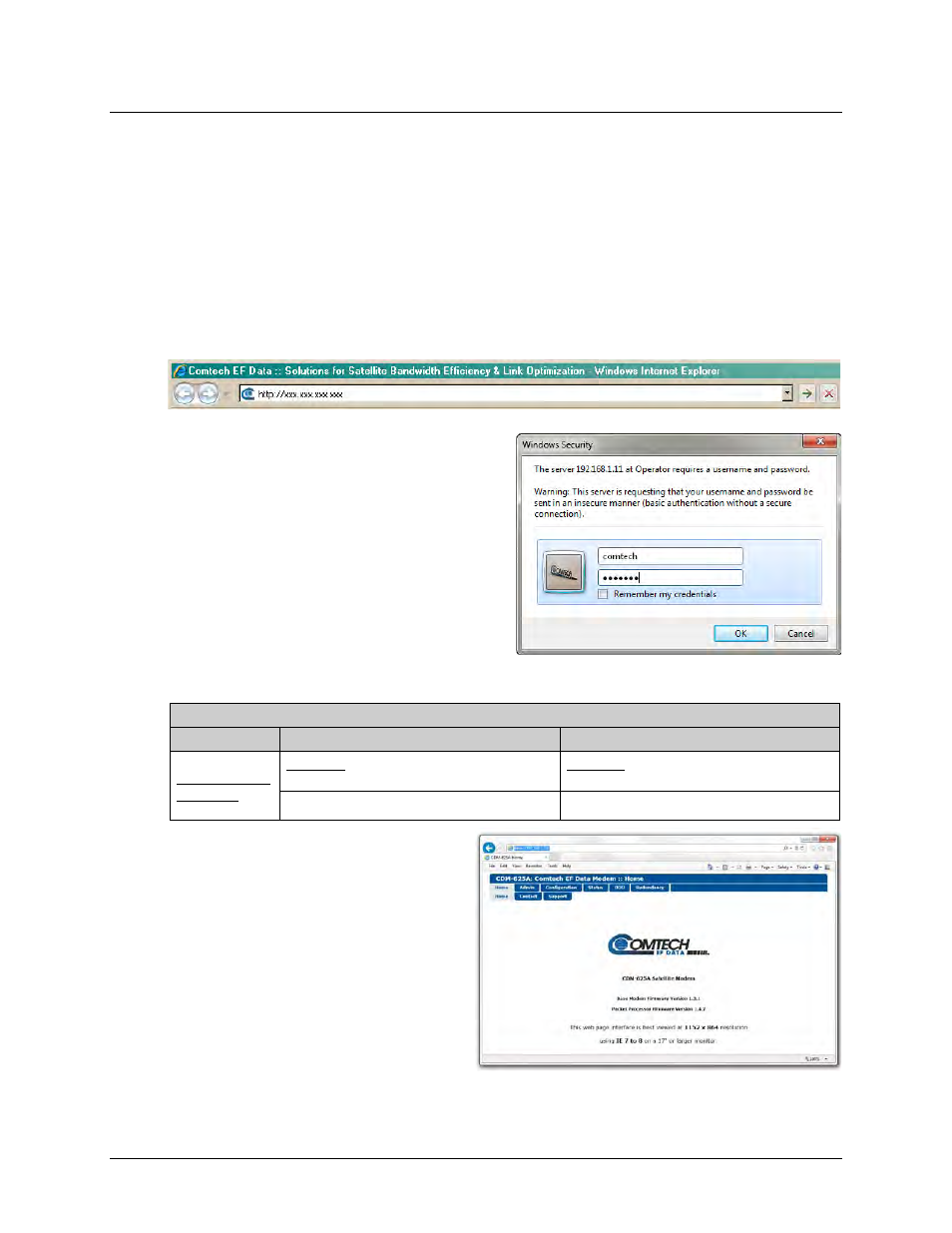
CDM-625A Advanced Satellite Modem
MN-CDM625A
Ethernet-based Remote Product Management
Revision 3
7–8
7.5 HTTP (Web Server) Interface
A user-supplied Web browser allows the full monitor and control (M&C) of the CDM-625A from
its HTTP Interface. The CDM-625A’s embedded web application is designed for, and works best
with, Microsoft’s Internet Explorer Version 9.0 or higher. Comtech EF Data does not recommend
setting your browser to IE7 Compatibility Mode.
7.5.1
User Login
Type the CDM-625A’s Traffic/Management IP Address (shown here as http://xxx.xxx.xxx.xxx)
into the Address area of the user PC Web browser:
The Login window will appear, similar to the
example shown here, opens. Enter the
assigned User name and Password. The HTTP
Interface default user names and passwords
are as follows:
• Admin
comtech/comtech
• Read/Write
opcenter/1234
• Read Only
monitor/1234
HTTP Login User Access Levels are further defined as follows:
HTTP Login User Access Level
Admin User
Read/Write User
Read Only User
Full Access to all
web pages.
No Access to Admin or IP Packet Processor-
related web pages.
No Access to Admin or IP Packet Processor-
related web pages.
Full Access for all other web pages
View Only Access for all other web pages.
Type the User Name and Password, and
then click [OK].
Once the valid User Name and Password
is accepted, you will see the CDM-625A
HTTP Interface “splash” page, as per the
following example (note that the Base
Modem and optional IP Packet Processor
Firmware Versions listed here are subject
to change):
To properly access the CDM-625A HTTP
Interface, you must first set remote control access for the unit to Ethernet mode. If you attempt
to log in to the HTTP Interface and remote control for the CDM-625A has not been set to