Comtech EF Data CDM-625A User Manual
Page 117
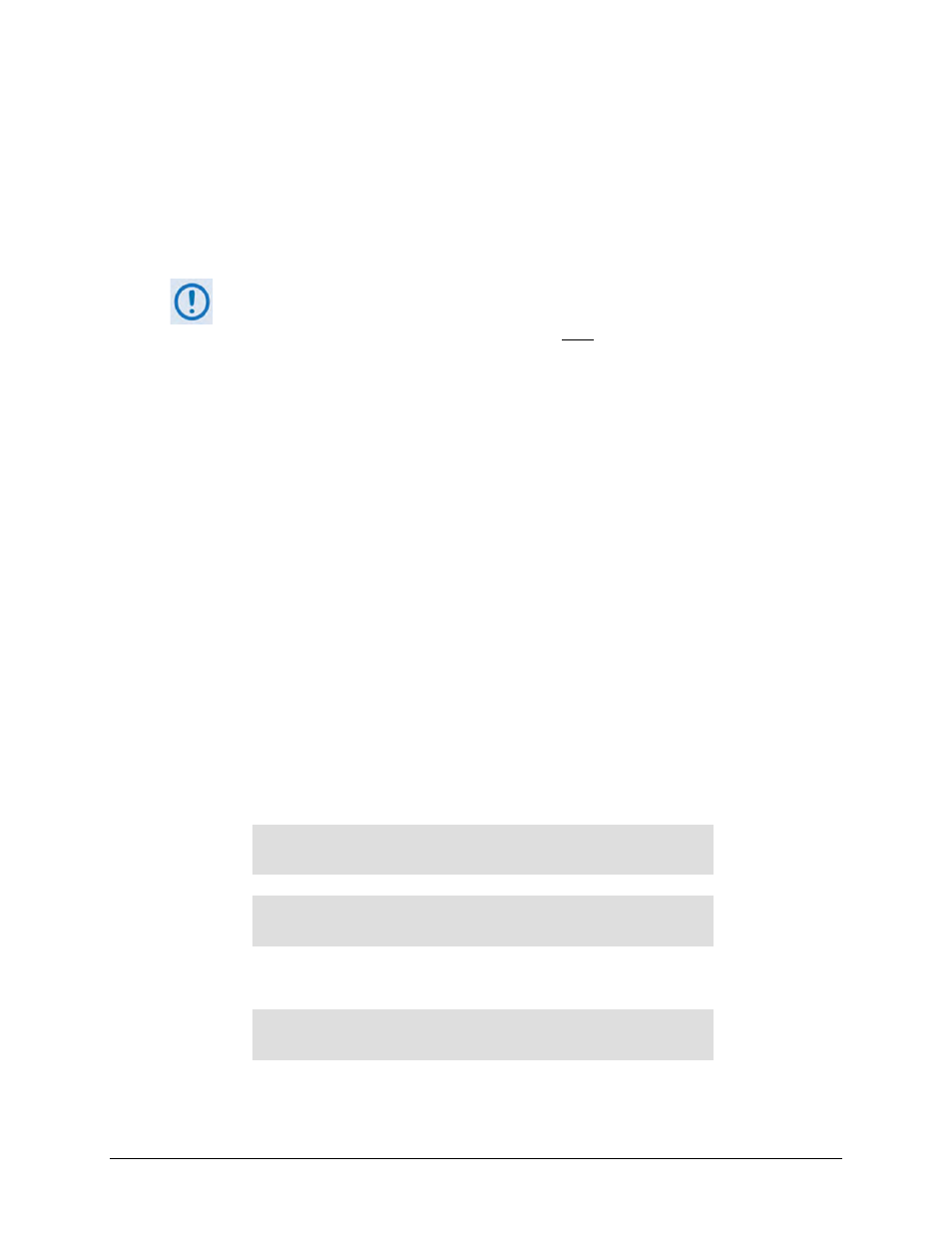
CDM-625A Advanced Satellite Modem
MN-CDM625A
Updating Firmware
Revision 3
4–11
I.
Type "bye" at the >ftp prompt to terminate the FTP session, and then close the
Command-line window.
3)
Use the modem front panel menus, the CDM-625A HTTP Interface ‘Admin | Firmware |
Base Modem’ page, or issue the Serial Remote Interface <0/SWR? or <0/FRW? query, as
shown previously, to verify that the PC-to-Modem FTP file transfer was successful.
If you are a Base Modem user, the CDM-625A is now operating with its latest
firmware and you may skip to Step 6. However, if you are running a CDM-625A with
the optional IP Packet Processor installed, do NOT
4)
To upload the IP Packet Processor firmware – Use Command-line to initiate the FTP session
with the modem.
reboot at this time – once you
have uploaded the base modem firmware you must proceed to the next step (Step
4) to upload the IP Packet Processor firmware.
A.
Type "ftp xxx.xxx.xxx.xxx" (where "xxx.xxx.xxx.xxx" is the CDM-625A
Traffic/Management IP Address).
B.
Enter the Admin User Name and Password to complete login.
C.
Type "bin" at the >ftp prompt to set the binary transfer mode.
D.
Type "prompt", and then type "hash" at the >ftp prompt to facilitate the file upload.
E.
Type “put FW-#######X.bin” (where ‘#######’ is the pertinent image FW file number –
0000342 or 0000438 – and ‘*’ is the revision letter) to begin the file upload.
It may take several minutes to transfer and write the files to flash memory. The PC should
report that the upload result similar to the example shown in Step 2.
F.
The modem front panel should now display the IP Packet Processor firmware update
process:
Packet Processor upgrading Bootrom
Please wait…
Packet Processor upgrading Image
Please wait…
Once the update is complete, the modem front panel will display:
Packet Processor upgrade complete
Press CLEAR to continue.
Press the front panel CLEAR key as prompted.