Yaskawa YASNAC PC NC Maintenance Manual User Manual
Page 189
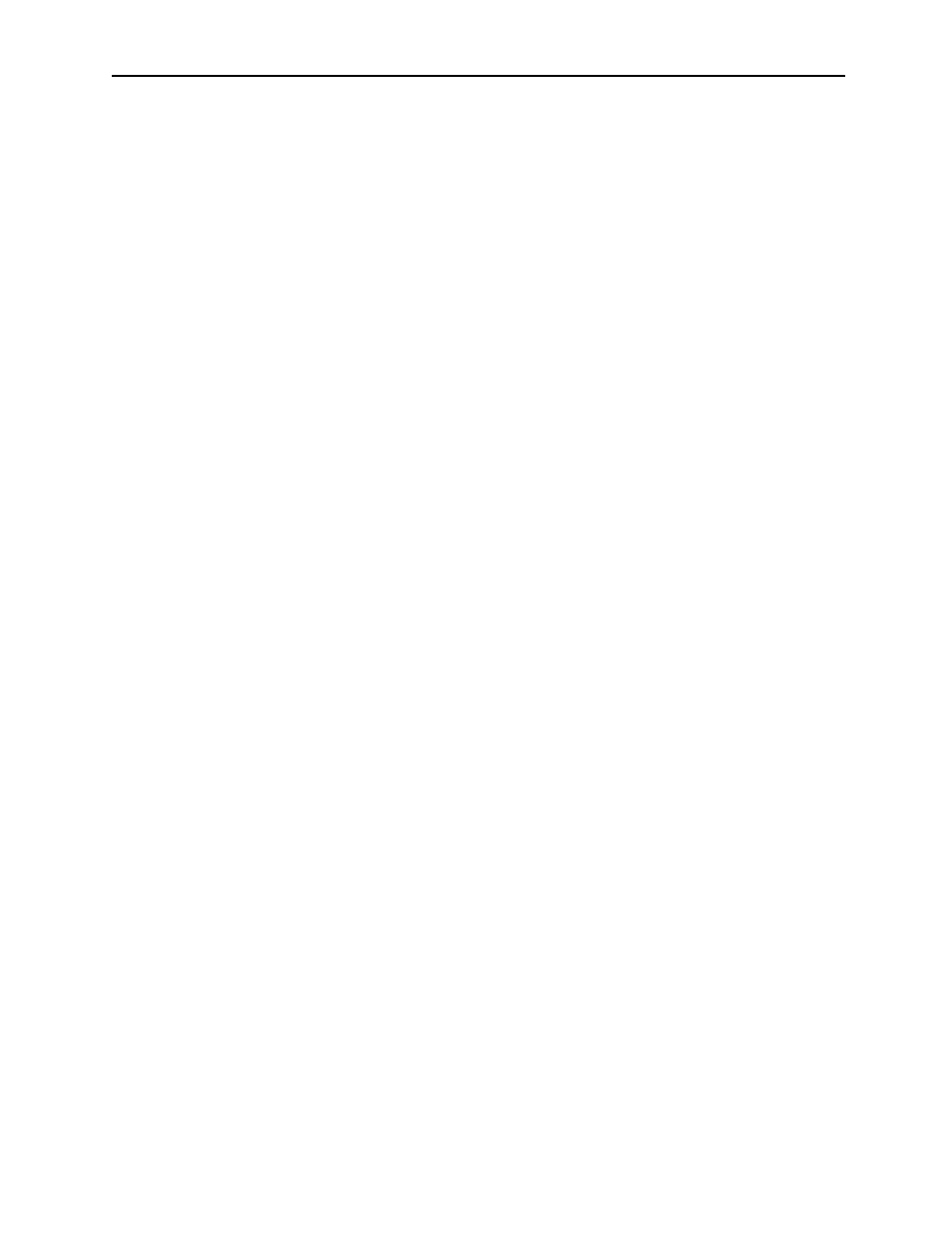
Chapter 6: Module/Unit Replacement
PC NC Maintenance Manual
6-7
3.
Remove the NC board, as explained above.
4.
Remove the CPU rack door/HDD assembly by first loosening the
top/bottom thumbscrews and then remove the data (HD DATA)
and power (HD PWR) cables from the hard disk drive. Push the
door upward to disengage the side-pins from the door hinges.
5.
Remove the CPU rack unit by loosening the four mounting
screws located at the top and bottom of the unit. The CPU rack
unit can be removed without completely removing the mounting
screws.
Install a CPU rack unit as follows.
1.
Mount the new CPU rack on the existing location and tighten the
mounting screws.
2.
Attach the door/HDD assembly to the CPU rack by inserting the
side-pins into the door hinges.
3.
Plug the hard disk drive data (HD DATA) and power (HE PWR)
cables in their original locations.
4.
Close the door and tighten the top/bottom thumbscrews.
5.
Install the NC board as described above.
6.
Install all the CPU rack cables and wiring in their original loca-
tions.
Following installation, verify proper functioning as follows.
1.
Return the CPU rack power supply switch to the “I” position and
power up to restart the control unit.
2.
Verify that the hard disk drive unit type is displayed correctly on
the BIOS screen at boot-up.
3.
Verify that Windows NT boots up correctly.
4.
Verify that the +5V and +24V status lamps on the NC card are lit.
5.
Verify that the NC card operates normally by looking at the mov-
ing pattern of the status lights 1, 2, 3, 4.