4 cnc card software update – Yaskawa YASNAC PC NC Maintenance Manual User Manual
Page 274
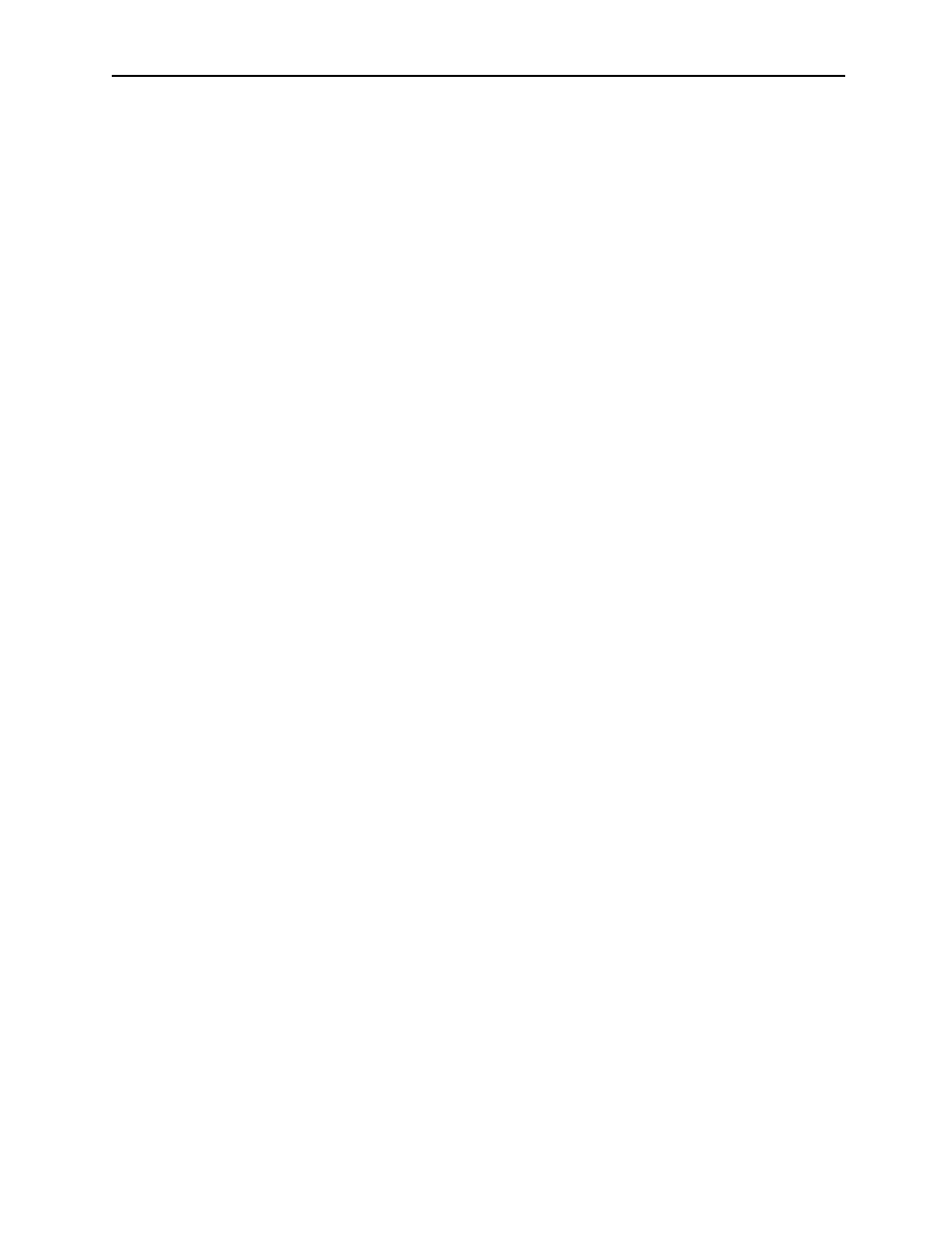
Chapter 8: Fixed File Operations
PC NC Maintenance Manual
8-72
8.4 CNC Card Software Update
The JZNC-JFC10 card (JFC20+JCP20) in the PC NC CPU rack is the CNC card.
This card contains flash memory that is used for CNC system software. This mem-
ory needs to be updated when the CNC software is updated.
There are two ways to update CNC software. One method uses the external CD
ROM drive which is in the Restore Kit option (UUX000046). The other method is
to use Toshiba Flash Path and Smart Media.
Before updating CNC system software, back-up all CNC parameters, tool offsets,
work shifts, and pitch error data. This data can then be restored at any time.
Updating CNC software may create software compatibility problems. Most soft-
ware is designed for backwards compatibility, but sometimes new software
requires other new software, such as HMI software. Please do not update NC soft-
ware without first confirming with the Yaskawa customer service. Also, since the
MTB ladder code is not a Yaskawa product, please contact MTB service if updat-
ing the machine ladder.
Using External CD ROM
1.
Power OFF the PC NC.
2.
Change the JFC10 system number switch to ‘E’.
3.
Connect the external CD ROM drive to the CPU rack LPT1 port.
4.
Power ON the PC NC.
5.
Touch the Enable/Disable CD-ROM button.
6.
Verify Enable is checked.
7.
Touch the Close button.
8.
Shut down the PC NC. Power OFF the PC NC. Power ON the PC
NC.
9.
Go to the Common Part section on the following page.