5 manual page customization – Yaskawa YASNAC PC NC Maintenance Manual User Manual
Page 284
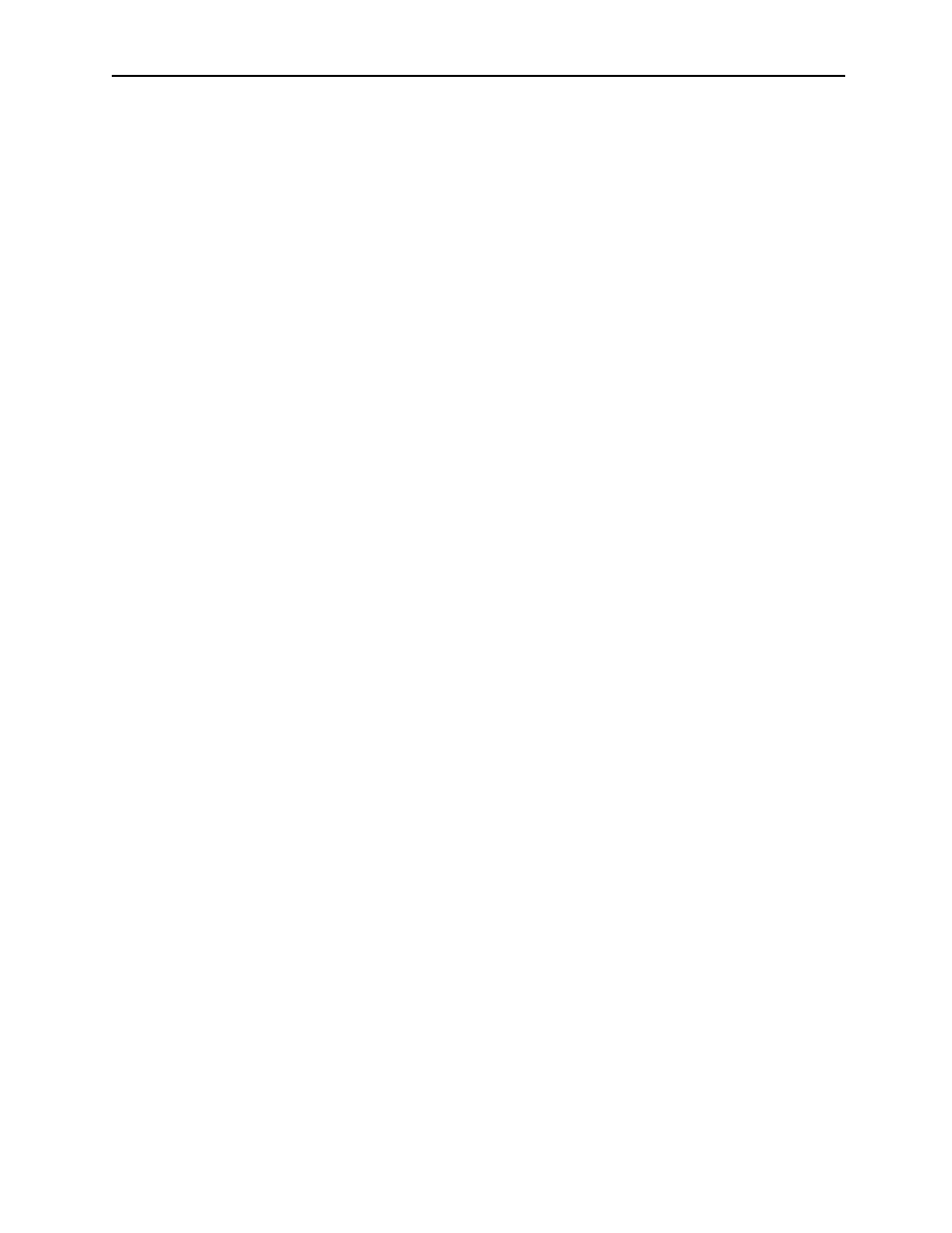
Chapter 8: Fixed File Operations
PC NC Maintenance Manual
8-82
8.5 Manual Page Customization
Setting the Help Page for the Machine Manual
Manual pages are all done in HTML. Machine tool builders can customize
the manual pages by linking to their own documentation. Before setting
the HTML files to be used for the machine manual, ensure that the files are
stored in the ‘htmlroot’ directory.
Setting the starting page of the manual:
1.
Determine the location of the help home page, which is saved in
the ‘home’ variable defined in the ‘trouble.properties’ file.
2.
Open the help home page file to view the source code.
3.
Search for any occurrences of “authoring.html”
4.
If the phrase “Machine Manual” appears near a matching line,
replace the string ‘authoring.html’ with the URL to be used for
the user manual.
5.
To replace the table of contents, search in the help home page file
again for “authoring.html”, but this time look for a line with the
phrase ‘Table of Contents’. Replace the string ‘authoring.html’
with the url to be used for the table of contents.
6.
To replace the index, search in the help home page file again for
“authoring.html”, but this time look for a line with the word
‘Index’. Replace the string ‘authoring.html’ with the url to be
used for the index.
Context Sensitive Help
Context sensitive help is the pop-up help associated with some of the user
interface components of the PC NC MMI. In ‘application.properties’, the
file that stores all the HTML links for context sensitive help is defined as
‘helpFile’. The file of link is most likely named ‘help.text’.
The ‘help.text’ file contains information to link specific components on the
screen to portions of the help documentation. Currently, not all items on the
screen have specific help files associated with them. A typical entry in the
‘help.text’ file may look like this:
FileManager.renameButton|Rename|Pops rename dialog|man-
ual/UserManual-6.html#RenameMarker