Setting wi-fi direct, Setting wi-fi direct -36 – Kyocera TASKalfa 2552ci User Manual
Page 103
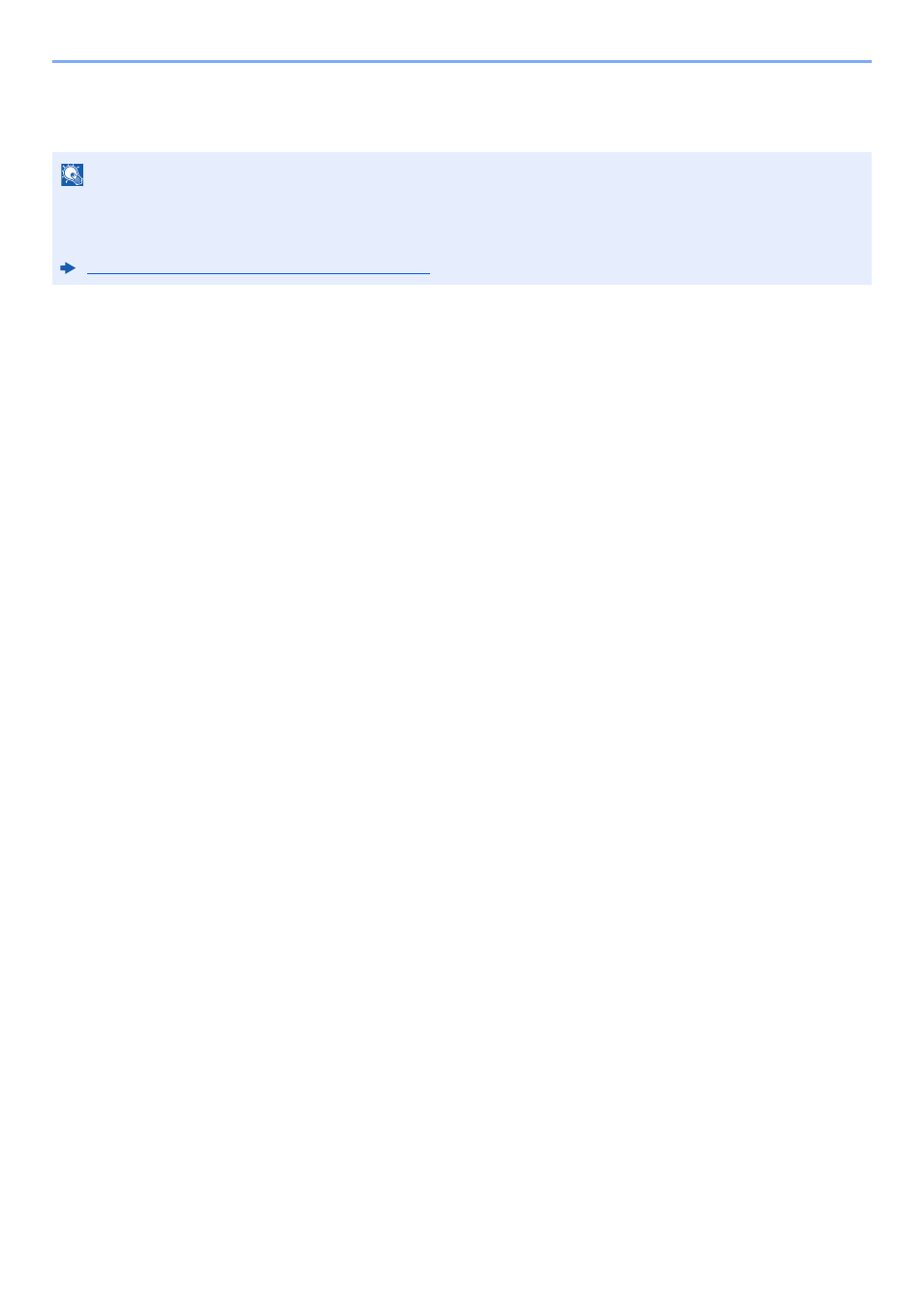
2-36
Installing and Setting up the Machine > Network Setup
Setting Wi-Fi Direct
Setting Wi-Fi Direct enables you to print from the Wi-Fi Direct environment. The configuration methods are as follows:
Configuring the Connection from the Operation Panel on This Machine
Connecting to Computers or Handheld Devices that Support Wi-Fi Direct
1
Display the screen.
[System Menu/Counter] key > [System/Network] > "Network" [Next] > "Wi-Fi Direct
Settings" [Next] > "Wi-Fi Direct" [Change]
2
Configure the settings.
[On] > [OK]
3
Restart the network.
[System Menu/Counter] key > [System/Network] > "Network" [Next] > "Restart Network"
[Start] > [Yes]
4
Specify the machine name from the computer or handheld
device.
If a confirmation message appears on the operation panel of the machine, select [Yes].
The network between this machine and the handheld device is configured.
Connecting to Computers or Handheld Devices Unsupported Wi-Fi Direct
Here, we'll explain the procedures for connecting to iOS handheld devices.
1
Display the screen.
[System Menu/Counter] key > [System/Network] > "Network" [Next] > "Wi-Fi Direct
Settings" [Next] > "Wi-Fi Direct" [Change]
2
Configure the settings.
[On] > [OK]
3
Restart the network.
[System Menu/Counter] key > [System/Network] > "Network" [Next] > "Restart Network"
[Start] > [Yes]
NOTE
To use Wi-Fi Direct, Wireless Network Interface Kit (IB-35) must be installed in the machine.
The Wireless Network Interface Kit (IB-35) is an option for some models. Contact your dealer or our sales or service
representatives for detail.