Kyocera TASKalfa 2552ci User Manual
Page 115
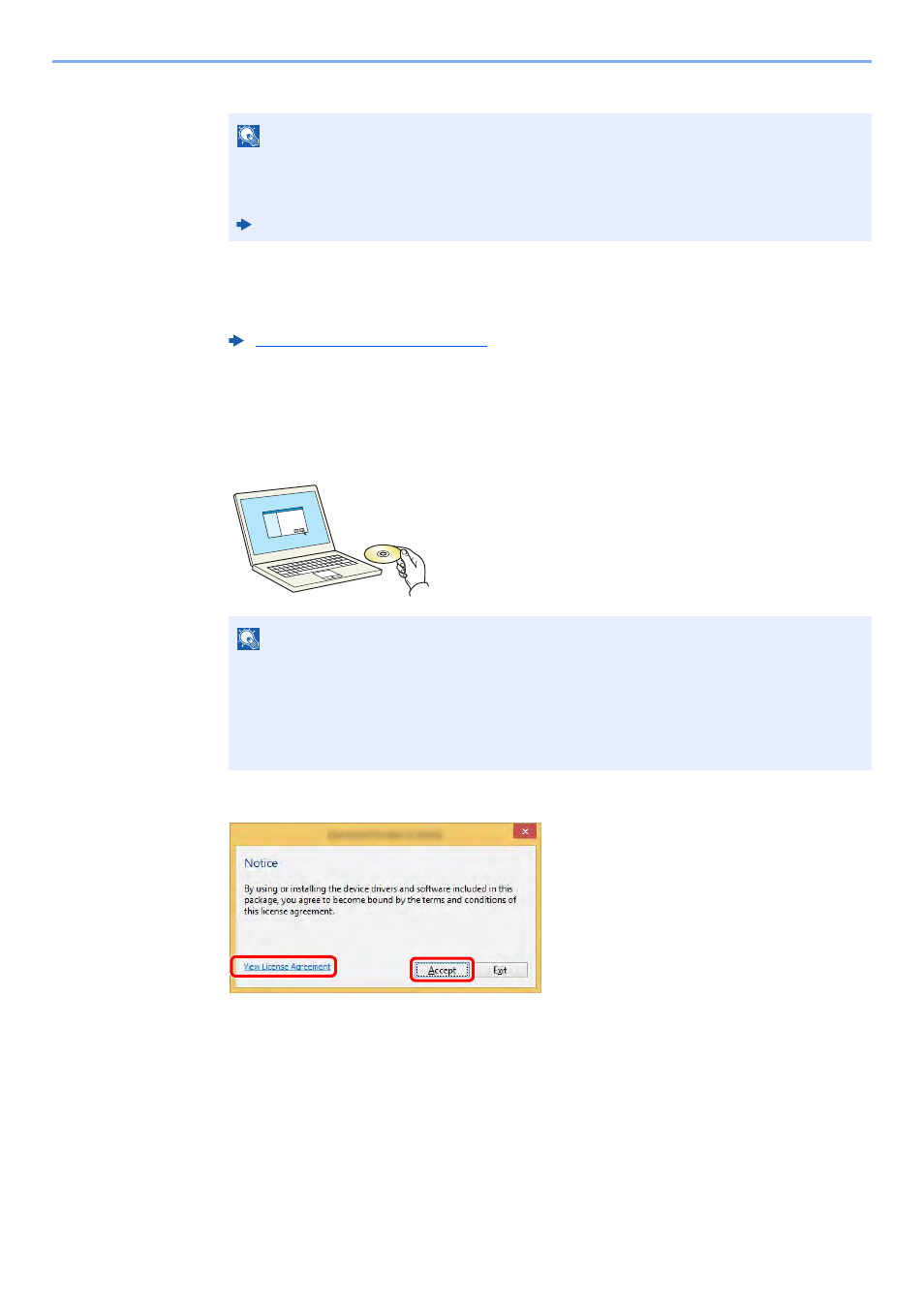
2-48
Installing and Setting up the Machine > Installing Software
Click [Finish] to exit the wizard.
If a system restart message appears, restart the computer by following the screen prompts.
This completes the printer driver installation procedure.
If you are installing the TWAIN driver, continue by configuring the following:
Custom Install
The following procedure is an example for installing the software in Windows 8.1 using [Custom Install].
1
Insert the DVD.
2
Display the screen.
3
Select [Custom Install].
NOTE
When you have selected [Device settings] in Windows XP, the dialog box for device setting
will appear after [Finish] is clicked. Configure the settings for options installed on the
machine. Device settings can be configured after the installation is completed.
Printer Driver User Guide
Setting TWAIN Driver (page 2-55)
NOTE
• Installation on Windows must be done by a user logged on with administrator privileges.
• If the "Welcome to the Found New Hardware Wizard" dialog box displays, select
[Cancel].
• If the autorun screen is displayed, click [Run setup.exe].
• If the user account management window appears, click [Yes] ([Allow]).
1 Click [View License Agreement]
and read the License Agreement.
2 Click [Accept].
1
2