Start printing – Kyocera TASKalfa 2552ci User Manual
Page 193
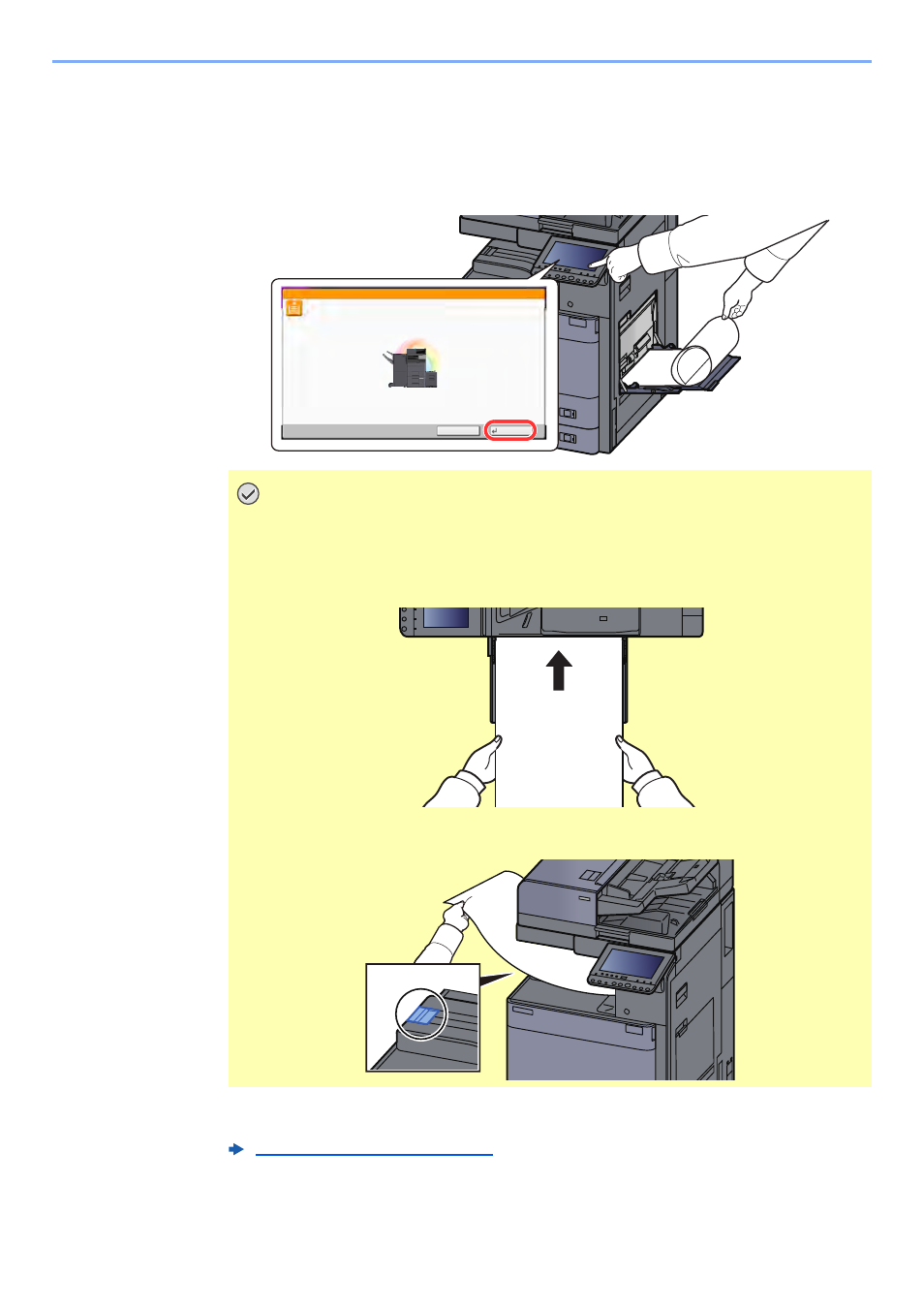
4-11
Printing from PC > Printing from PC
5
Start printing.
Click the [OK] button.
When you execute printing in this case, a message appears on the machine's operation panel.
Place the paper in the Multi Purpose tray, continue to support it so that it does not fall, and
select [Continue]. To cancel printing, select [Cancel].
Set whether the confirmation screen appears before each sheet is printed when printing
multiple banner sheets.
IMPORTANT
• If an output tray that cannot be used for banner printing such as Mailbox (option) is
selected in the printer driver, the output tray automatically changes to a tray that
can be used.
• After pressing [Continue], support the paper with both hands so that it feeds in
correctly.
• After printing starts, catch the paper when it is output so that it does not fall. When
using the inner tray as the output location, do not stand up the stopper.
Message Banner Print (page 8-30)
Use MP tray to print on the following paper.
Continue
Status
Cancel
Custom 1
8.5x47"
Set paper and press [Continue].
Job No.:
Job Name:
User Name:
e0404