Assigning functions to function keys, Assigning functions to function keys -12 – Kyocera TASKalfa 2552ci User Manual
Page 79
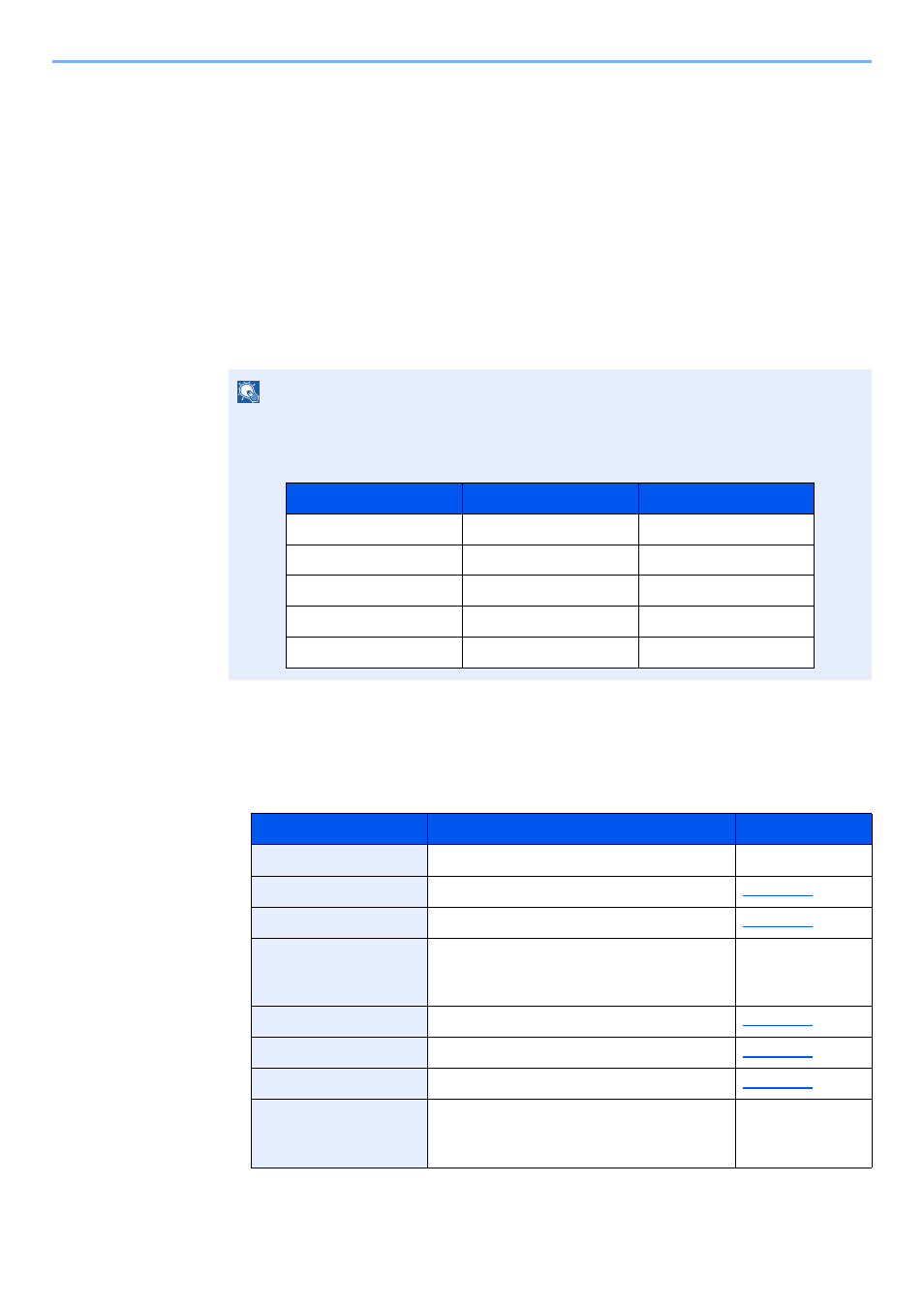
2-12
Installing and Setting up the Machine > Using the Operation Panel
Assigning Functions to Function Keys
Function keys are keys to which various functions and applications, including copy and scan, can be assigned.
Frequently used functions and applications can be assigned and the screen can easily be displayed.
For this machine, the following functions are pre-assigned; however, alternative functions can be registered by
re-assigning these functions.
•
[F1] (Function key 1): Copy
•
[F2] (Function key 2): Send
•
[F3] (Function key 3): FAX (Option)
1
Display the screen.
[System Menu/Counter] key > [Common Settings] > [Function Key Assignment]
2
Configure the settings.
1
Select [Change] to enable the function key to be set.
2
Select the function to be assigned.
NOTE
If user login administration is enabled, you can only change the settings by logging in with
administrator privileges. The factory default login user name and login password are set as
shown below.
Function
Description
Reference page
None
No function has been assigned.
—
Copy
Displays the Copy screen.
Send
Displays the Send screen.
FAX
*1
Displays the FAX screen.
Refer to the FAX
Operation
Guide.
Custom Box
Displays the Custom Box screen.
Job Box
Displays the Job Box screen.
Removable Memory
Displays the Removable Memory screen.
FAX Box
Displays the FAX Box screen.
Refer to the FAX
Operation
Guide.
Model Name
Login User Name
Login Password
TASKalfa 2552ci
2500
2500
TASKalfa 3252ci
3200
3200
TASKalfa 4052ci
4000
4000
TASKalfa 5052ci
5000
5000
TASKalfa 6052ci
6000
6000