Laser scanner cleaning, Developer refresh, Laser scanner cleaning -56 developer refresh -56 – Kyocera TASKalfa 2552ci User Manual
Page 567
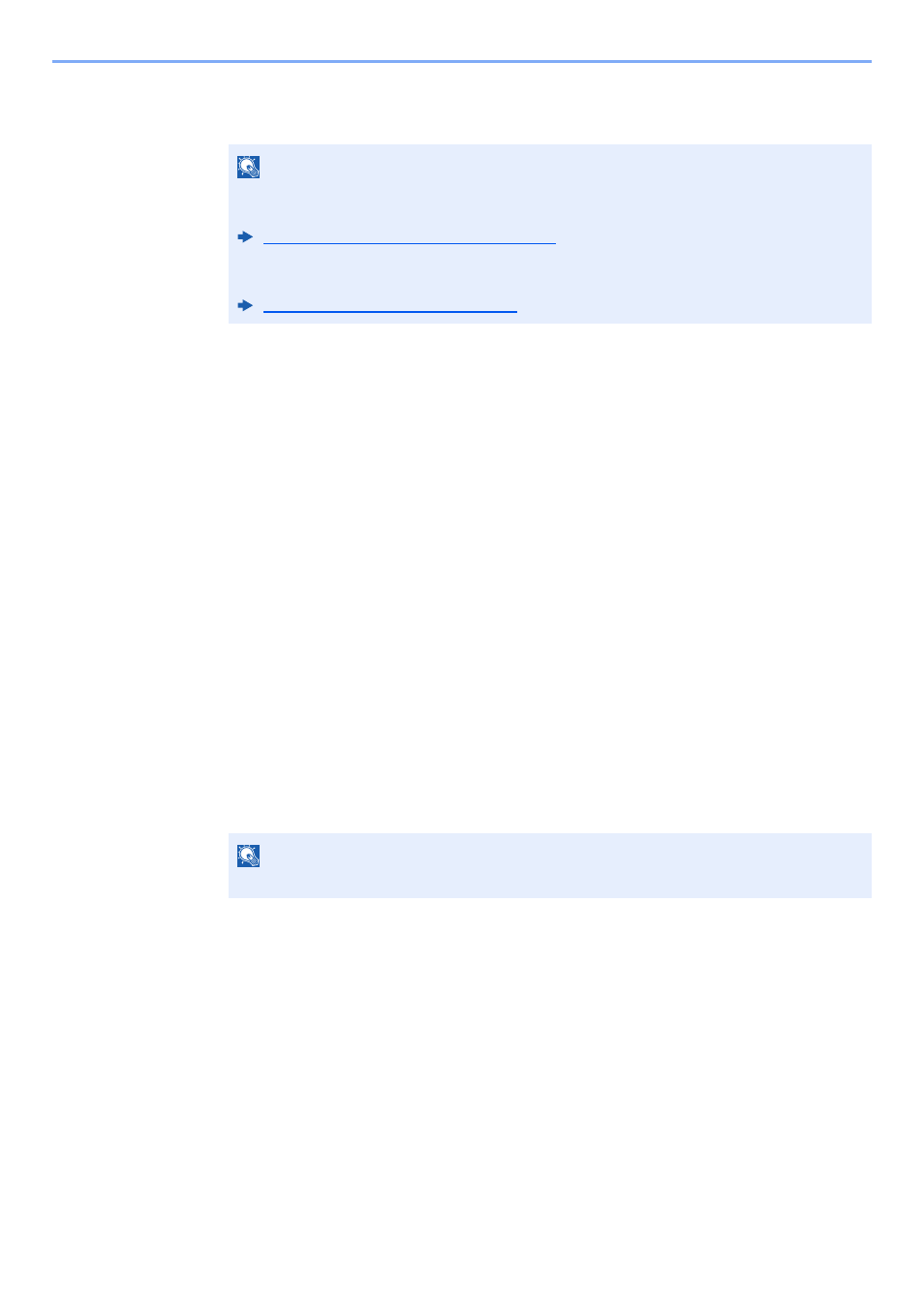
10-56
Troubleshooting > Adjustment/Maintenance
2
Perform the calibration.
Select [Start]. "Calibration" begins.
Laser Scanner Cleaning
Remove vertical white lines from the printout.
1
Display the screen.
[System Menu/Counter] key > [Adjustment/Maintenance] > "Laser Scanner Cleaning"
[Next]
2
Perform the laser scanner cleaning.
Select [Start]. "Laser Scanner Cleaning" begins.
Developer Refresh
Adjust the printed image that is too light or incomplete, even though there is enough toner.
1
Display the screen.
[System Menu/Counter] key > [Adjustment/Maintenance] > "Developer Refresh" [Next]
2
Perform the Developer Refresh.
Select [Start]. "Developer Refresh" begins.
NOTE
When correct toner overlapping is not ensured even after performing calibration, refer to the
following:
Color Registration Procedure (page 10-50)
When consistency with the original tone is not ensured even after performing calibration,
refer to the following:
Tone Curve Adjustment (page 10-54)
NOTE
Waiting time may be longer when the toner is refilled during developer refresh.