Printing documents from private print box, Display the screen, Print the document – Kyocera TASKalfa 2552ci User Manual
Page 201: Delete the document
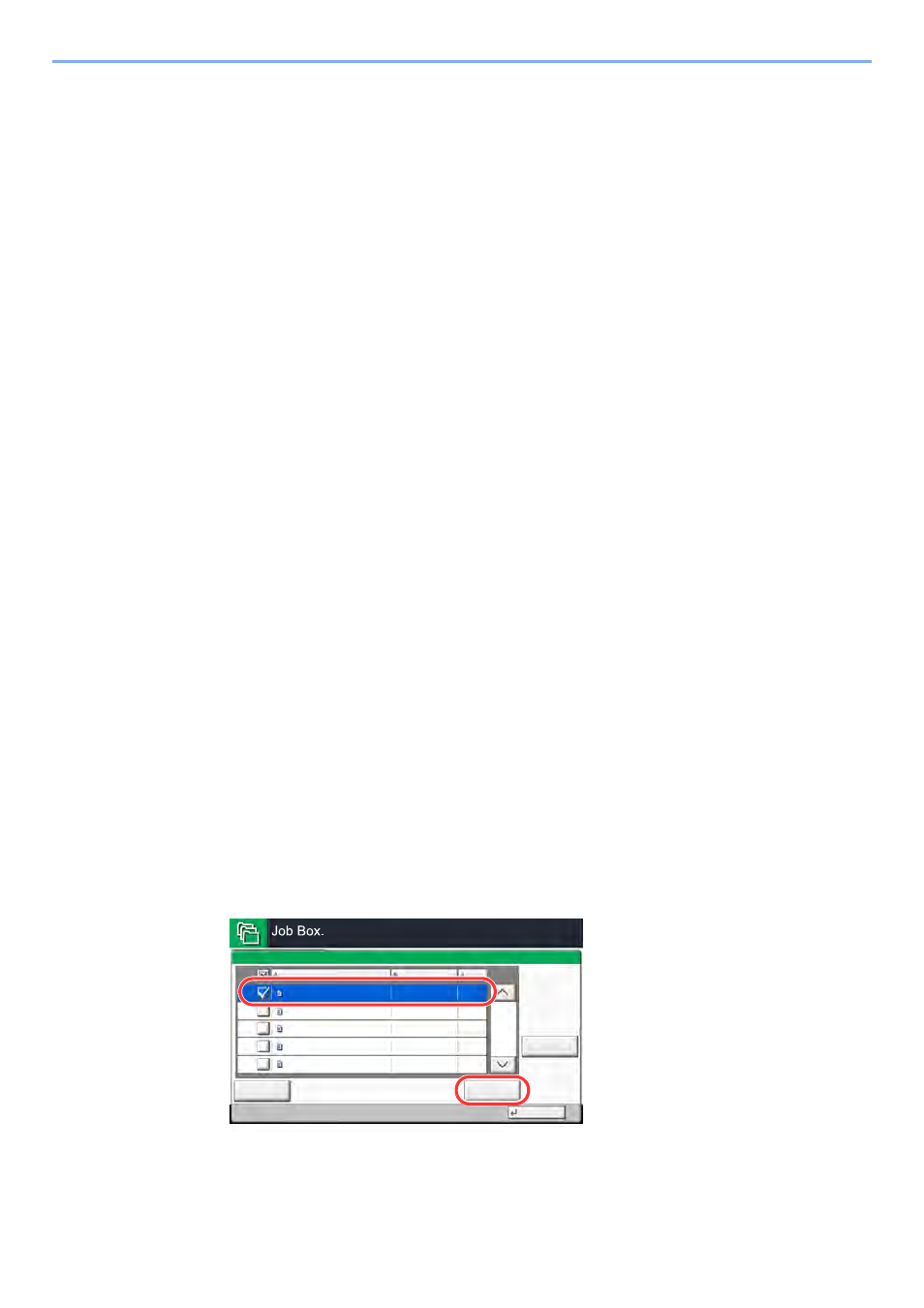
4-19
Printing from PC > Printing Data Saved in the Printer
Printing Documents from Private Print Box
In Private Printing, you can specify that a job is not to be printed until you operate the machine. When sending the job
from the application software, specify a 4-digit access code in the printer driver. The job is released for printing by
entering the access code on the operation panel, ensuring confidentiality of the print job. The data will be deleted upon
completion of the print job or after the power switch is turned off.
1
Display the screen.
1
[Home] key > [Job Box]
2
[Private Print/Stored Job] > [Open]
3
Select the creator of the document > [Open]
2
Print the document.
1
Select the document to print > [Print]
2
Enter the access code.
3
Specify the number of copies to print as desired.
4
Select [Start Print].
Printing starts.
Upon completion of printing, the Private Print job is automatically deleted.
Deleting the Documents Stored in the Private Print
Box
1
Display the screen.
1
[Home] key > [Job Box]
2
[Private Print/Stored Job] > [Open]
3
Select the creator of the document > [Open]
2
Delete the document.
Select the document to delete > [Delete] > Enter the access code
The document is deleted.
2/3
Detail
Close
User:
File
File
File
File
File
Delete
2015/10/10 09:40
2015/10/10 09:45
2015/10/10 09:50
2015/10/10 09:55
2015/10/10 10:00
File Name
Date and Time
Size
MB
30
MB
21
MB
21
MB
36
MB
30
Status
1
2
3
4
5
User 1
b0202
2
1