Error handling – Kyocera TASKalfa 2552ci User Manual
Page 395
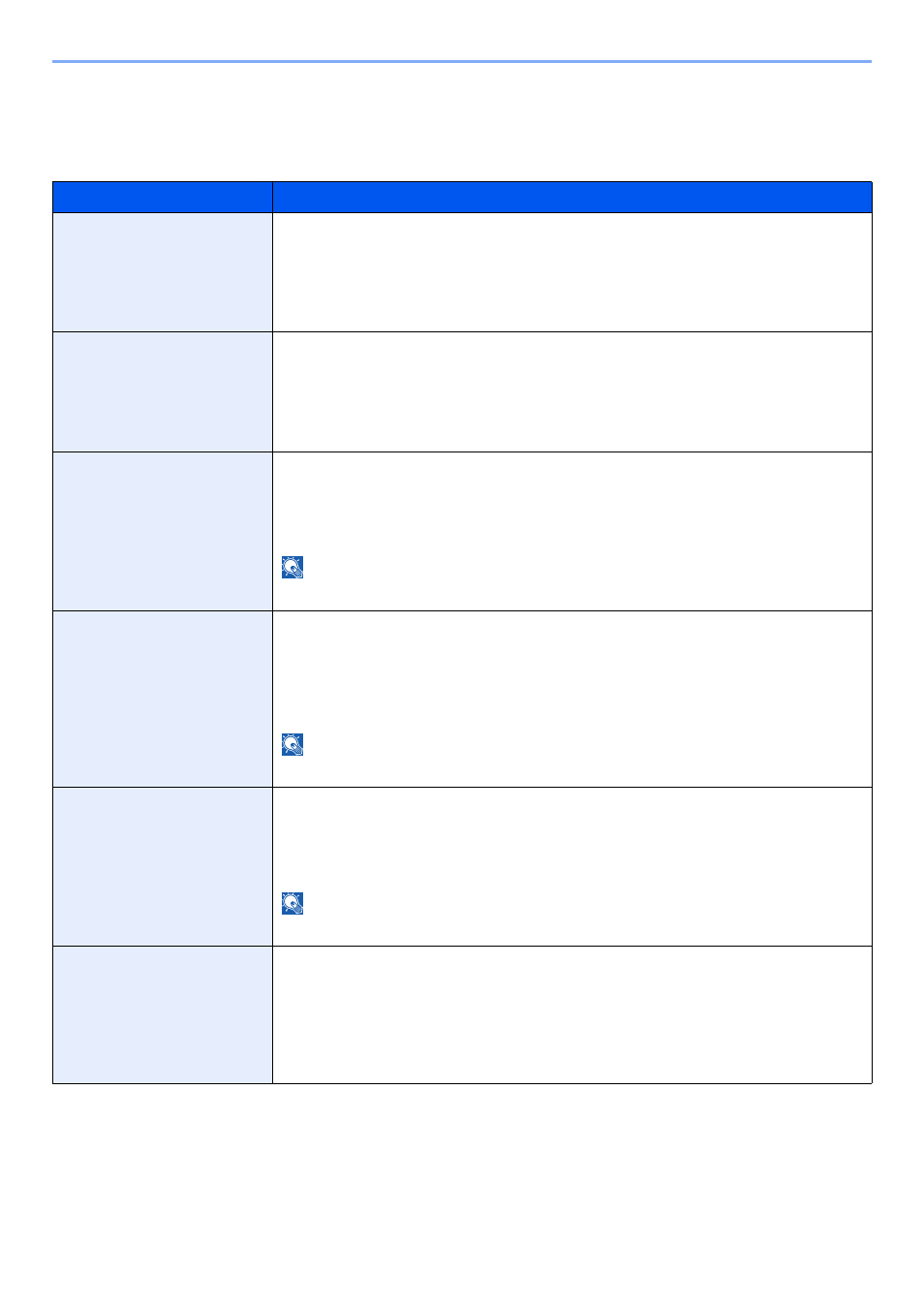
8-16
Setup and Registration (System Menu) > System Menu
Error Handling
[System Menu/Counter] key > [Common Settings] > [Error Handling]
Select whether to cancel or continue the job when error has occurred.
Item
Description
Duplexing Error
Set what to do when duplex printing is not possible for the selected paper sizes and
media types.
Value
1-sided: Printed in 1-sided
Display Error: Message to cancel printing is displayed.
Finishing Error
Set alternative actions when finishing (Staple/Punch/Offset) is not available for the
selected paper size or media type.
Value
Ignore: The setting is ignored and the job is printed.
Display Error: Message to cancel printing is displayed.
No Staple Error
Set what to do when staples run out during printing.
Value
Ignore: Printing continues without stapling.
Display Error: Message to cancel printing is displayed.
NOTE
Requires the optional Document Finisher.
Finished Pages Exceeded
Set what to do when finishing (stapling or offsetting) capacity is exceeded during
printing.
Value
Ignore: Printing continues without finishing.
Display Error: Message to cancel printing is displayed.
NOTE
Requires the optional Document Finisher.
Punch Waste Full Error
Set what to do when the punch waste box becomes full during printing.
Value
Ignore: Printing continues without punching.
Display Error: Message to cancel printing is displayed.
NOTE
Requires the optional Document Finisher and Punch Unit.
Paper Mismatch Error
Set what to do when the selected paper size or type does not match paper size or
type loaded in the specified paper source while printing from the computer by
specifying the cassette or multi-purpose tray.
Value
Ignore: The setting is ignored and the job is printed.
Display Error: Message to cancel printing is displayed.