Kyocera TASKalfa 2552ci User Manual
Page 284
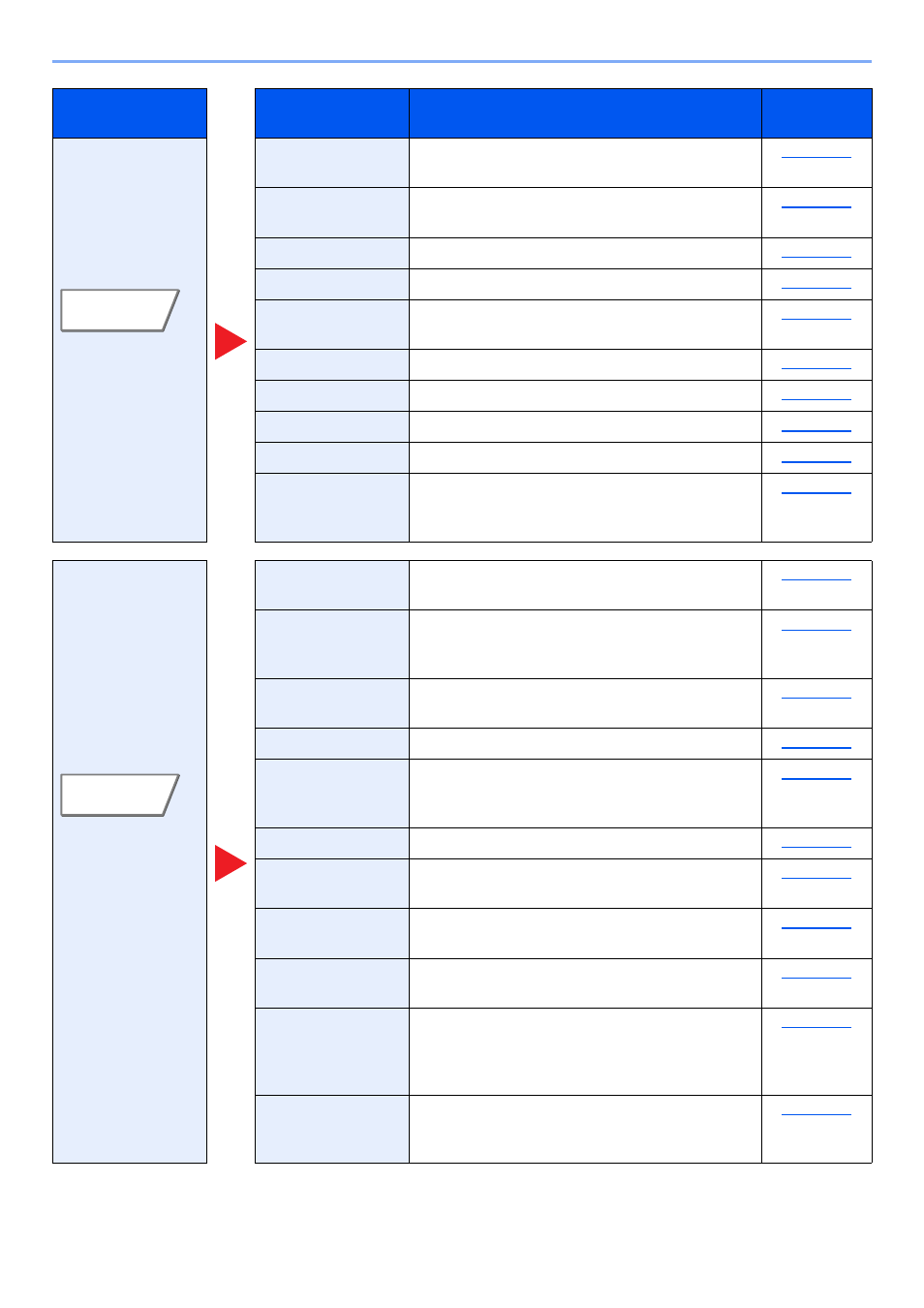
6-4
Using Various Functions > Functions Available on the Machine
Configure the
settings for duplex
printing and stamp.
Prints the original document overlaid with a form
or image.
Erase Shadowed
Areas
When scanning with the document processor or
original cover open, erase the extra shaded area.
Adds page numbers to the finished documents.
Adds a cover to the finished documents.
Insert Sheets/
Chapters
Insert a separator sheet, or make the first page of
the chapter the front page.
Tiles the original image on one sheet of paper.
You can add a text stamp on the documents.
You can add a bates stamp on the documents.
Delivers copies with a space for adding notes.
Separates and copies an enlarged image onto
multiple pages to make copies larger than the
maximum paper size.
Configure the
settings for
continuous
scanning, mirror
image copies, and
Skip Blank Page
function.
Scans a large number of originals in separate
batches and then produce as one job.
Auto Image
Rotation
When original and paper source size are the
same, but their orientation is different, rotate
image 90 degrees when copying.
Inverts black and white portions of the image for
printing.
Copies the mirrored image of the original.
Suspends the current job and gives a new job top
priority.
Enables additional copies in the desired quantity as
necessary after a copy job is completed.
When printing to sheets of transparency,
automatically inserts a paper between them.
Tab
Function key
Description
Reference
page
Layout/Edit
Advanced
Setup