Checking the detailed information of histories, Sending the log history, Displaying job history screen – Kyocera TASKalfa 2552ci User Manual
Page 375: Display the screen, Select the job to check details, Check the information
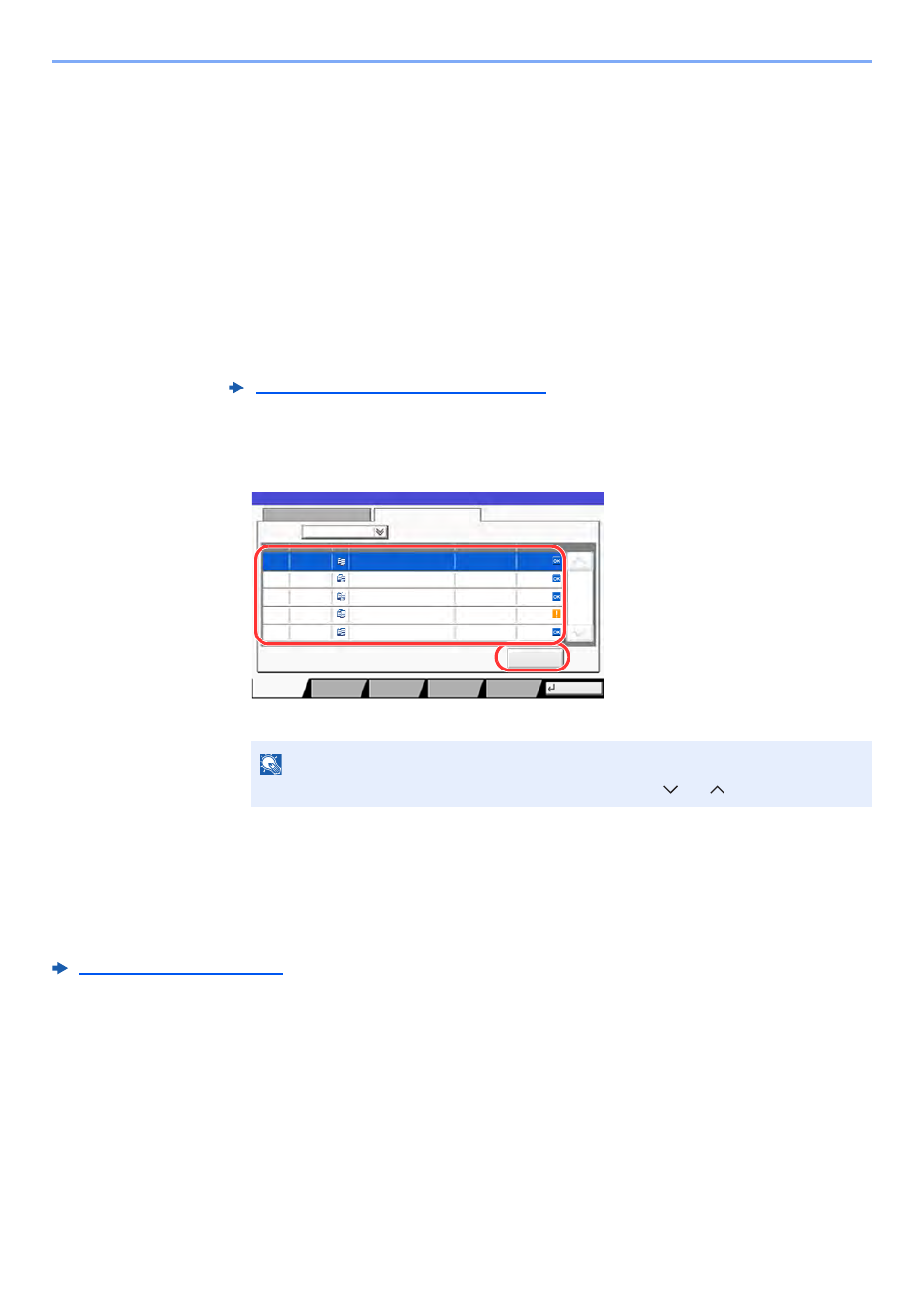
7-10
Status/Job Cancel > Checking Job History
Displaying Job History Screen
1
Display the screen.
Select the [Status/Job Cancel] key.
2
Select the job to check details.
Select the [Log] tab, and select the job to check details from the list.
Checking the Detailed Information of Histories
1
Display the screen.
2
Check the information.
1
Select the job to check details from the list, and select [Detail].
Detailed information of the selected job is displayed.
2
To exit from the detailed information, select [Close].
Sending the Log History
You can send the log history by E-mail. You can either send it manually as needed or have it sent automatically
whenever a set number of jobs is reached.
Displaying Job History Screen (page 7-10)
NOTE
To check the information of the next/previous page, select [
] or [
].
Status
Log
All
Job No.
End Date
Type
doc20150125141427
User Name
Result
Completed
000080 01/25 14:14
Status
Job Name
1/1
doc20150125142253
Completed
000081 01/25 14:22
doc20150125142310
Completed
000082 01/25 14:23
doc20150125142458
Error
000083 01/25 14:24
doc20150125143034
Completed
000084 01/25 14:30
Job Type
Status
Detail
Close
Paper/
Supplies
Storing Jobs
Sending Jobs
Printing Jobs
Device/
Communicate
t0102
1
2