Copy/printer count, Copy/printer count -54 – Kyocera TASKalfa 2552ci User Manual
Page 509
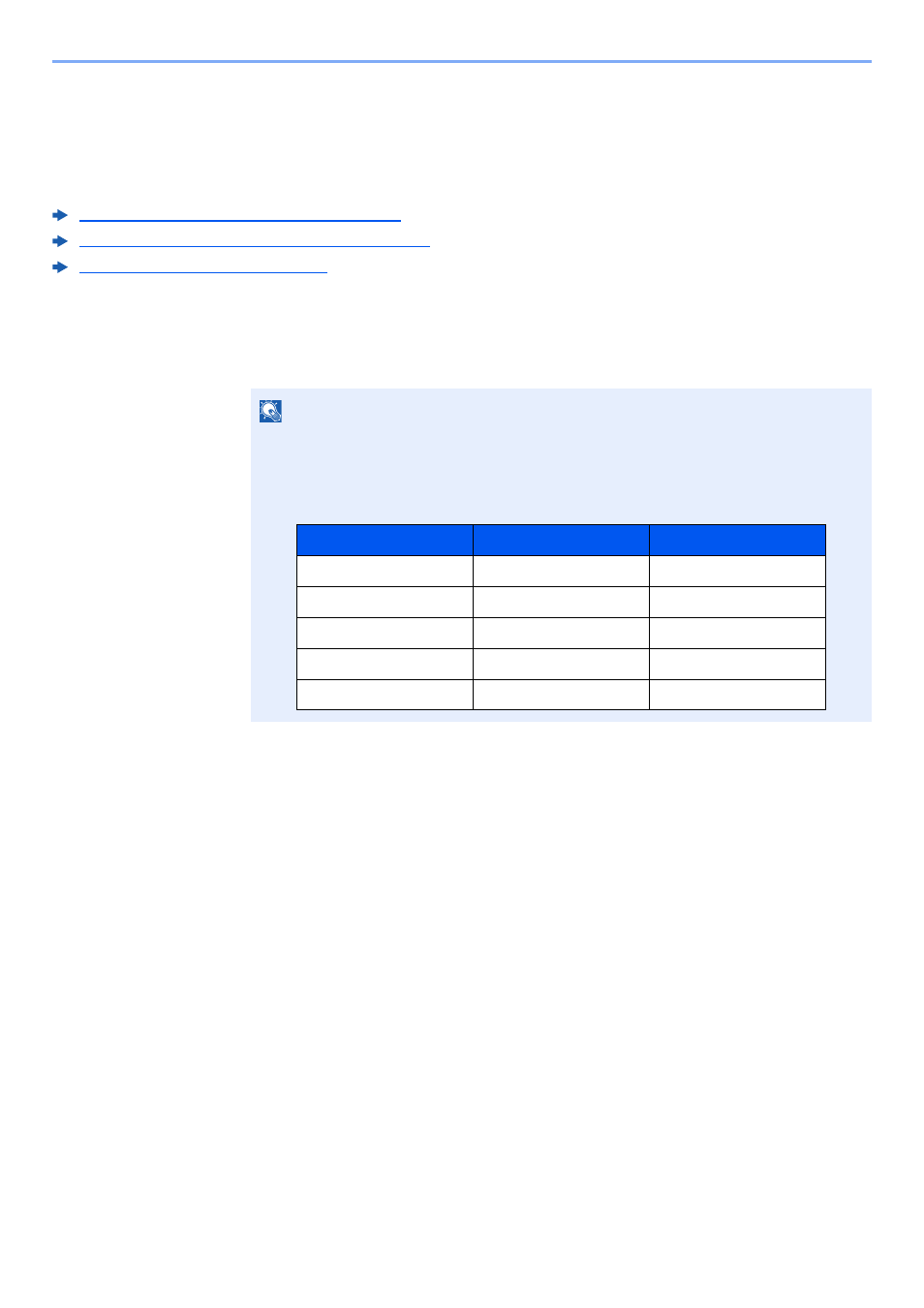
9-54
User Authentication and Accounting (User Login, Job Accounting) > Copy/Printer Count
Copy/Printer Count
You can select how the copying and printing page counts are shown - either the total of both or each of copying and
printing individually. The selection may influence restriction on the count and count method. For details, refer to the
following:
Restricting the Use of the Machine (page 9-39)
Counting the Number of Pages Printed (page 9-49)
Print Accounting Report (page 9-51)
1
Display the screen.
1
[System Menu/Counter] key > [User Login/Job Accounting] > "Job Accounting
Settings" [Next]
2
Select "Copy/Printer Count" [Change].
2
Configure the settings.
Select [Total] or [Individual] > [OK]
NOTE
If the login user name entry screen appears during operations, enter a login user name
and password, and select [Login]. For this, you need to login with administrator
privileges.
The factory default login user name and login password are set as shown below.
Model Name
Login User Name
Login Password
TASKalfa 2552ci
2500
2500
TASKalfa 3252ci
3200
3200
TASKalfa 4052ci
4000
4000
TASKalfa 5052ci
5000
5000
TASKalfa 6052ci
6000
6000