Device log history settings – Kyocera TASKalfa 2552ci User Manual
Page 425
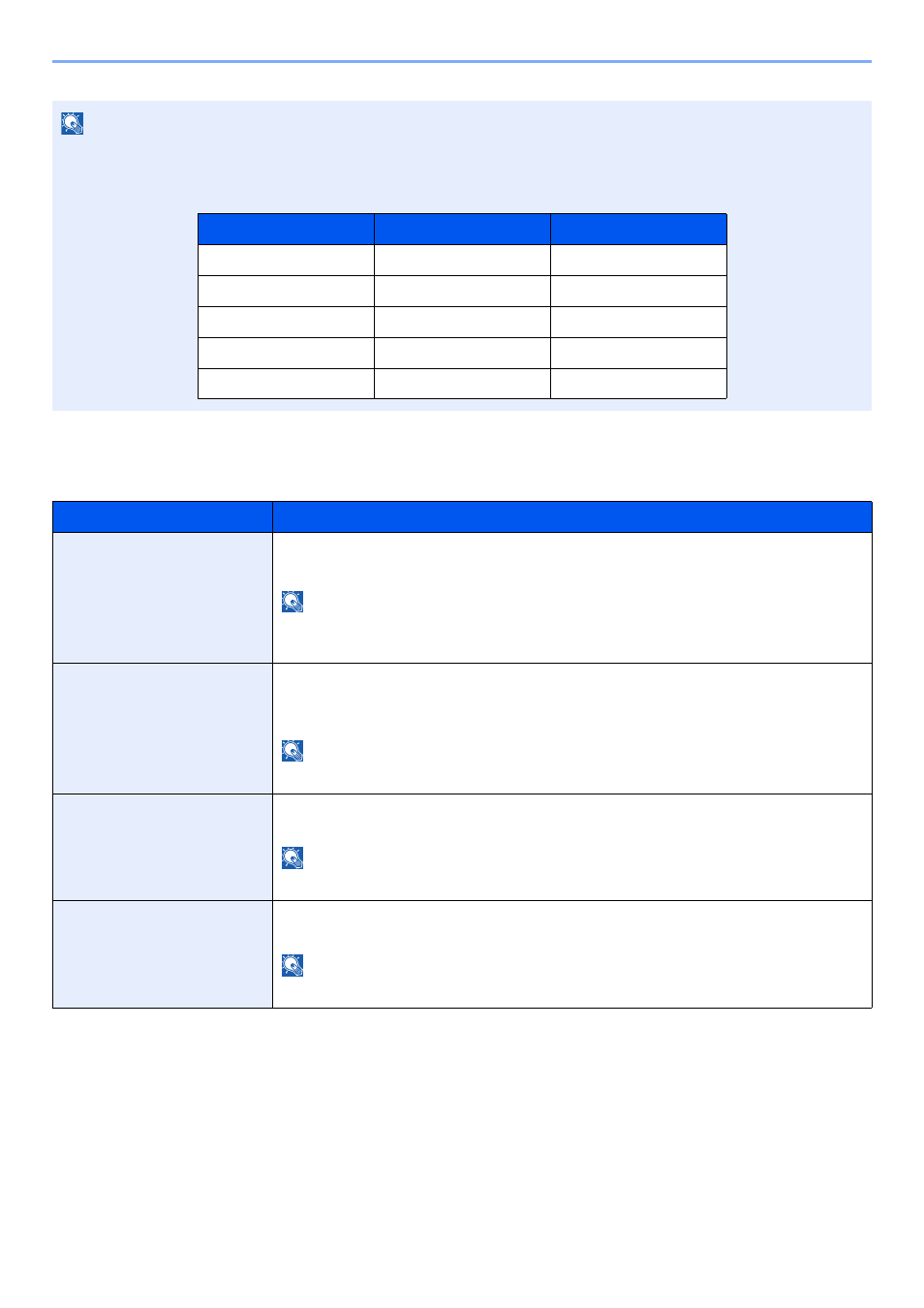
8-46
Setup and Registration (System Menu) > System Menu
Device Log History Settings
[System Menu/Counter] key > [Report] > [Device Log History Settings]
NOTE
If the user authentication screen appears, enter your login user name and login password and select [Login]. For this,
you need to login with administrator privileges. The factory default login user name and login password are set as
shown below.
Item
Description
Device Log History
Select whether to record the device log history.
Value
: Off, On
NOTE
If [On] is selected, set the number of histories to be stored. The setting range is 1 to
1,000.
Auto Sending
Select whether the device log history is automatically sent to the set address when
the number of entries reaches the number set in "Device Log History".
Value
: Off, On
NOTE
This function is displayed when "Device Log History" is set to [On].
Destination
Set the destination to which device log histories are sent. E-mail address only can be
set as destination.
NOTE
This function is displayed when "Device Log History" is set to [On].
Subject
Set the subject automatically entered when sending device log histories by E-mail.
Value
: Up to 60 characters
NOTE
This function is displayed when "Device Log History" is set to [On].
Model Name
Login User Name
Login Password
TASKalfa 2552ci
2500
2500
TASKalfa 3252ci
3200
3200
TASKalfa 4052ci
4000
4000
TASKalfa 5052ci
5000
5000
TASKalfa 6052ci
6000
6000