Job accounting (local), Adding an account, Job accounting (local) -37 – Kyocera TASKalfa 2552ci User Manual
Page 492: Adding an account -37
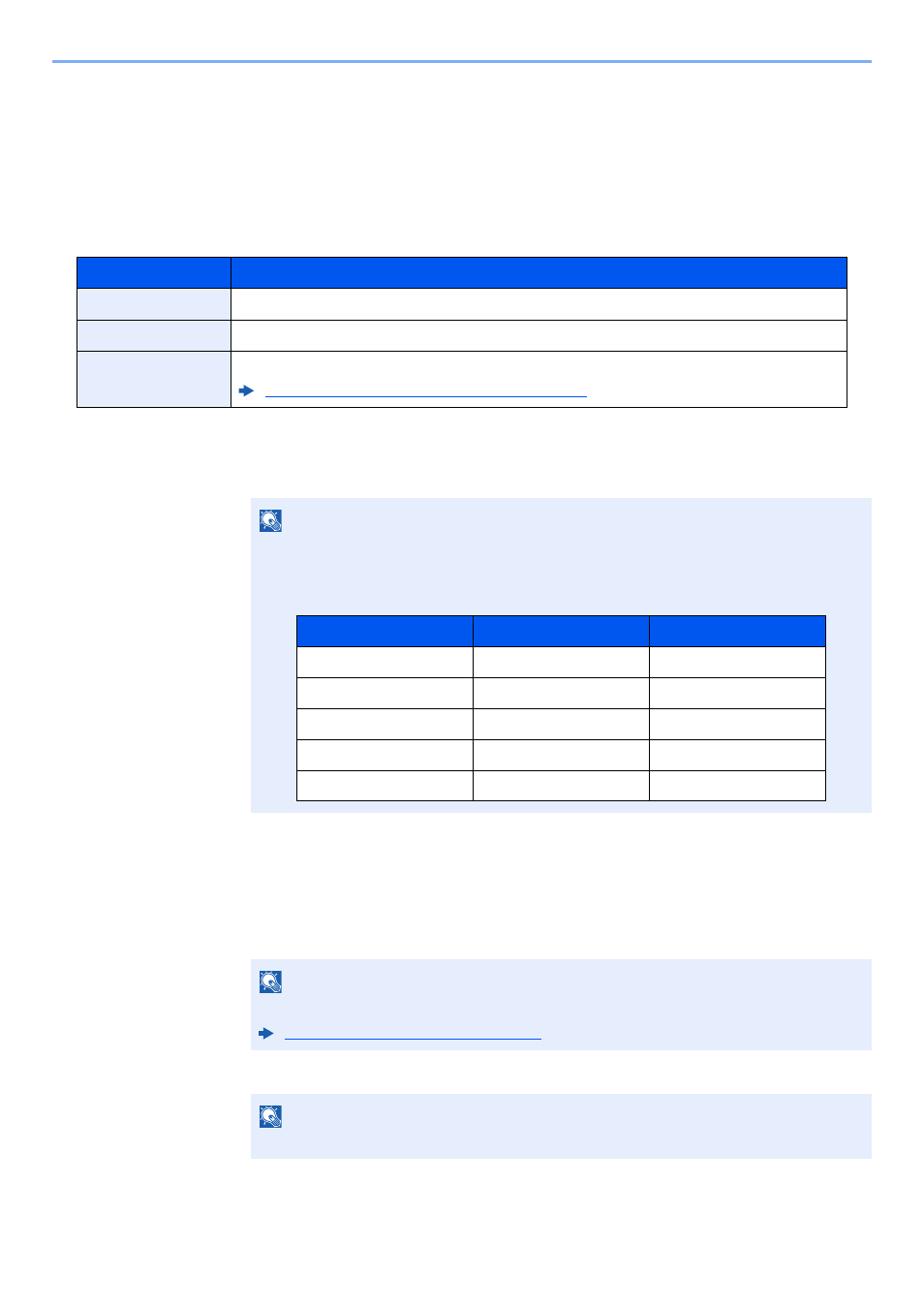
9-37
User Authentication and Accounting (User Login, Job Accounting) > Job Accounting (Local)
Job Accounting (Local)
You can add, change and delete an account and set the restriction for each account.
Adding an Account
Up to 1000 individual accounts can be added. The following entries are required.
1
Display the screen.
1
[System Menu/Counter] key > [User Login/Job Accounting]
2
"Job Accounting Settings" [Next] > "Job Accounting (Local)" [Next] > "Accounting List"
[Add/Edit] > [Add]
2
Enter the account information.
1
"Account Name" [Change] > Enter the account name > [OK]
2
"Account ID" [Change] > Enter the account ID > [OK]
Item
Descriptions
Account Name
Enter the account name (up to 32 characters).
Account ID
Enter the account ID as many as eight digits (between 0 and 99999999).
Restriction
This prohibits printing/scanning or restricts the number of sheets to load.
Restricting the Use of the Machine (page 9-39)
NOTE
If the login user name entry screen appears during operations, enter a login user name
and password, and select [Login]. For this, you need to login with administrator privileges.
The factory default login user name and login password are set as shown below.
NOTE
For details on entering characters, refer to the following:
Character Entry Method (page 11-10)
NOTE
Any "Account ID" that has already registered cannot be used. Enter any other account ID.
Model Name
Login User Name
Login Password
TASKalfa 2552ci
2500
2500
TASKalfa 3252ci
3200
3200
TASKalfa 4052ci
4000
4000
TASKalfa 5052ci
5000
5000
TASKalfa 6052ci
6000
6000