Kyocera TASKalfa 2552ci User Manual
Page 176
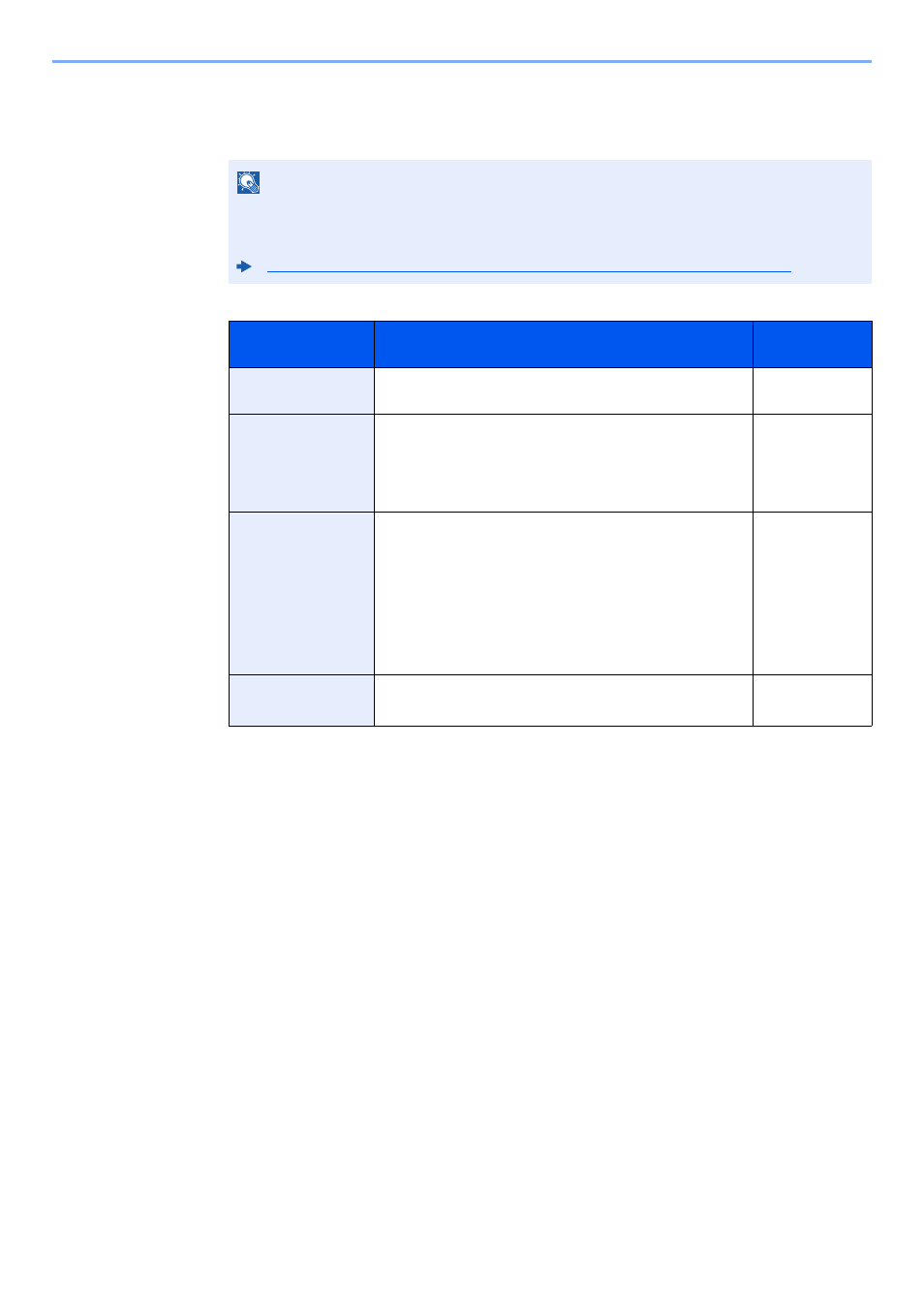
3-31
Preparation before Use > Registering Destinations in the Address Book
The Folder (SMB) Address
"Host Name", "Path", "Login User Name" and "Login Password" [Change] > Enter the
information > [OK]
The table below explains the items to be entered.
To search for a folder on a PC on the network, select "Search Folder from Network" or "Search
Folder by Host Name" [Next].
If you selected "Search Folder from Network" [Next], you can enter the "Domain/Workgroup",
and "Host Name" to search PCs on the network for the destination.
If you pressed "Search Folder by Host Name"[Next], you can search all PCs on the network
for a destination.
A maximum of 500 addresses can be displayed. Select the host name (PC name) that you
want to specify in the screen that appears, and select [Next]. The login user name and login
password entry screen appears.
After you enter the login user name and login password name of the destination PC, the
shared folders appear. Select the folder that you want to specify and select [Next]. The
address of the selected shared folder is set.
Select the folder from the Search Results list.
NOTE
For the computer name, share name, domain name, and user name, enter the information
that you noted when you created the shared folder. For details on creating shared folders,
refer to the following:
Preparation for Sending a Document to a Shared Folder in a PC (page 3-19)
Item
Description
Max. No. of
Characters
Host Name
*1
*1 You can also specify the port number. Enter the following format separated by a colon.
"Host name: port number" or "IP address: port number"
To enter the IPv6 address, enclose the address in brackets [ ].
(Example: [2001:db8:a0b:12f0::10]:445)
If the port number is not specified in [Host Name], the default port number is 445.
Computer name
Up to
70 characters
Path
Share name
For example: scannerdata
If saving in a folder in the shared folder:
share name\folder name in shared folder
Up to
128 characters
Login User
Name
*2
*2 When sending a document through an optional network interface (IB-50 or IB-51), "\"
cannot be used. If the computer name is different from the domain name, login user name
needs to be input by using "@."
(Example: james.smith@abcdnet)
If the computer name and domain name are the
same:
User Name
For example: james.smith
If the computer name and domain name are different:
Domain name\User name
For example: abcdnet\james.smith
Up to
64 characters
Login Password
Windows logon password
(Case sensitive.)
Up to
64 characters