Sending size, Sending size -76, Select size of image to be sent – Kyocera TASKalfa 2552ci User Manual
Page 356
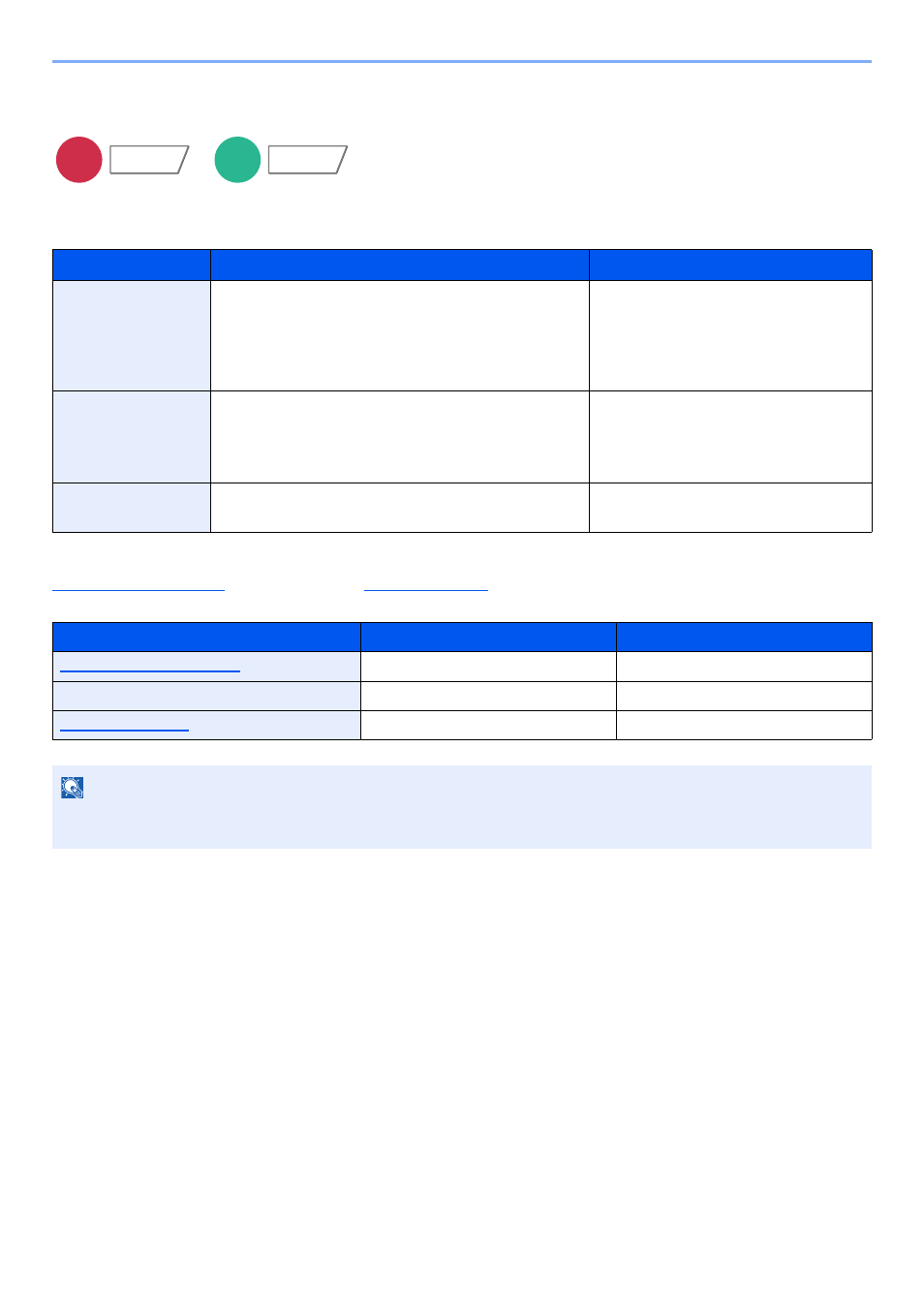
6-76
Using Various Functions > Functions
Sending Size
Select size of image to be sent.
Select [Standard Sizes 1], [Standard Sizes 2], or [Others] to select the storing size.
Relationship between Original Size, Sending Size, and Zoom
, Sending Size, and
are related to each other. For details, see the table
below.
Item
Value
Description
Standard Sizes 1
Metric models: Same as Original Size, A3, A4, A5,
A6, B4, B5, B6, Folio, 216×340 mm
Inch models:
Same as Original Size, Ledger,
Letter, Legal, Statement, 11×15",
Oficio II
Select from Same as Original Size or
Standard Size.
Standard Sizes 2
Metric models: Ledger, Letter, Legal, Statement,
11×15", Oficio II, 8K, 16K
Inch models:
A3, A4, A5, A6, B4, B5, B6, Folio, 8K,
16K, 216×340 mm
Select from standard sizes except
Standard Sizes 1.
Others
Hagaki (Cardstock), Oufuku hagaki (Return
postcard)
Select from Hagaki (Cardstock).
Original size and sending size are
the same
different
Specify as necessary.
Specify as necessary.
Sending Size
Select [Same as Original Size].
Select the desired size.
Select [100%] (or [Auto]).
Select [Auto].
NOTE
When you specify the sending size that is different from the original size, and select the zoom of [100%], you can send
the image as the actual size (No Zoom).
Send
Org./Sending
Data Format
Custom
Box
Functions