Job box, Outputting repeat copy jobs, Form for form overlay – Kyocera TASKalfa 2552ci User Manual
Page 271: Job box -63
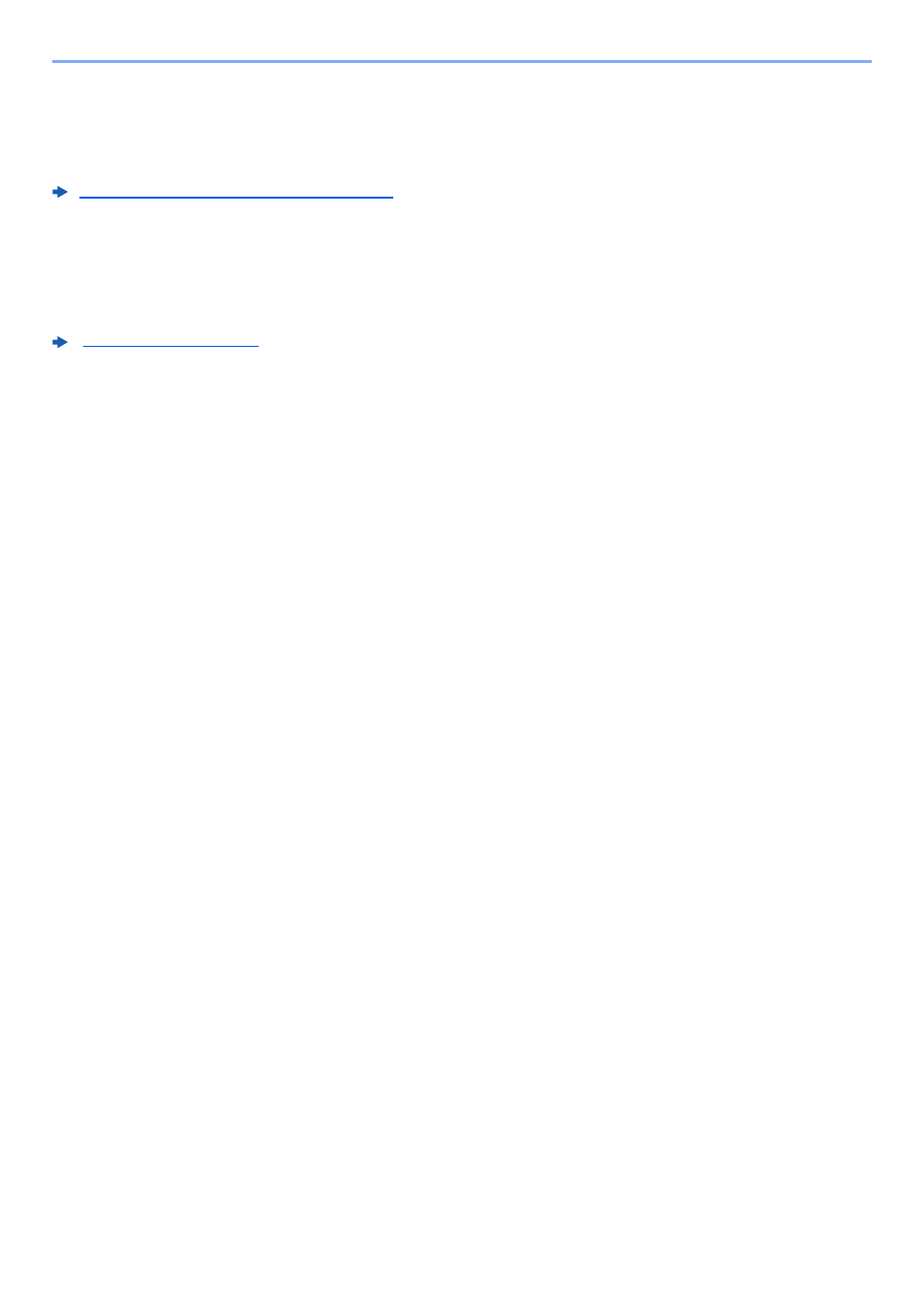
5-63
Operation on the Machine > Job Box
Job Box
This section explains the Repeat Copy Box and the Form for Form Overlay Box. For Private Print/Stored Job Box and
Quick Copy/Proof and Hold Box, refer to the following:
Printing Data Saved in the Printer (page 4-18)
Outputting Repeat Copy Jobs
Repeat Copy feature stores the copied original document data in the Job Box and allows you to print additional copies
later. By default, up to 32 documents can be stored. When power is turned off, all stored jobs will be deleted. This
section explains how to print documents saved by the Repeat Copy function.
1
Display the screen.
1
[Home] key > [Job Box]
2
[Repeat Copy] > [Open]
2
Print the document.
1
Select the document to print > [Print]
If the document is protected by a password, enter the password using the numeric keys.
2
Specify the number of copies to print as desired > [Start Print]
Printing begins.
The Repeat Copy box job will be deleted when the power switch is turned off.
Form for Form Overlay
Image Overlay feature copies the original document overlaid with a form or image. This Job Box is used to store the
forms or images for overlaying.
Storing a Form
You can store forms to be used for the form overlay in the job box. One page can be registered in one form.
1
Place the original.
2
Display the screen.
1
[Home] key > [Job Box]
2
[Form for Form Overlay] > [Open]
3
Store the forms.
1
Select [Store File].
2
If necessary, select the image quality of original, scanning density, etc. before the original is
scanned.
3
Press the [Start] key.
The original is scanned and stored in the [Form for Form Overlay] box.