Book to one-sided book to two-sided copying – Kyocera TASKalfa 2552ci User Manual
Page 333
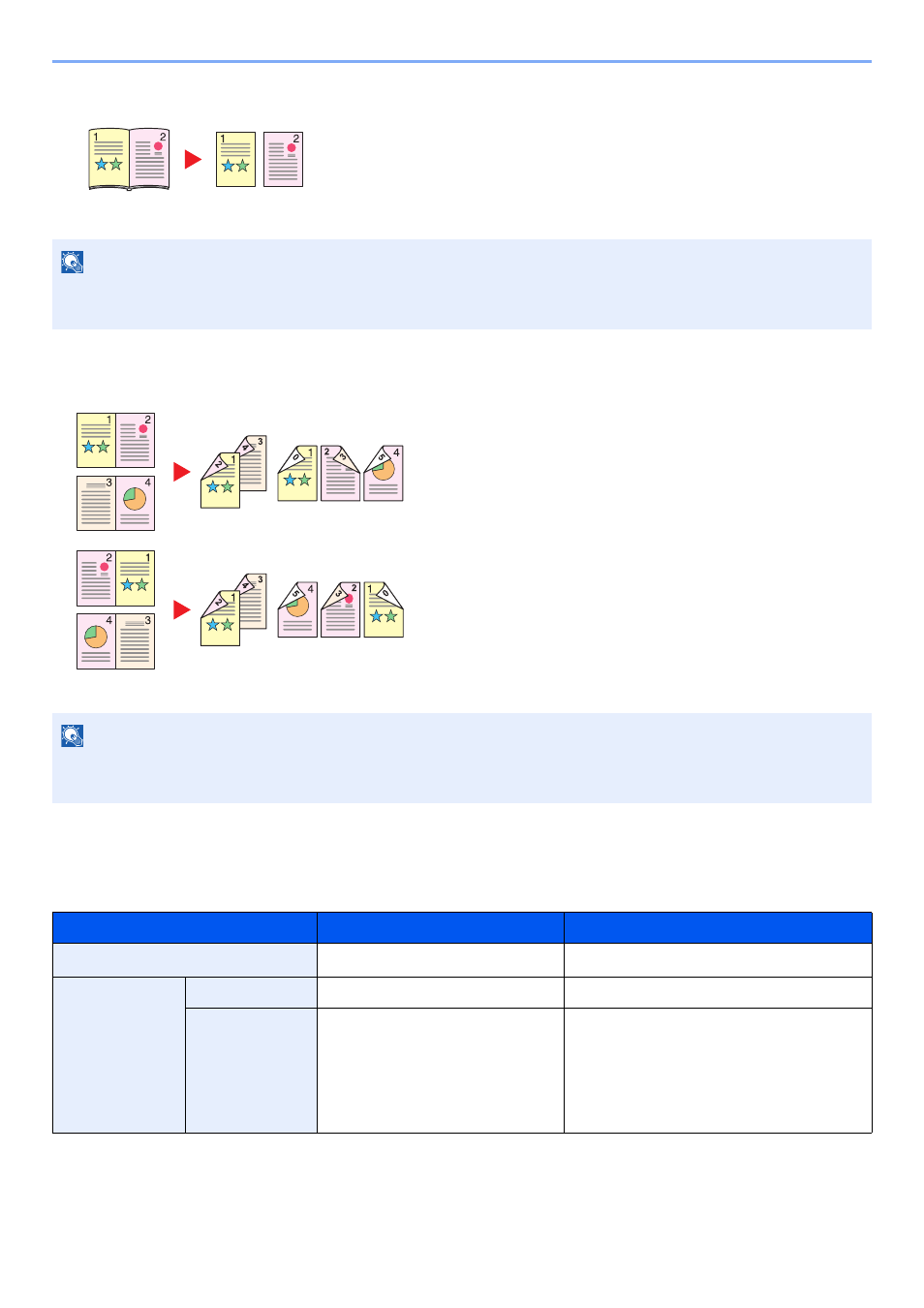
6-53
Using Various Functions > Functions
Book to One-sided
Book to Two-sided
Copying
Prints 1-sided or open book originals to 2-sided, or 2-sided or open book originals to 1-sided. Select the binding
orientation for original and finished documents.
Produces a 1-sided copy of a 2-sided or open book original.
The following binding options are available.
Binding Left: Originals with facing pages are copied from left to right.
Binding Right: Originals with facing pages are copied from right to left.
NOTE
• The original sizes supported in Book to One-sided mode: A3, A4-R, A5-R, B4, B5-R, Ledger, Letter-R and 8K
• The paper sizes supported in Book to One-sided mode: A4-R, A4, A5, B5-R, B5, Letter-R, Letter, 16K-R and 16K
Produces two-sided copies from an open book original with
facing pages.
NOTE
• The original sizes supported in Book to Two-sided mode: A3, A4-R, A5-R, B4, B5-R, Ledger, Letter-R and 8K
• The paper sizes supported in Book to Two-sided mode: A4-R, A4, A5, B5-R, B5, Letter-R, Letter, 16K-R and 16K
Item
Value
Description
1-sided >> 1-sided
―
Disables the function.
1-sided >>
2-sided
Finishing
Binding Left/Right, Binding Top
Select the binding orientation of copies.
Original
Orientation
Top Edge on Top, Top Edge on
Left, Auto
*1
Select the orientation of the original
document top edge to scan correct
direction. Select [Original Orientation] to
choose orientation of the originals, either
[Top Edge on Top] or [Top Edge on Left].
Then select [OK].
Original
Copy
Original
Copy
Book to
2-sided
Book to
Book