Deleting documents in custom box, Deleting documents in custom box -62, Delete – Kyocera TASKalfa 2552ci User Manual
Page 270: Deleting documents in custom box . 5-62
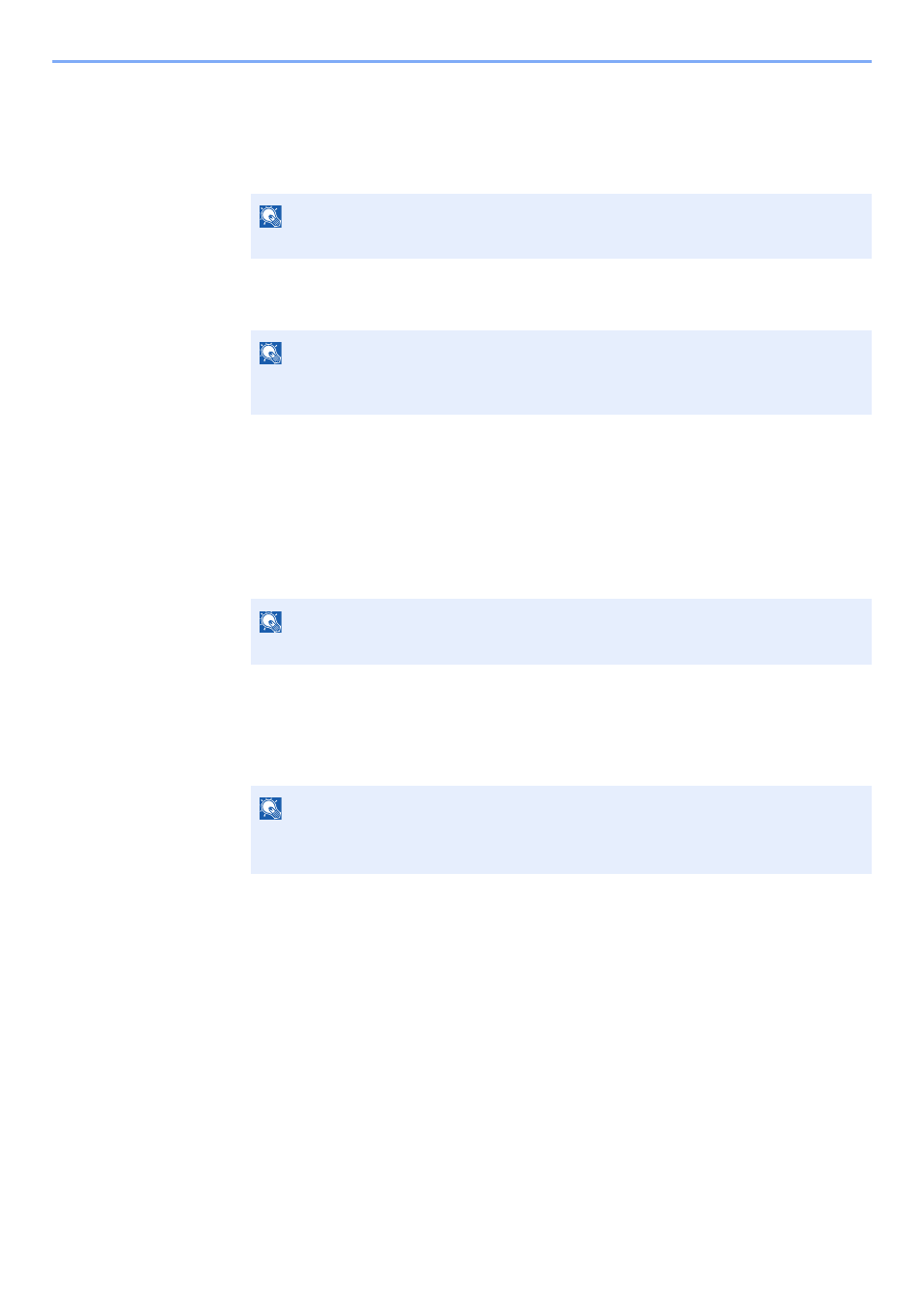
5-62
Operation on the Machine > Using Document Boxes
3
Arrange the documents into the order in which they are to be joined.
Highlight the document you want to rearrange and select [Up] or [Down] to move it to the
correct place in the sequence.
4
[Next] > [File Name] > Enter the file name for the joined document > [OK]
5
[Join] > [Yes]
The documents are joined.
Deleting Documents in Custom Box
1
Display the screen.
1
[Home] key > [Custom Box]
2
Select the box containing the document > [Open]
2
Delete the document.
1
Select the document in the list that you want to delete by selecting the checkbox.
The document is marked with a checkmark.
2
[Delete] >
[Yes]
The document is deleted.
NOTE
Enter up to 64 characters as the file name.
NOTE
After joining, the original documents are left unchanged. Delete the documents if they
are no longer needed.
NOTE
If a custom box is protected by a password, enter the correct password.
NOTE
•
[Delete]
is disabled until a document is selected.
• To deselect, select the checkbox again and remove the checkmark.