Bates stamp, Bates stamp -66, You can add a bates stamp on the documents – Kyocera TASKalfa 2552ci User Manual
Page 346: Copying/printing
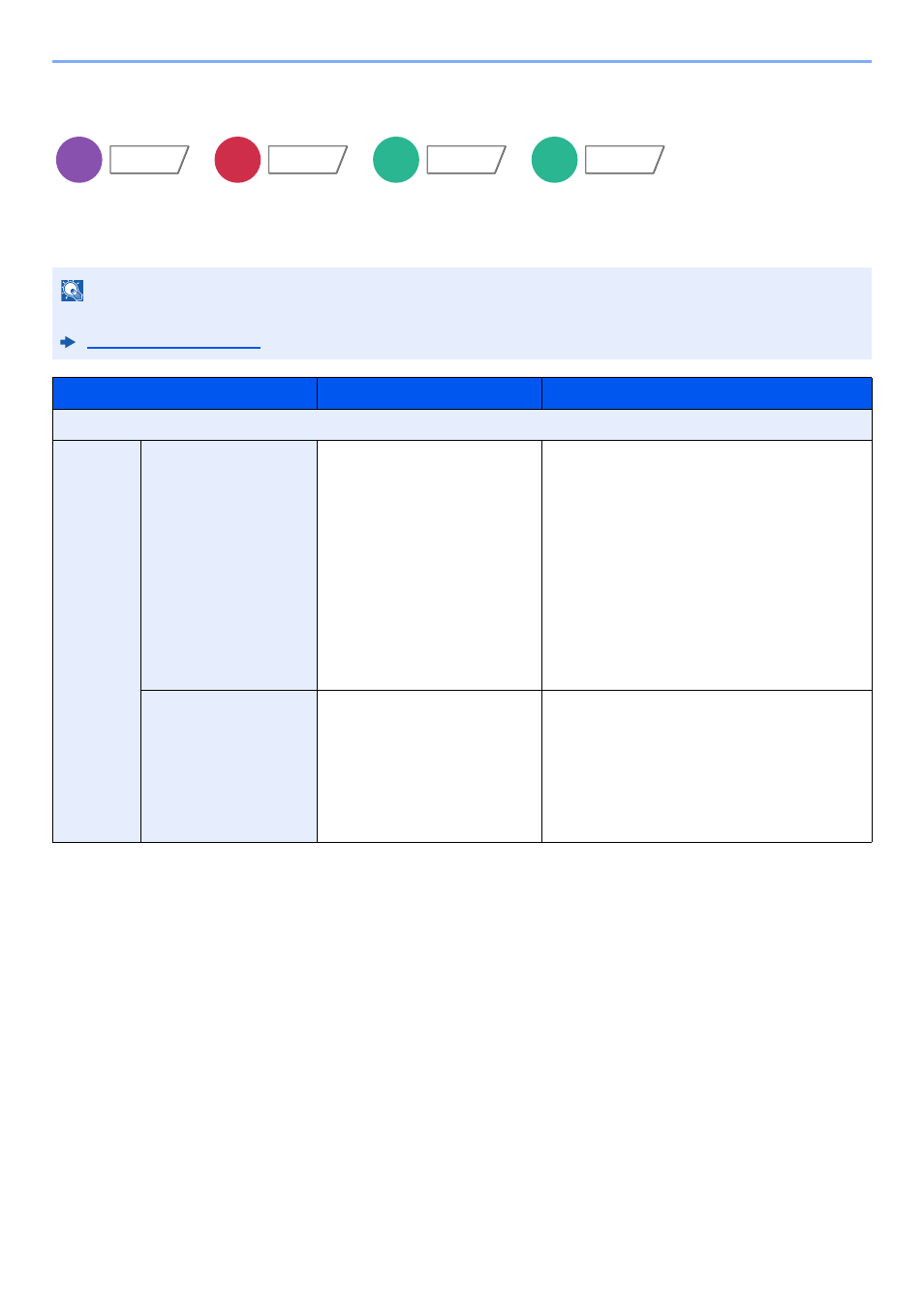
6-66
Using Various Functions > Functions
Bates Stamp
You can add a bates stamp on the documents.
Copying/Printing
NOTE
This cannot be set when Bates Stamp is set in the system settings.
Item
Value
Description
Off
On
Stamp
Date, User Name, Serial
Number, Numbering, Text 1,
Text 2
Set the stamp to be printed.
When [Text 1] or [Text 2] is selected, select
[Change] below and enter the text string.
If you selected [Date], select [Date Format]
and select [MM/DD/YYYY], [DD/MM/YYYY],
or [YYYY/MM/DD] to set the date format.
To set [Numbering], select [Numbering
Default] and set the starting sequence
number (1 to 9999999). If you select [Fixed
Digit Number] > [On], you can set the
number of digits of the serial number (1 to 7
digits).
Position
Top Left, Top Middle, Top
Right, Middle Left, Center,
Middle Right, Bottom Left,
Bottom Middle, Bottom Right,
Detail
Set the stamp position to be printed.
Select [Position] and select the bates stamp
position.
Select [Detail] to specify the detailed stamp
position using numeric values, and to set the
stamp position when a stamp is placed on the
back side of the paper in duplex printing.
Copy
Layout/Edit
Send
Advanced
Setup
Custom
Box
Functions
USB
Memory
Functions