Adjustment/maintenance, Adjustment/maintenance -73 – Kyocera TASKalfa 2552ci User Manual
Page 452
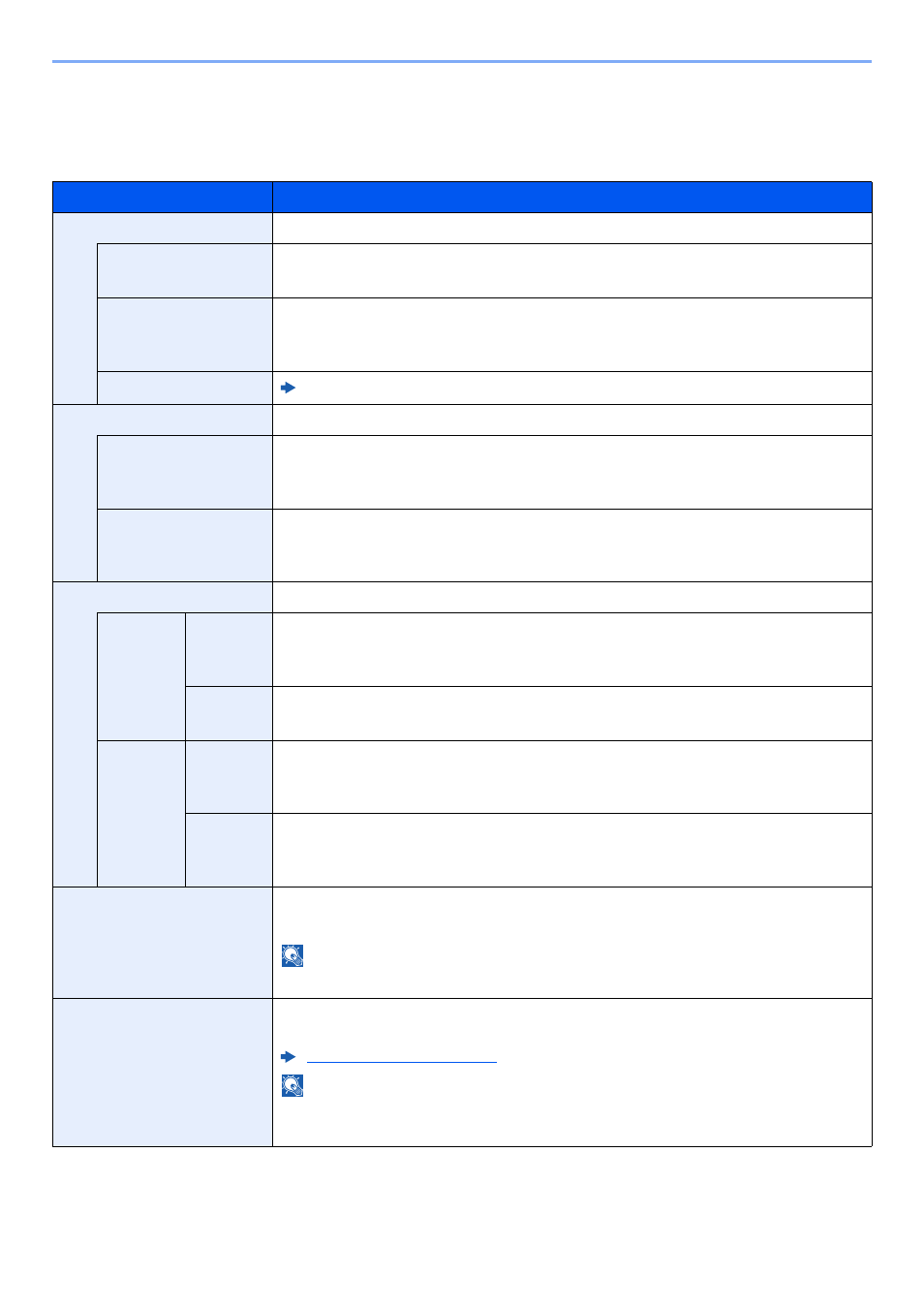
8-73
Setup and Registration (System Menu) > System Menu
Adjustment/Maintenance
[System Menu/Counter] key > [Adjustment/Maintenance]
Adjust printing quality and conduct machine maintenance.
Item
Description
Density Adjustment
Adjust density.
Copy
Adjust copy density. Adjustment can be made in 7 levels.
Value
: -3 (Lighter), -2, -1, 0 (Normal), +1, +2, +3 (Darker)
Send/Box
Adjust scan density when sending or storing the data in Document Box. Adjustment
can be made in 7 levels.
Value
: -3 (Lighter), -2, -1, 0 (Normal), +1, +2, +3 (Darker)
FAX
*1
FAX Operation Guide
Background Density Adj.
Darkens or lightens overall background density adjustment.
Copy (Auto)
Darkens or lightens overall background density adjustment during copying.
Adjustment can be made in 7 levels.
Value
: -3 (Lighter), -2, -1, 0 (Normal), +1, +2, +3 (Darker)
Send/Box (Auto)
Darkens or lightens overall background density when sending images or storing them
in the Document Box. Adjustment can be made in 7 levels.
Value
: -3 (Lighter), -2, -1, 0 (Normal), +1, +2, +3 (Darker)
Sharpness Adjustment
Adjust the sharpness of the image outline.
Copy
All
Sharpen or blur overall image outlines during copying. Adjustment can be made in 7
levels.
Value
: -3 (Blur), -2, -1, 0, +1, +2, +3 (Sharpen)
Text/Fine
Line
Sharpen text/fine line during copying. Adjustment can be made in 4 levels.
Value
: 0 (Normal), 1, 2, 3 (Sharpen)
Send/Box
All
Sharpen or blur overall image outlines when sending or storing them in the Document
Box. Adjustment can be made in 7 levels.
Value
: -3 (Blur), -2, -1, 0, +1, +2, +3 (Sharpen)
Text/Fine
Line
Adjust sharpness of the text/fine line when during sending or storing them in the
Document Box. Adjustment can be made in 4 levels.
Value
: 0 (Normal), 1, 2, 3 (Sharpen)
Drum Heater
Set the drum heater.
Value
: Off, On
NOTE
This setting does not appear in some regions.
Drum Refresh
Remove image blur and white dots from the printout. It takes about 1 to 2 minutes.
The time required may vary depending on the operating environment.
NOTE
Drum Refresh cannot be performed while printing. Execute Drum Refresh after the
printing is done.