Kyocera TASKalfa 2552ci User Manual
Page 468
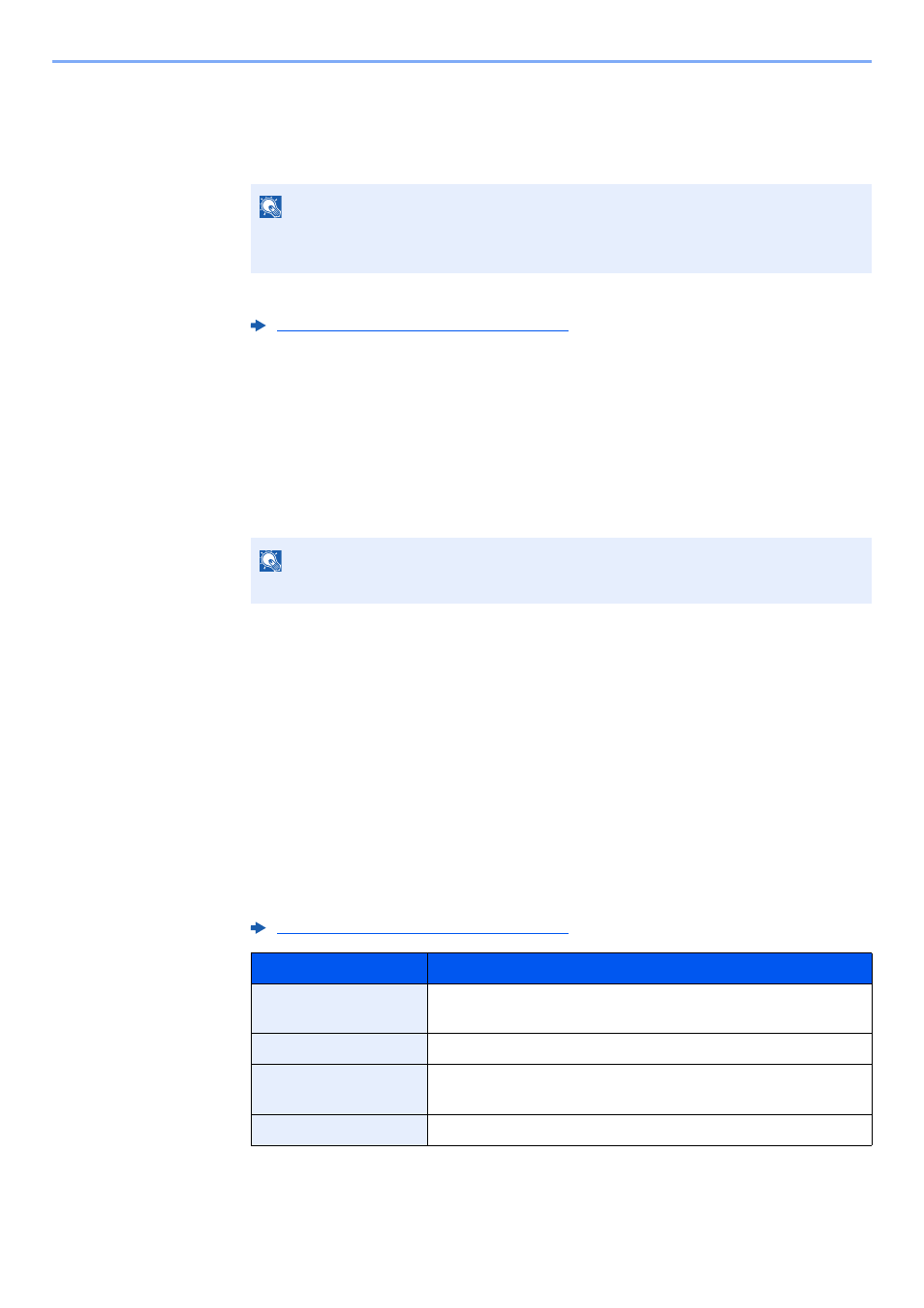
9-13
User Authentication and Accounting (User Login, Job Accounting) > Setting User Login Administration
2
Change the user properties.
Changing user properties
1
Select the user whose properties you wish to change > [Detail]
2
Refer to step 3 of "Adding a User (Local User List)" to change a user property.
3
[Save] > [Yes]
The user information is changed.
Deleting a user
1
Select the user to delete.
2
[
Delete
]
> [Yes]
The selected user will be deleted.
Changing the user information of logged in user (User Property)
These users can partially change their own user properties including user name, login password, E-mail address,
Simple Login, and My Panel.
Although "Login User Name", "Access Level", or "Account Name" cannot be changed, the users can check the present
status.
1
Display the screen.
[System Menu/Counter] key > [User Property]
2
Change the user properties.
1
Refer to step 3 of "Adding a User (Local User List)" to change a user property.
NOTE
Select [Name] or [ID] from the "Sort" to sort the user list.
Select [Search(Name)] or [Search(ID)] to search by name or login user name.
Adding a User (Local User List) (page 9-8)
NOTE
The default user with machine administrator rights cannot be deleted.
Adding a User (Local User List) (page 9-8)
Item
Description
User Name
Changes the name shown on the user list. Up to 32 characters
can be entered.
Login User Name
Displays the login user name that is entered at login.
Login Password
Changes the password that is entered at login. Up to 64
characters can be entered.
Access Level
Displays the user's access level.