Printing document from proof and hold box – Kyocera TASKalfa 2552ci User Manual
Page 204
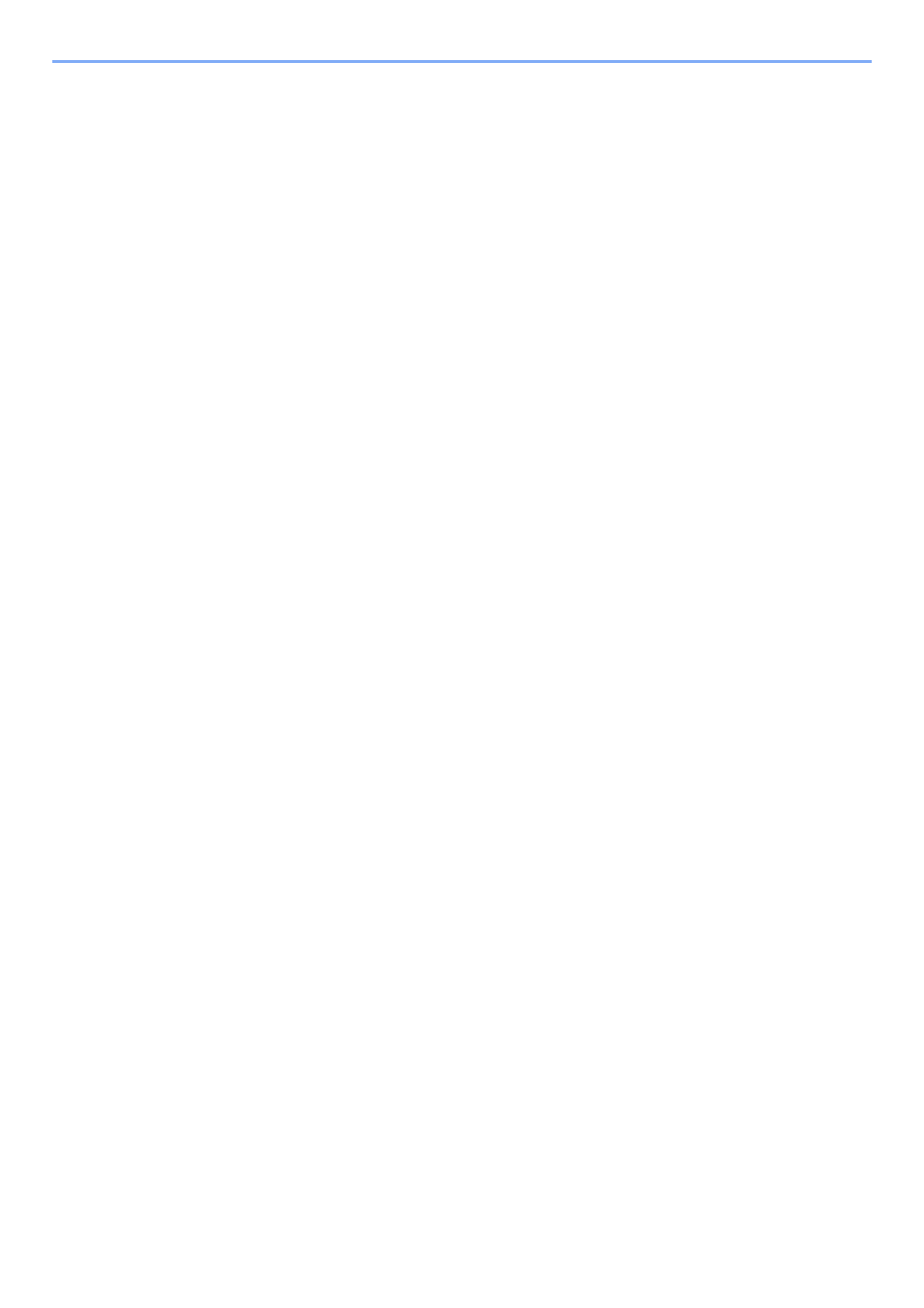
4-22
Printing from PC > Printing Data Saved in the Printer
Printing Document from Proof and Hold Box
The Proof and Hold feature produces only a single proof print of multiple-print job and holds printing of the remaining
copies. Printing a multiple-print job in Proof and Hold using the printer driver allows only a single copy to be printed while
maintaining the document data in the Job Box. To continue to print the remaining copies, use the touch panel. You can
change the number of copies to print.
1
Display the screen.
1
[Home] key > [Job Box]
2
[Quick Copy/Proof and Hold] > [Open]
3
Select the creator of the document > [Open]
2
Print the document.
1
Select the document to print > [Print]
2
Specify the number of copies to print as desired.
3
Select [Start Print].
Printing starts.
Deleting the Documents Stored in the Proof and Hold
Box
1
Display the screen.
1
[Home] key > [Job Box]
2
[Quick Copy/Proof and Hold] > [Open]
3
Select the creator of the document > [Open]
2
Delete the document.
Select the document to delete > [Delete] > [Yes]
The document is deleted.