Clearing paper jams, Jam location indicators, Clearing paper jams -57 – Kyocera TASKalfa 2552ci User Manual
Page 568: Jam location indicators -57
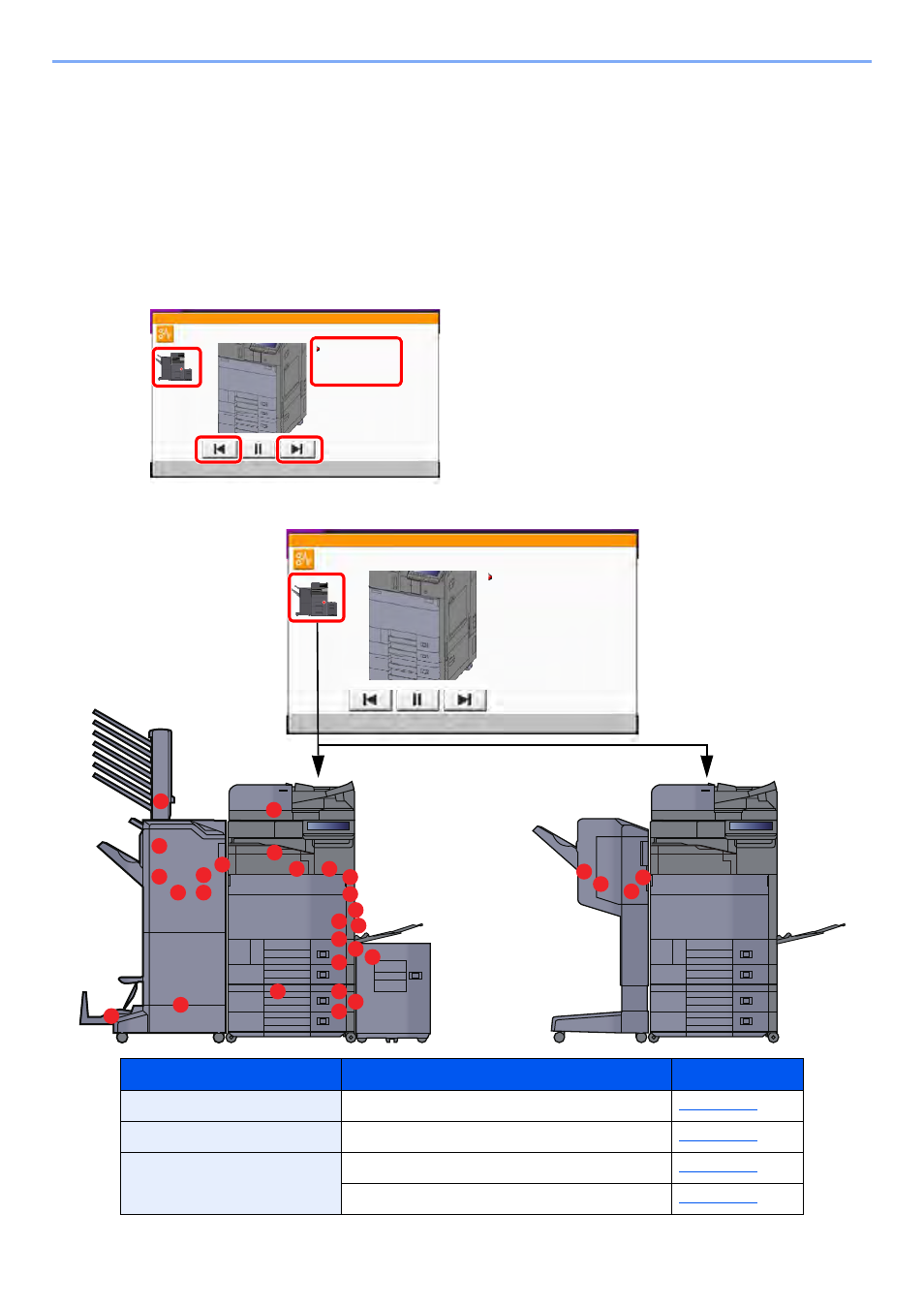
10-57
Troubleshooting > Clearing Paper Jams
Clearing Paper Jams
If a paper jam occurs, printing stops and the location at which the paper jam has occurred and the following message
appear on the touch panel.
"Paper Jam."
Refer to these procedures to remove the jammed paper.
Jam Location Indicators
If a paper jam occurs, the location of the jam will be displayed on the touch panel as well as the clearing instructions.
1 Shows the location of a paper jam.
2 Shows the previous step.
3 Shows the next step.
4 Shows the removal procedure.
Paper Jam Location Indicator
Paper Jam Location
Reference Page
A
Cassette 1
B
Cassette 2
C
Cassette 3 (500-sheet×2)
Cassette 3 (1,500-sheet×1)
≧ἣ
JAM
Paper jam.
1/5
1. Open cassette 1.
2. Remove the paper.
To remove paper which is difficult
to get access to, the cassette
can be removed.
3. Close the cassette.
e011001
A
H
B
C
F
G
H
I
H
H
H
H
J
L
M
O
P
P
P
P
Q
S
R
N
N
N
N
K
E
D
≧ἣ
JAM
Paper jam.
1/5
1. Open cassette 1.
2. Remove the paper.
To remove paper which is difficult
to get access to, the cassette
can be removed.
3. Close the cassette.
e011001