Id card settings, Id card settings -31 – Kyocera TASKalfa 2552ci User Manual
Page 486
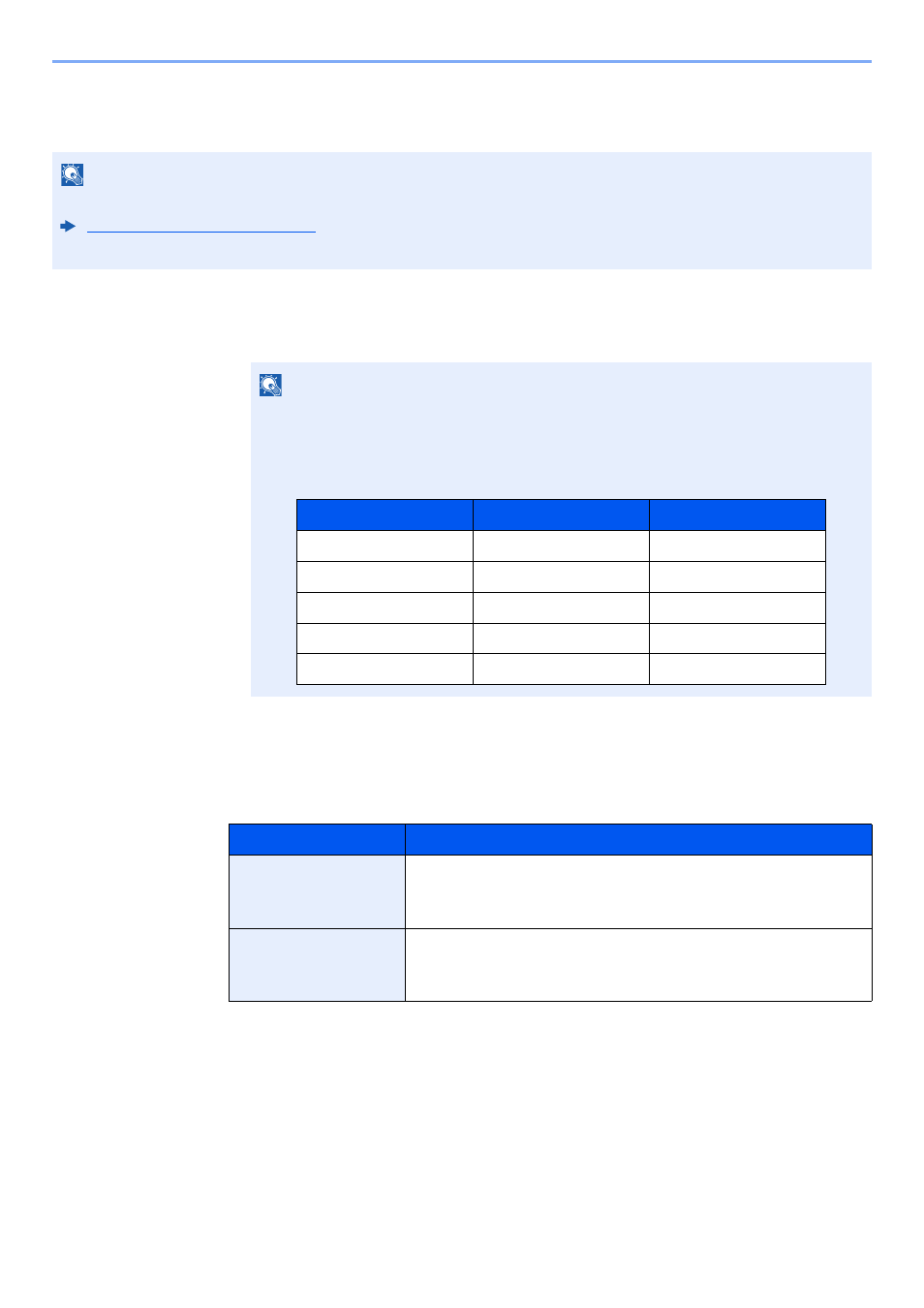
9-31
User Authentication and Accounting (User Login, Job Accounting) > Setting User Login Administration
ID Card Settings
If ID card authentication is enabled, select the authentication type.
1
Display the screen.
1
[System Menu/Counter] key > [User Login/Job Accounting]
2
"User Login Setting" [Next] > "ID Card Settings" [Next]
2
Configure the settings.
The following settings can be selected.
NOTE
This functions appears when the Card Authentication kit is activated.
Optional Applications (page 11-8)
This function does not appear when the user logs in as a network authentication user.
NOTE
If the login user name entry screen appears during operations, enter a login user name
and password, and select [Login]. For this, you need to login with administrator
privileges.
The factory default login user name and login password are set as shown below.
Item
Descriptions
Keyboard Login
When ID card authentication is enabled, select whether or not
login by keyboard is allowed.
Value
: Permit, Prohibit
Additional
Authentication
*1
*1 This function does not appear when the server type is set to [NTLM] or [Kerberos] in
"Network Authentication".
Select whether or not to require password entry after
authenticating by ID card.
Value
: Off, Use Password, Use PIN
Model Name
Login User Name
Login Password
TASKalfa 2552ci
2500
2500
TASKalfa 3252ci
3200
3200
TASKalfa 4052ci
4000
4000
TASKalfa 5052ci
5000
5000
TASKalfa 6052ci
6000
6000