Kyocera TASKalfa 2552ci User Manual
Page 182
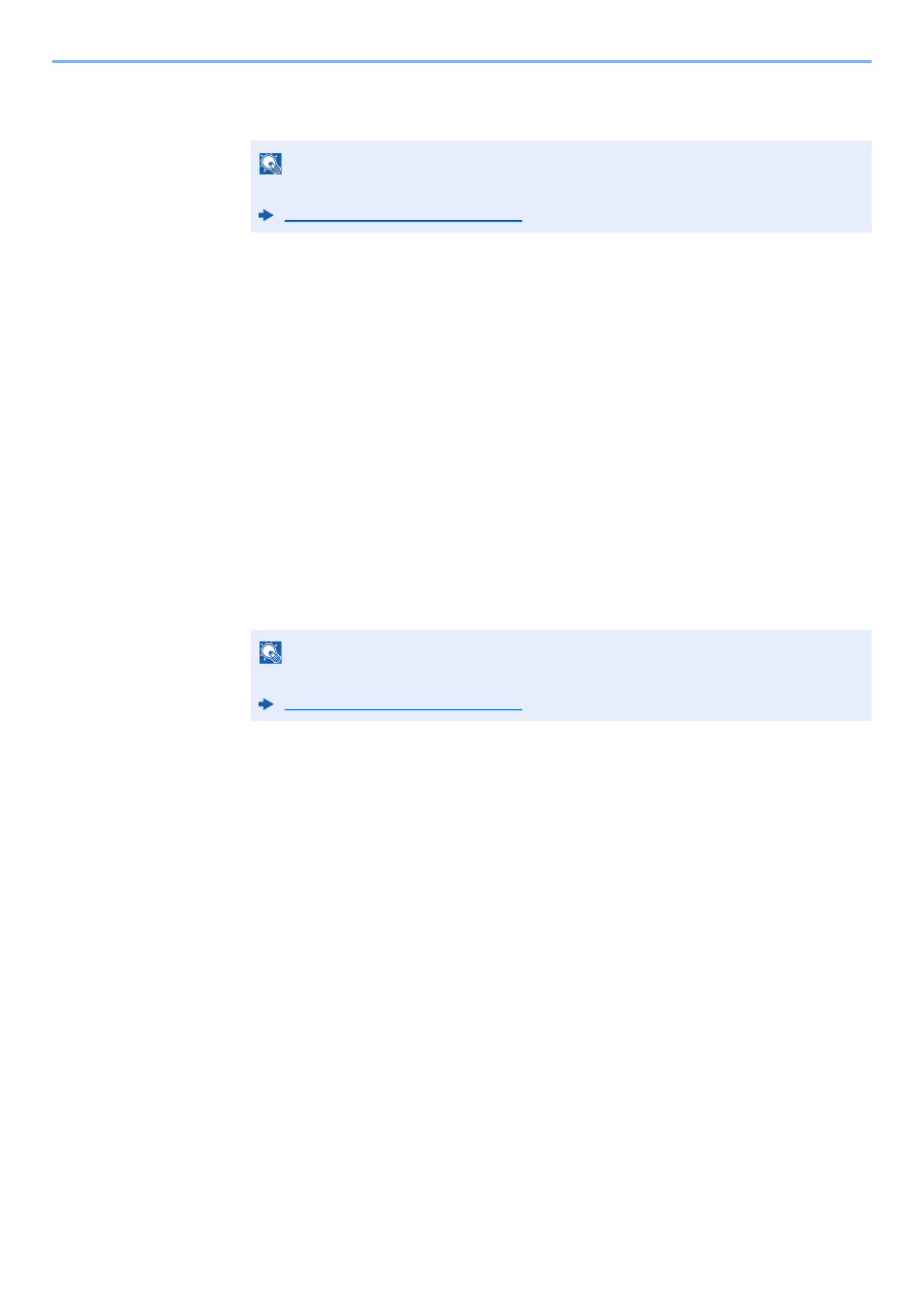
3-37
Preparation before Use > Registering Destinations in the Address Book
5
Select a destination (contact or group) to add to the One Touch Key number > [Next]
Selecting [Detail] shows the detailed information of the selected destination.
6
Select [Save].
The destination will be added to the One Touch Key.
Editing One Touch Key
1
Display the screen.
1
[System Menu/Counter] key > [Edit Destination] > "One Touch Key" [Add/Edit]
2
Select a One Touch Key number (0001 to 1000) to edit. Selecting [No.] or the Quick No.
Search key on the numeric keypad enables direct entry of a One Touch Key number.
2
Changing the Registered Information.
1
Select [Add/Edit].
2
Select a new destination (contact or group). Selecting [Detail] shows the detailed
information of the selected destination.
3
[OK] > [Save] > [Yes]
Add the destination to the One Touch Key.
Deleting the Destination to the One Touch Key
1
Display the screen.
1
[System Menu/Counter] key > [Edit Destination] > "One Touch Key" [Add/Edit]
2
Select a One Touch Key number (0001 to 1000) to edit. Selecting [No.] or the Quick No.
Search key on the numeric keypad enables direct entry of a One Touch Key number.
2
Delete the Registered Information.
Select [Delete] > [Yes]
The data registered in the One Touch Key is deleted.
NOTE
Destinations can be sorted or searched by destination name or address number.
Specifying Destination (page 5-42)
NOTE
Destinations can be sorted or searched by destination name or address number.