Changing user properties, Changing user properties -12 – Kyocera TASKalfa 2552ci User Manual
Page 467
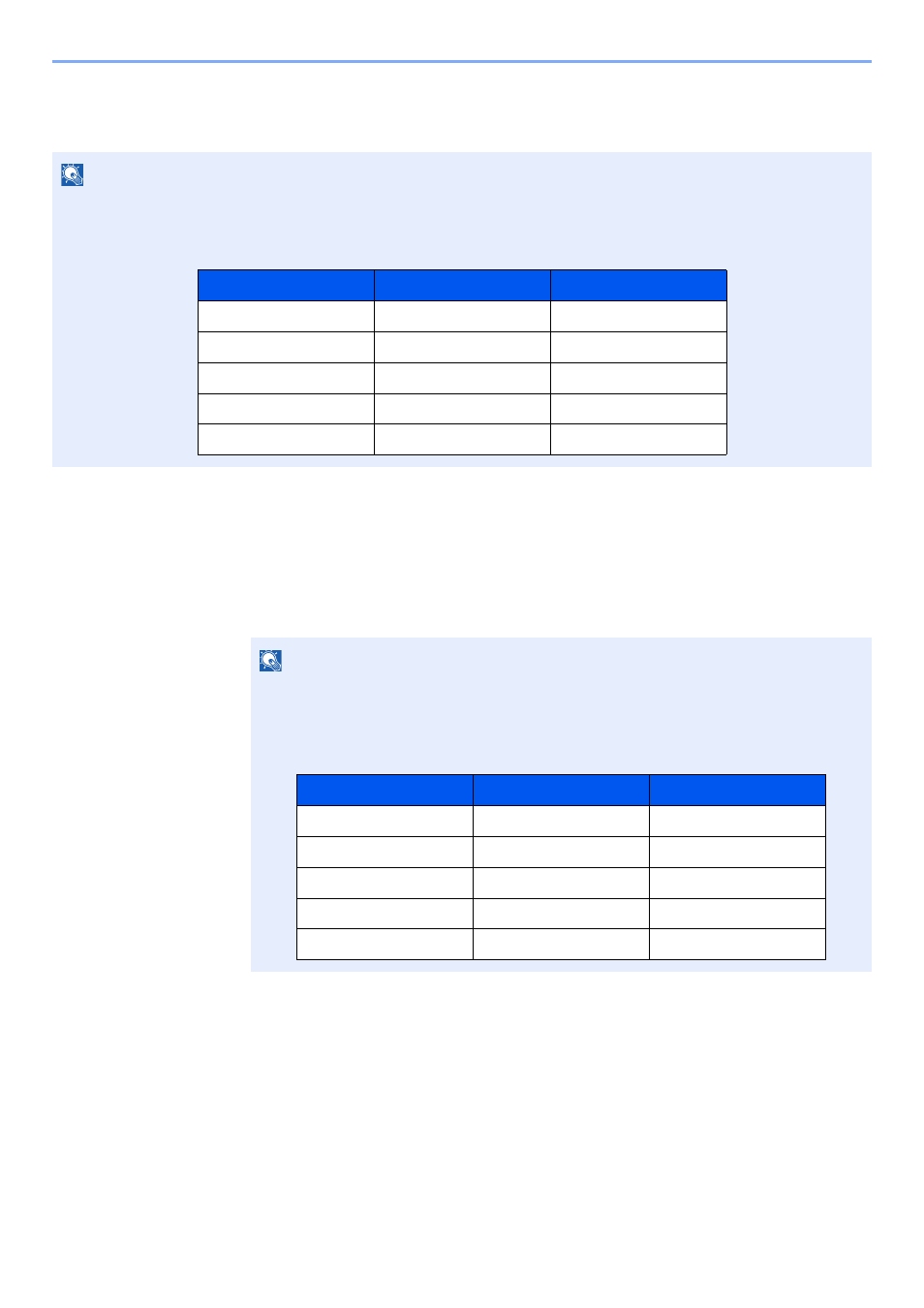
9-12
User Authentication and Accounting (User Login, Job Accounting) > Setting User Login Administration
Changing User Properties
Types of user properties that could be changed may be different depending on user access privilege.
For a user with administrator rights who logs in
User properties can be changed and users can be deleted. The items, which can be added, are all able to be changed.
1
Display the screen.
1
[System Menu/Counter] key > [User Login/Job Accounting]
2
"User Login Setting" [Next] > "Local User List" [Add/Edit]
NOTE
To change the user information of the machine administrator, you must log in with machine administrator authority.
You can only view user information if you log in as a regular user.
The factory default login user name and login password are set as shown below.
NOTE
If the login user name entry screen appears during operations, enter a login user name
and password, and select [Login]. For this, you need to login with administrator
privileges.
The factory default login user name and login password are set as shown below.
Model Name
Login User Name
Login Password
TASKalfa 2552ci
2500
2500
TASKalfa 3252ci
3200
3200
TASKalfa 4052ci
4000
4000
TASKalfa 5052ci
5000
5000
TASKalfa 6052ci
6000
6000
Model Name
Login User Name
Login Password
TASKalfa 2552ci
2500
2500
TASKalfa 3252ci
3200
3200
TASKalfa 4052ci
4000
4000
TASKalfa 5052ci
5000
5000
TASKalfa 6052ci
6000
6000