Margin/centering, margin, centering, Margin/centering, margin, centering -46, Copying/printing – Kyocera TASKalfa 2552ci User Manual
Page 326
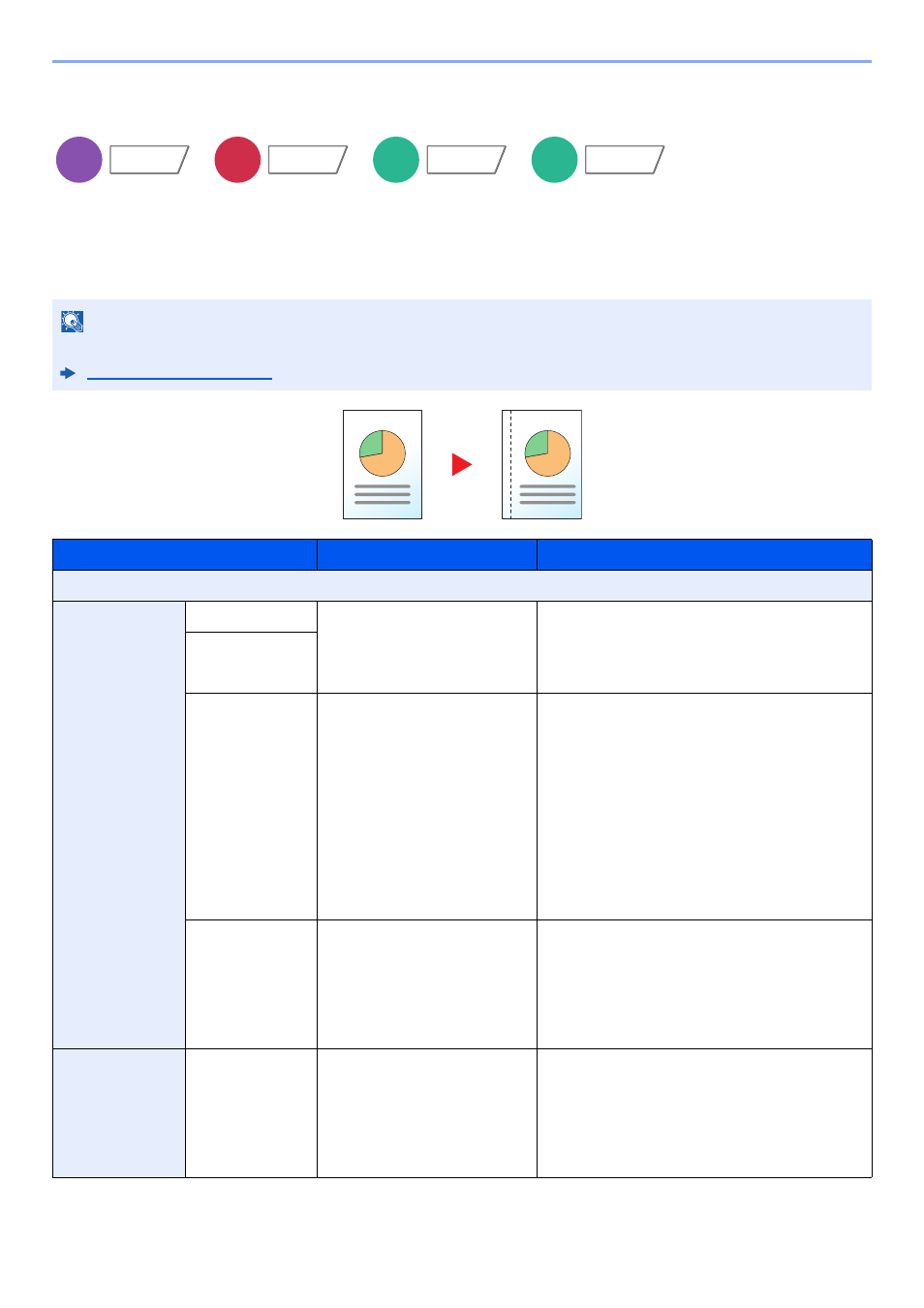
6-46
Using Various Functions > Functions
Margin/Centering, Margin, Centering
Copying/Printing
Add margins (white space). In addition, you can set the margin width and the back page margin.
Centering: Centers the original image on the paper when copying onto paper different from the original size.
NOTE
The default setting for margin width can be changed.
Item
Value
Description
Off
Margin
Left/Right
Metric: -18 mm to +18 mm
(in 1 mm increments)
Inch: -0.75" to +0.75"
(in 0.01" increments)
Set the margin width.
*1
Select [+] or [-] to enter the margins for "Left/
Right" and "Top/Bottom". Select [# Keys] to
use the numeric keys for entry.
Top/Bottom
Back Page
Auto, Manual
For duplex copying, select [Back Page] and
select [Auto] or [Manual].
When [Auto] is selected, an appropriate
margin is applied automatically on the rear
page depending on a margin specified for the
front page and a binding orientation.
When [Manual] is set, you can set a different
margin than the front on the back. Set the
margin in the screen that is displayed. The
setting selections are the same as for the
front.
Original
Orientation
Top Edge on Top, Top Edge
on Left, Auto
*2
Select the orientation of the original document
top edge to scan correct direction.
Select [Original Orientation] to choose
orientation of the originals, either [Top Edge
on Top] or [Top Edge on Left]. Then select
[OK].
Centering
*3
Original
Orientation
Top Edge on Top, Top Edge
on Left, Auto
Select the orientation of the original document
top edge to scan correct direction.
Select [Original Orientation] to choose
orientation of the originals, either [Top Edge
on Top] or [Top Edge on Left]. Then select
[OK].
Copy
Layout/Edit
Send
Advanced
Setup
Custom
Box
Functions
USB
Memory
Functions