User login/job accounting, User property, Date/timer/energy saver – Kyocera TASKalfa 2552ci User Manual
Page 448: Clear, Configures settings related to the date and time
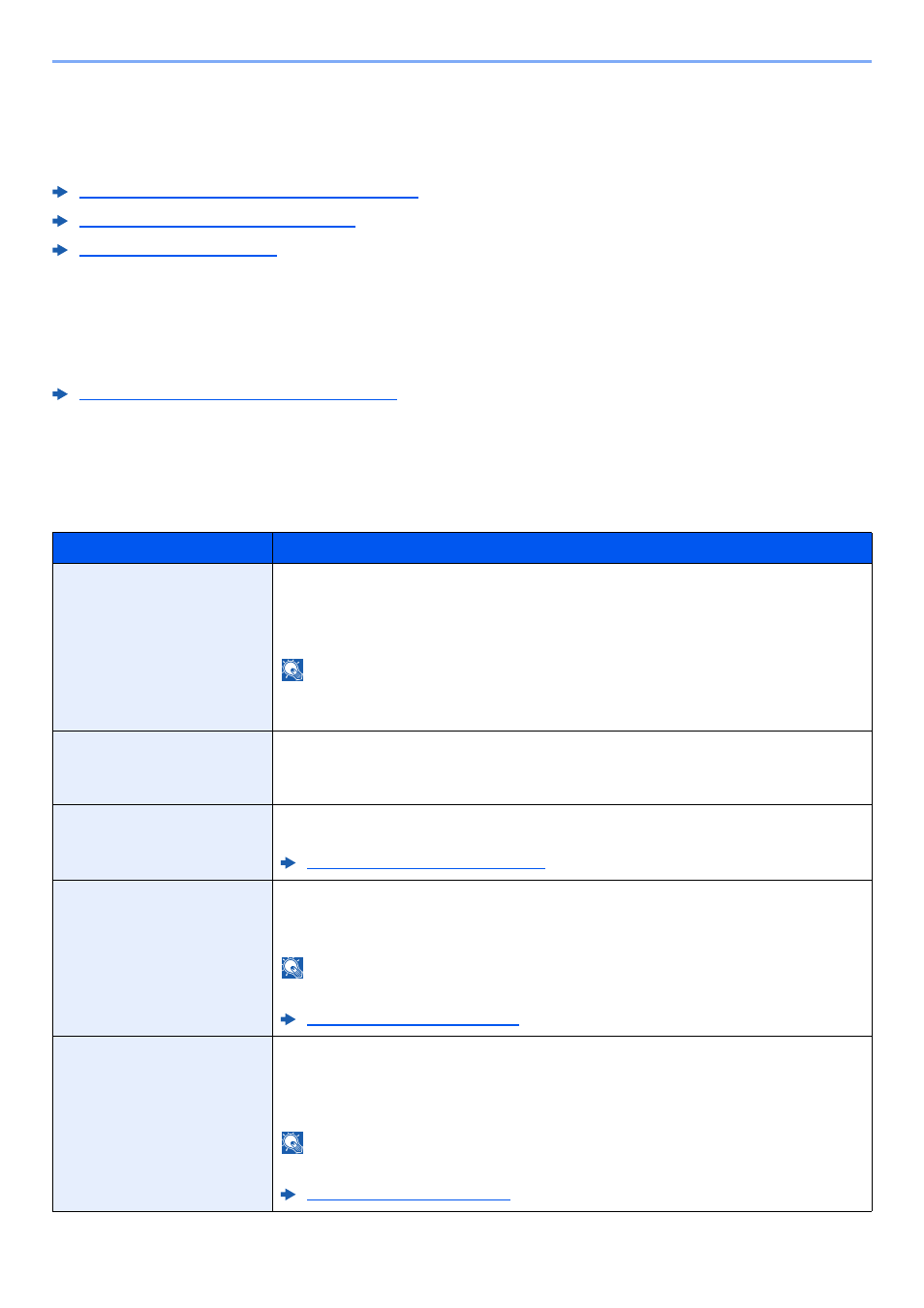
8-69
Setup and Registration (System Menu) > System Menu
User Login/Job Accounting
[System Menu/Counter] key > [User Login/Job Accounting]
Configure settings related to machine management.
Overview of User Login Administration (page 9-2)
Overview of Job Accounting (page 9-34)
User Property
[System Menu/Counter] key > [User Property]
Allows you to view information about logged in users and edit some of that information.
Enabling User Login Administration (page 9-3)
Date/Timer/Energy Saver
[System Menu/Counter] key > [Date/Timer/Energy Saver]
Configures settings related to the date and time.
Item
Description
Date/Time
Set the date and time for the location where you use the machine. If you perform
Send as E-mail, the date and time set here will be displayed on the header.
Value
: Year (2000 to 2037), Month (1 to 12), Day (1 to 31), Hour (00 to 23), Minute
(00 to 59), Second (00 to 59)
NOTE
If you change the date/time while using the trial version of an application, you will no
longer be able to use the application.
Date Format
Select the display format of year, month, and date. The year is displayed in Western
notation.
Value
: MM/DD/YYYY, DD/MM/YYYY, YYYY/MM/DD
Time Zone
Set the time difference from GMT. Choose the nearest listed location from the list. If
you select a region that utilizes summer time, configure settings for summer time.
Setting Date and Time (page 2-29)
Auto Panel Reset
If no jobs are run for a certain period of time, automatically reset settings and return to
the default setting. Select to use Auto Panel Reset or not.
Value
: Off, On
NOTE
For setting the time until the panel is automatically reset, refer to the following:
Auto Error Clear
If an error occurs during processing, processing stops to wait for the next step to be
taken by the user. In the Auto Error Clear mode, automatically clear the error after a
set amount of time elapses.
Value
: Off, On
NOTE
For setting the automatic error recovery time, refer to the following: